Have you heard about Wi-Fi calling, but not exactly sure how it works? Or, more importantly, how to turn it on? We’ll break down everything you need to know about calling over Wi-Fi for you.
Apple and Android devices support Wi-Fi calling. Without using your phone service provider as the middleman. It’s is a great solution to achieve high-quality calls indoors.
As companies shift their staff to work remotely, you’ll likely get acquainted with Wi-Fi calling and its limitations. The best part is that if you have strong Wi-Fi network coverage, you can communicate with your team using HD Voice over a système de téléphonie en nuage. Unlike cellular service, HD Voice has much higher quality sound and clarity—a must for any team.
Qu'est-ce que l'appel Wi-Fi ?
Le Wi-Fi lui-même fonctionne selon une série de normes établies par l'IEEE et la Wi-Fi Alliance. Si vous disposez d'une connexion à haut débit, il y a de fortes chances que vous disposiez également d'un routeur capable de fournir cette couverture sans fil.
En règle générale, un routeur sans fil offre une portée d'environ 150 pieds à partir de son emplacement, en fonction des matériaux de construction et d'autres facteurs.
Wi-Fi calling gives you the chance to make phone calls using a wireless internet connection. It doesn’t go through a traditional telecommunications provider like AT&T or Verizon. Additionally, Android and iOS devices now have accepted, universal standards (APIs) for VoIP calls in a way that is optimized for battery life and the user experience.
Réflexion continuité des activités, it’s important to have a backup connection. If your company’s network connection fails, you need to be able to conduct business over an LTE-based cellular connection. Wi-Fi calling takes place over both when configured correctly.
L'une des tendances que nous avons découvertes dans l Rapport sur la communication d'entreprise 2020 est l'attitude positive à l'égard du travail à distance. L'actualité a également accéléré cette évolution vers l'autonomisation des employés qui travaillent en dehors du bureau. Près de quatre entreprises sur dix font désormais travailler leurs équipes à distance.
Comment fonctionne l'appel Wi-Fi ?
La manière la plus simple de passer un appel Wi-Fi est d'utiliser un VoIP (Voice over Internet Protocol) system. It works by reaching a carrier over the internet connection to establish a phone line. There’s a lot of happening sous le capot to make this possible, but to you, it’s practically effortless.
Des applications comme WhatsApp, Skype et Facebook Messenger utiliser la technologie VoIP to make calls. With today’s capable devices, you don’t have to do much to achieve a strong network connection. Apps like Nextiva permettre aux entreprises de passer des appels Wi-Fi à partir de n'importe quel appareil—even if it doesn’t have a cellular connection (or SIM Card).
Fondamentalement, les appels Wi-Fi utilisent la VoIP pour offrir aux appelants une meilleure expérience d'appel. Vous pouvez sélectionner le bon plan tarifaire et numéro de téléphone that works for your business. It’s also a great way to skip paying your cellular company high international rates. With modern advances in wireless routers, you leverage them for reliable network connections without any dropped calls.
Doit-on payer pour cela ?
Traditionally, phone calls made using a cellular connection come from your monthly allowance. The Wi-Fi calling feature is similar. Wi-Fi calls have no additional charge; it’s taken from your monthly voice plan.
It’s a fantastic option for les employés qui font du télétravail. You won’t pay sky-high international calling rates for making cross-border calls. You’re utiliser simplement des données de votre forfait pour passer des appels internationaux longue distance. À titre indicatif, plus de 100 millions d'appels vocaux sont passés sur WhatsApp tous les jours.
Le plus beau ? Cisco prévoit que d'ici 2021, il y aura 542 millions de réseaux sans fil. points chauds dans le monde entier qui prennent en charge les appels Wi-Fi.
Avec services téléphoniques en nuage like Nextiva people can call as much as they want across the United States, Canada, and Puerto Rico. And when it’s time to call abroad, they can call around the world for as low as a penny per minute.
Comment activer les appels Wi-Fi sur un iPhone ?
Ready to make your first Wi-Fi call? You no longer need old-fashioned apps like Skype. This process works the same on iPhone 6, iPhone 6S, iPhone 7, iPhone X, iPhone XS.
To make a Wi-Fi call on your iPhone, head to your Settings, and hit the Mobile Data option. Here, you’ll see a section for Wi-Fi calling:
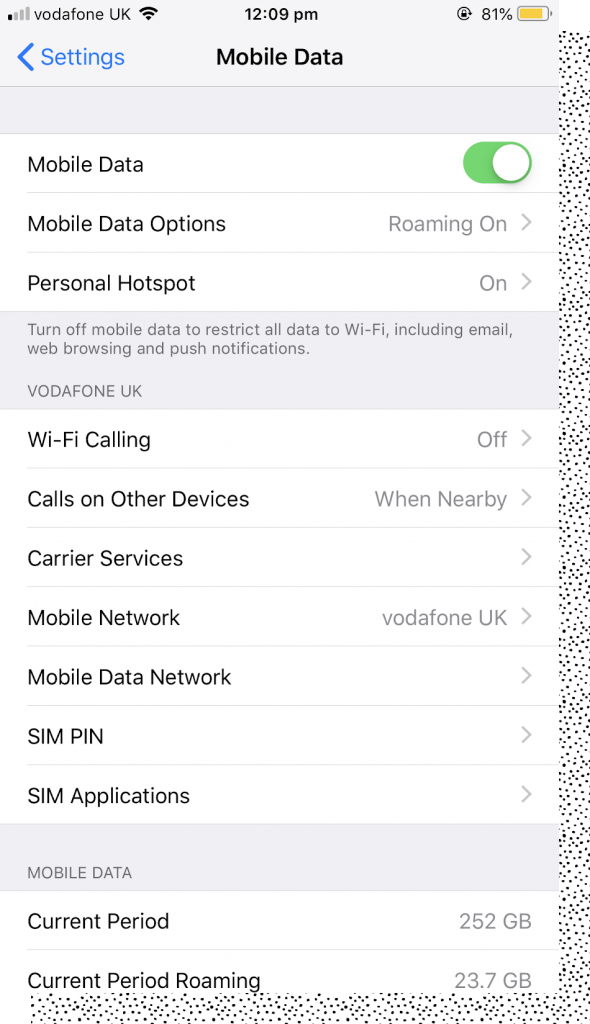
Cliquez sur le bouton et faites glisser le commutateur d'appel Wi-Fi sur Activé :
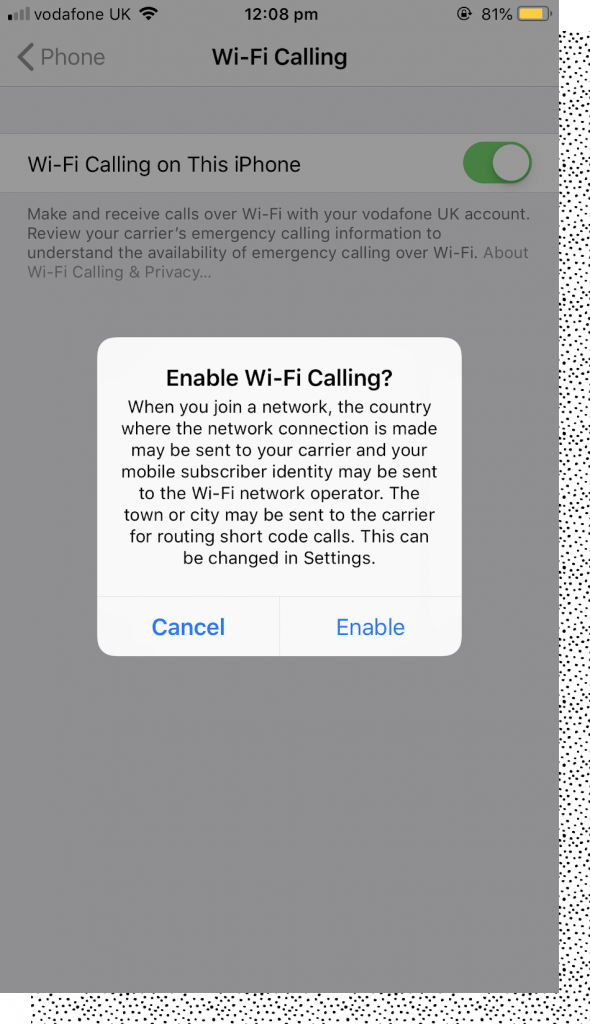
Votre iPhone est maintenant prêt à passer un appel via une connexion Wi-Fi.
Mais pour utiliser exclusivement les Wi-Fi pour téléphoner sur votre iPhone (rather than your cellular network), you’ll need to turn off your mobile data.
Do this by heading to your smartphone’s Paramètres > Données cellulaires, et mettez le commutateur sur Désactivé :

Les iPhones, iPads et iPods ont tous les mêmes réglages puisqu'ils fonctionnent sous iOS.
However, some Apple devices automatically use Wi-Fi connections. iMessage is a popular messaging service that uses this. Users connect to the internet to send and receive text messages rather than cellular data. These messages still come from your U.S. number, so your recipients won’t know the difference.
The only difference? This only happens when texting an Apple device from another Apple device. If an iPhone texts a Google or Samsung phone, iMessage won’t be supported. The message will be sent as a normal text through a cellular connection.
En savoir plus : 11 meilleurs téléphones VoIP sans fil pour 2020 (Wi-Fi et DECT)
Comment activer les appels Wi-Fi sur les téléphones Android ?
Pouvez-vous encore passer des appels Wi-Fi si votre appareil utilise le système d'exploitation Android ? Oui !
Pour activer les appels Wi-Fi sur votre appareil Android, accédez à vos paramètres. Cliquez sur le bouton Réseau et Internet. Cliquez ensuite sur Préférences Wi-Fi et sur Avancé :
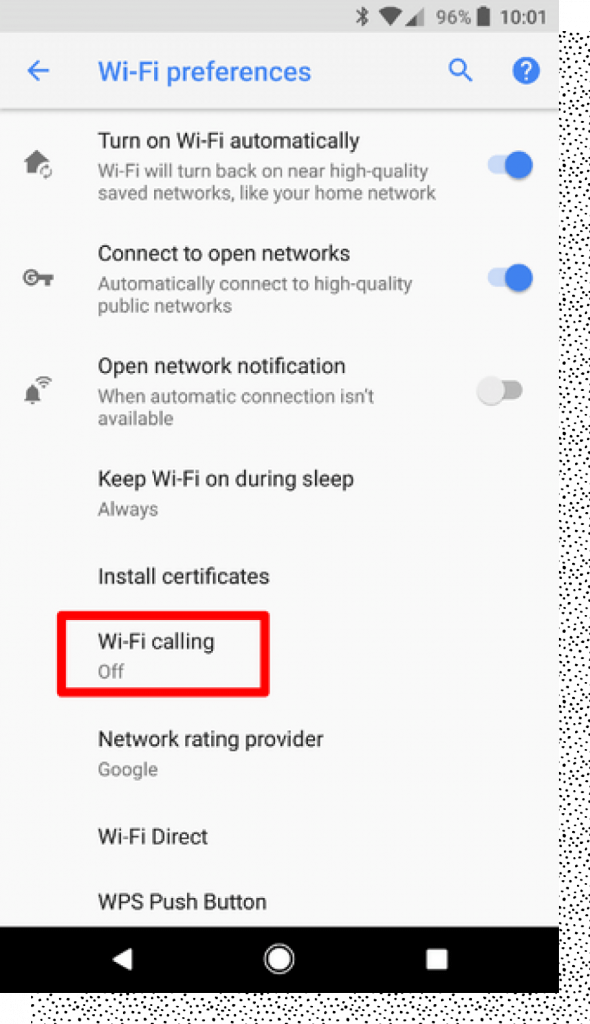
Here, you’ll see a toggle for Wi-Fi calling. Switch the button to On:
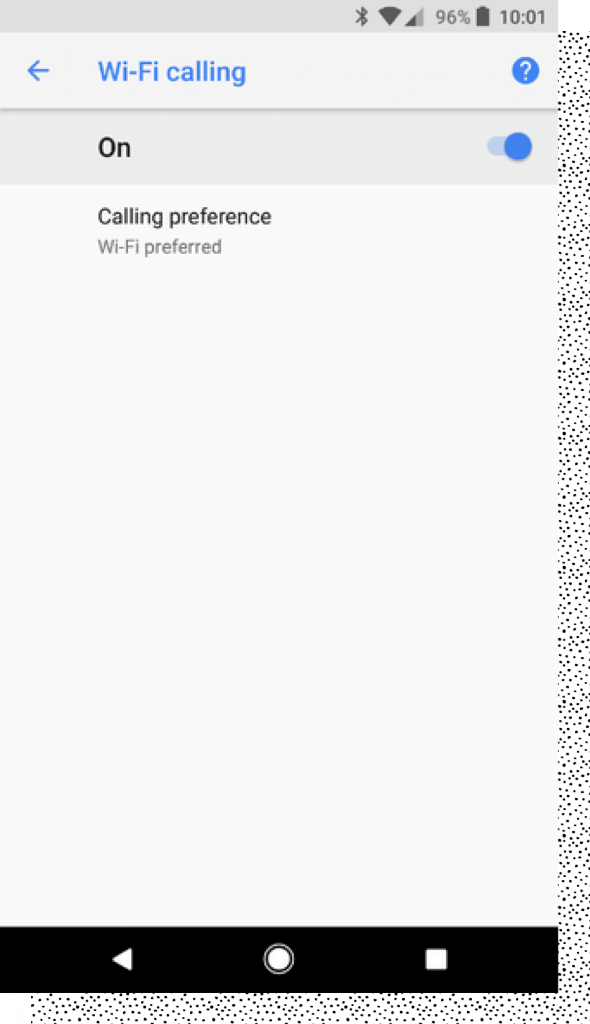
You’ll then need to turn off your standard mobile phone data. You can do this by turning your Android phone to Airplane Mode.
Le mode avion permet à votre appareil de ne plus dépendre de l'utilisation des données cellulaires. Les appels entrants et sortants se font automatiquement via le Wi-Fi.
What’s the Difference Between Cellular Data and Wi-Fi Calling?
Wi-Fi calling allows you to speak to people in remote locations. You don’t need to be near a cellphone tower. You simply need an internet connection. However, providers like AT&T, T-Mobile, and Verizon supply mobile data—so long as you’re near one of their towers.
Cependant, la connexion Wi-Fi peut être plus faible que les données cellulaires. La qualité de la voix peut être sacrifiée si de nombreuses personnes utilisent le point d'accès Wi-Fi en même temps. C'est généralement le cas dans les lieux très fréquentés comme les centres commerciaux ou les stades.
L'inconvénient des appels Wi-Fi est qu'ils peuvent être soumis à des perturbations provenant de votre réseau, entre autres. Problèmes de VoIP. Ces problèmes peuvent être évités, mais il se peut que vous ayez des échos ou des retards si votre connexion réseau est défectueuse.
Les appels vidéo effectués à l'aide du Wi-Fi peuvent en souffrir. C'est pourquoi ce n'est peut-être pas la meilleure option pour les appels vidéo. employés à distance stuck in airports with an overcrowded Wi-Fi connection. They’d probably have a stronger cellular connection. That’s because cellular coverage areas are reliable in urban areas.
And if that wasn’t enough, Wi-Fi calls could prolongez la durée de vie de votre batterie. A device that continuously searches for a cellular network to connect to can drain your battery. A device using Wi-Fi calls doesn’t. It simply connects to one network—and stays there until you disconnect.
FAQ
1) Comment passer des appels Wi-Fi avec Nextiva ?
You can make Wi-Fi calls using Nextiva’s Application VoIP. Head over to your App Store and search “Nextiva” to download the app to your device. (Note that you might need an Enterprise account to use the app.)
Commencez par télécharger vos contacts dans la base de données. Pour ce faire, vous pouvez importer des contacts depuis votre appareil ou les ajouter manuellement.
Votre VoIP numéro de téléphone will be the same one created when you got your Nextiva subscription. The same applies if you’re using an international number.
Then, when you’re done, hit the Call tab towards the bottom of your screen. Click the person you want to call.
If you’ve already enabled Wi-Fi calling on your device, the Nextiva call won’t use your cellular data. It will jump on the wireless internet connection you’re already using.
2) Puis-je encore passer des appels d'urgence ?
Les appels utilisant des données cellulaires sont préférables pour les appels d'urgence. Pourquoi ? Parce que lorsqu'un appel cellulaire est effectué, il émet des signaux de piquetage vers les tours cellulaires voisines. Les services d'urgence utilisent ces données pour vous localiser et acheminer votre appel vers le centre de réception des appels d'urgence (PSAP) le plus proche.
Cela dit, vous pouvez toujours passer des appels Wi-Fi en cas d'urgence, mais veillez à indiquer verbalement à l'opérateur votre position précise.
3) Puis-je enregistrer une adresse sur mon téléphone pour effectuer des appels Wi-Fi ?
Emergency services can’t easily track a caller’s location from Wi-Fi calls. For this reason, you’ll need to add an address to your device. This is used if you passer un appel d'urgence. La police (ou autre) sera envoyée à cet endroit si vous l'appelez via un réseau Wi-Fi.
The device you’re using will ask for an emergency address when you enable calls over Wi-Fi. For cell phone carriers, it’s typically your billing address. The Nextiva App will automatically draw your emergency address from your User Profile. You can’t use this feature without adding this information to your Apple or Android device.
4) Quels types d'appareils peuvent passer des appels Wi-Fi ?
De plus en plus de fournisseurs de services téléphoniques prennent en charge les appels Wi-Fi :
- AT&T
- Verizon
- T-Mobile
- Sprint
- Systèmes téléphoniques en nuage
Presque tous les téléphones Android et Apple prennent désormais en charge les appels Wi-Fi.
Vous pouvez également utiliser la fonction Nextiva business app to make work-related Wi-Fi calls. You can sync your work phone’s contact list to the app. Then, you can use the app to make high-quality phone calls over your Wi-Fi.
But what if you’re using a device that doesn’t have a cellular connection, anyway? The Nextiva App is also compatible with Windows and Mac operating systems. This means you can make Appels Wi-Fi via votre PC. You don’t need your mobile device.
Regardless of which device you’re using, you can still make a call using a Wi-Fi connection.
5) Comment l'éteindre ?
Not ready to start using Wi-Fi for your calls? Don’t worry. You can still switch back to using your cellular network at any time.
To do this, head back to the Wi-Fi settings for your device. Simply switch the toggle back to Off. For Android devices, you’ll also need to switch off airplane mode in your status bar. Apple users will need to turn their cellular data back on through their settings menu.
You can switch between Wi-Fi and cellular calls at any time. For example, if you’re working remotely and don’t have good signal strength, use Wi-Fi calls. But if you’re in the office with a strong cellular connection, stick to that.
6) Est-il sûr ?
When making a call, your mobile carrier encrypts your voice. This happens when you’re using a Wi-Fi connection, making such calls perfectly safe — even if the Wi-Fi network isn’t secure or password-protected.
7) Avantages et inconvénients
- Pour: Data is taken from your existing mobile plan, without any extra charges. Plus, you don’t need any extra hardware—just an internet-connected device. And, since calls are encrypted, they’re perfectly safe for business use. Wi-Fi calls can also save your device’s battery.
- Cons: It’s a relatively new technology. Therefore, some mobile carriers and handsets don’t support Wi-Fi calls.
It’s the way forward for remote and mobile staff
Wi-Fi calls are a great alternative to cellular calls. You don’t need a device containing a SIM card, nor be close to a cellular mobile network tower, to make a phone call.
Les appels Wi-Fi sont donc une option idéale pour les téléphones mobiles ou les téléphones portables. personnel à distance. Où qu'ils se trouvent dans le monde, ils peuvent appeler votre bureau aux États-Unis sans frais supplémentaires. De plus, ils peuvent prendre le téléphone dématérialisé even if they’re in the middle of nowhere.
Once you set your preferred calling connection to Wi-Fi, there’s no looking back.




ce site fonctionne, et nul doute que très bientôt il sera réputé pour la qualité de son contenu.