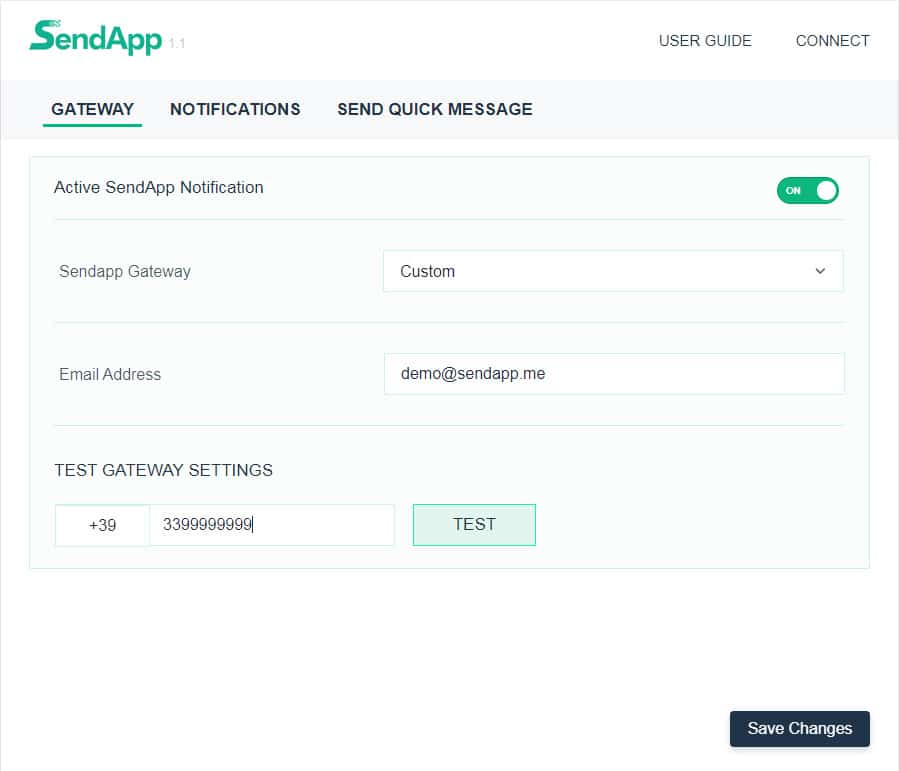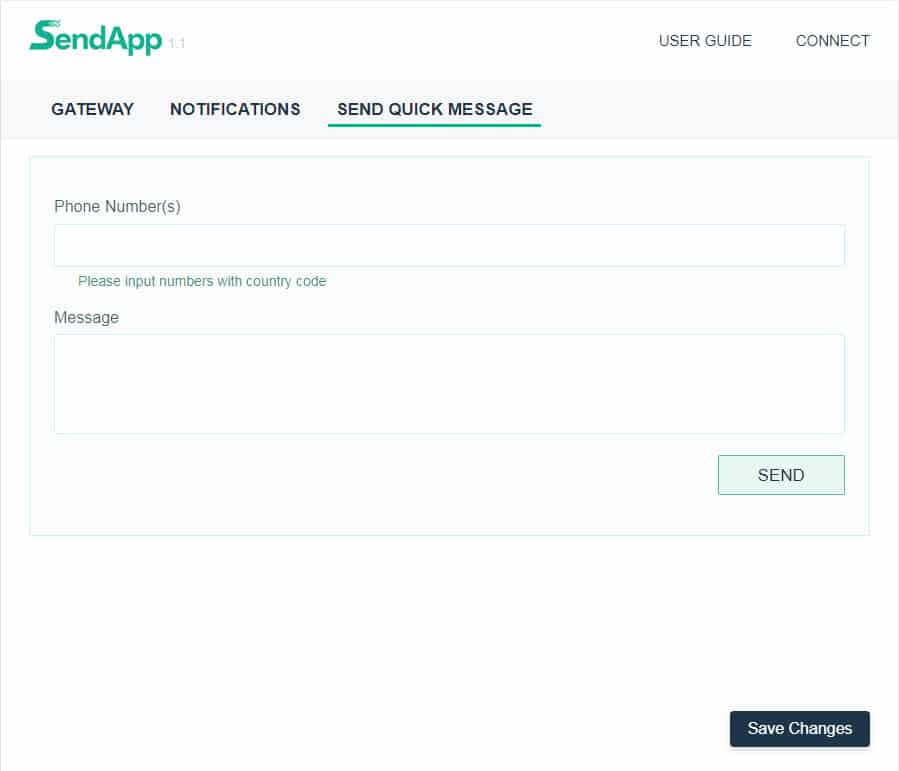A shipment tracking number can be added to the message template with a simple method described in the linked post below. We will also show you how to create a shipping tracking number placeholder for two major WooCommerce plugins, the tracking shipments of WooCommerce and the monitoring of orders Yith WooCommerce , so using this method you can create your own placeholder for any plug-ins out there without any developer knowledge or coding.
We also recommend that you read the article linked below or have at least a look at it before proceeding with one, so that you can have a better understanding of what we are doing.
Shipment tracking via WooCommerce
According to the WooCommerce document https://docs.woocommerce.com/document/shipment-tracking/ the shipping tracking number of your order is saved under meta order (postmeta table) with the key _wc_shipment_tracking_items , but since they are saving tracking number as an array, you will also need to mention their array key in our placeholder for it to work properly.
So for order data, the format for the placeholder starts with {{order- after this, you have to mention your meta-key, which just in case Shipping tracking for WooCommerce is _wc_shipment_tracking_items and since they are saving the details in an array and an array key for the shipping number according to their document is TRACKING_NUMBER so we will have to add this to the placeholder with a colon (:) like : tracking_number . So the final placeholder will look like the following.
{{order-_wc_shipment_tracking_items: TRACKING_NUMBER}}
And using this method you can create placeholders for any value or plug-in that uses an array to store data in the database. If you are not sure what your meta-key and matrix is, you can contact the developer of that respective plugin to find out about it, or you can also try searching for your database yourself and finding it.
You can also use the following placeholders that will work for this plugin
Tracking number: {{order _wc_shipment_tracking_items: TRACKING_NUMBER}}
Tracking Provider: {{order _wc_shipment_tracking_items: tracking_provider}}
Date Shipped: {{order _wc_shipment_tracking_items: date_shipped}}
Custom Tracking Provider: {{order _wc_shipment_tracking_items: custom_tracking_provider}}
Customized Tracking Link: {{order-_wc_shipment_tracking_items: custom_tracking_link}}
We have also created integration with the Shipment Tracking plug-in so that you can even render the tracking links for this
Tracking link: {{Wc-tracking-link}}
Please note that the codes short above will only work with the WooCommerce shipment tracking plugin . But you can create placeholders for any plug-in that stores data in an array format using the same method.
Advanced tracking of shipments for WooCommerce
The advanced shipping tracking data for WooCommerce is stored in the WordPress postmeta table, so the placeholder will start with {{Post as a prefix and the tracking data will be stored in an array.
Tracking number: {{post-_wc_shipment_tracking_items: TRACKING_NUMBER}}
Tracking Provider: {{post-_wc_shipment_tracking_items: tracking_provider}}
Date Shipped: {{post-_wc_shipment_tracking_items: date_shipped}}
Custom Tracking Provider: {{post-_wc_shipment_tracking_items: custom_tracking_provider}}
Customized Tracking Link: {{post-_wc_shipment_tracking_items: custom_tracking_link}}
We have also created integration with the Shipment Tracking plug-in so that you can even render the tracking links for this
Tracking link: {{Wc-tracking-link}}
Note that the short codes shown above only work for advanced shipment tracking for Zorem's WooCommerce . But you can create placeholders for any plug-in that stores data in an array format using the same method.
AfterShip - WooCommerce monitoring
AfterShip - WooCommerce Tracking data is stored in the WordPress postmeta table, so the placeholder will start with {{Post as a prefix and their tracking data will be stored in meta-key.
Tracking number: {{}} Post-_aftership_tracking_number
First name Courier service : {{}} Post-_aftership_tracking_provider_name
Date of shipment: {{}} Post-_aftership_tracking_shipdate
Traceability code: {{Post-_aftership_tracking_postal}
Destination Country: {} {Postco
Note that the above feature codes will only work with AfterShip - WooCommerce Tracking . But you can create placeholders for any plug-in that stores data in meta-key format using the same method.
Yith WooCommerce order tracking
Since yith doesn't save their tracking data in array format like the plugin above, so it's much easier to create and understand the placeholder and most plugins don't save their data to an array, so this process will be the same for most plugins.
Yith's data is stored in the WordPress postmeta table, so the placeholder will start with {{Post as prefix and their tracking data are stored with meta ywot_tracking_code, so the tracking code for this plugin will be
{{}} Post-ywot_tracking_code
Since there is no array used in this data, we will not use the array identifier in this placeholder.
Using this method you can create placeholders for any plug-in or tracking tracking out there if they don't store their data in an array, if an array is used, use the shipping tracking method via WooCommerce. If you are not sure what your meta-key is, you can contact the developer of the respective plug-in to find out about it, or you can also try to search for your database yourself and find out.
You can also use the following placeholders that will work for this plugin
Tracking code: {{}} Post-ywot_tracking_code
Operator name: {{}} Post-ywot_carrier_name
Date of withdrawal : {{}} Post-ywot_pick_up_date
Premium version
Operator name: {{}} Post-ywot_carrier_id
Note that the function codes shown above will only work with the Yith WooCommerce order tracking . But you can create placeholders for any plug-ins using the same method.