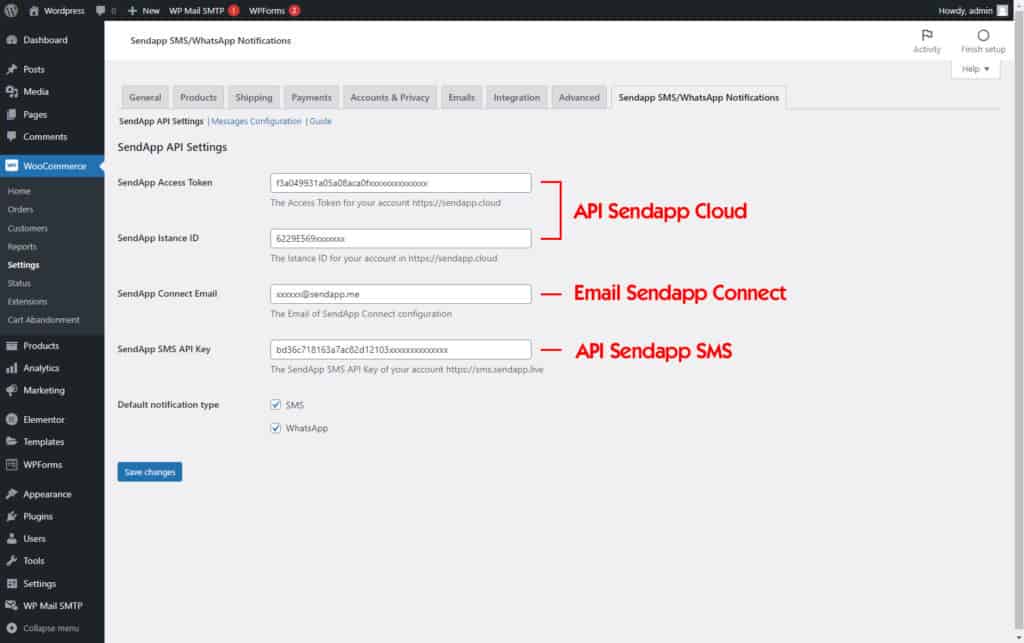WhatsApp - SMS Chat, Order Notifications
Send abandoned cart recovery messages
Orders notifications via WhatsApp / SMS to increase
engagement with your customers through
our free WooCommerce integration.
Instructions for use SendApp Plugin WordPress Woocommerce
Install and activate the Sendapp plugin
There are two different ways to install a Sendapp plug-in.
From the WordPress admin dashboard (/ wp-admin)
- Download the ".zip file" - from the "Download" tab
- Do not unzip the downloaded .zip file
- Log in to your WordPress admin panel.
- Select the plugins, then Add new.
- Select Upload Plug-in.
- Browse your computer to select the “wp-woo-notify-sendapp.zip” file.
- Click Install Now and WordPress will do its magic and install the Plugin.
- After the installation is complete, activate the plug-in.
Via FTP
We recommend that only experienced users use the FTP method.
- Download the ".zip file" - from the "Download" tab
- Before trying to load your theme you must unzip the downloaded file "sendapp-wp.zip"
- Open your FTP client and open your plugin folder (wp-content / plugins /)
- Move unzipped files (wp-woo-notify-sendapp.zip) in the plug-in folder.
- Now go to WordPress admin dashboard => Plugins => Installed plugins and then Activate Sendapp plugin from there.
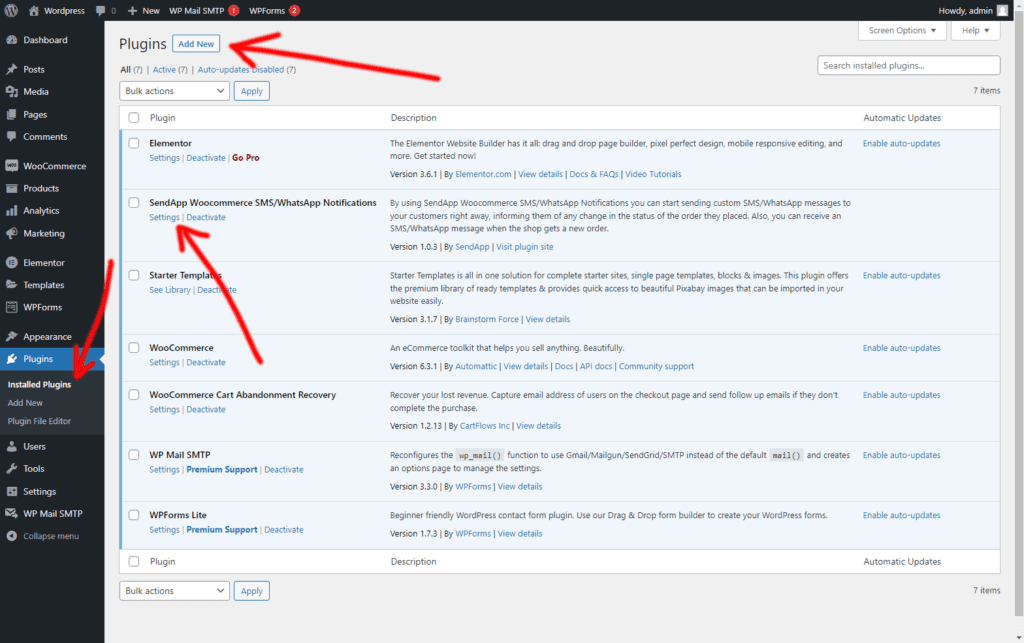
Setting
Our goal is to provide the maximum possible functionality so that you as a site owner can configure the plug-in in the desired way and all this while keeping the interface easy to understand. But it is always good to know all the options.
The plugin is divided into three main sections Setting, Configuration, Guide.
Setting
In this way, you will be able to set the Sendapp API and Gateway that you intend to use for sending WhatsApp and SMS messages.
API Sendapp Cloud
If you have the https://app.sendapp.cloud you can create an instance with your personal multisession or business multisession whatsapp account
After creating the instance you can copy your Access Token and Instance ID to paste it into your WordPress Sendapp Notification plugin
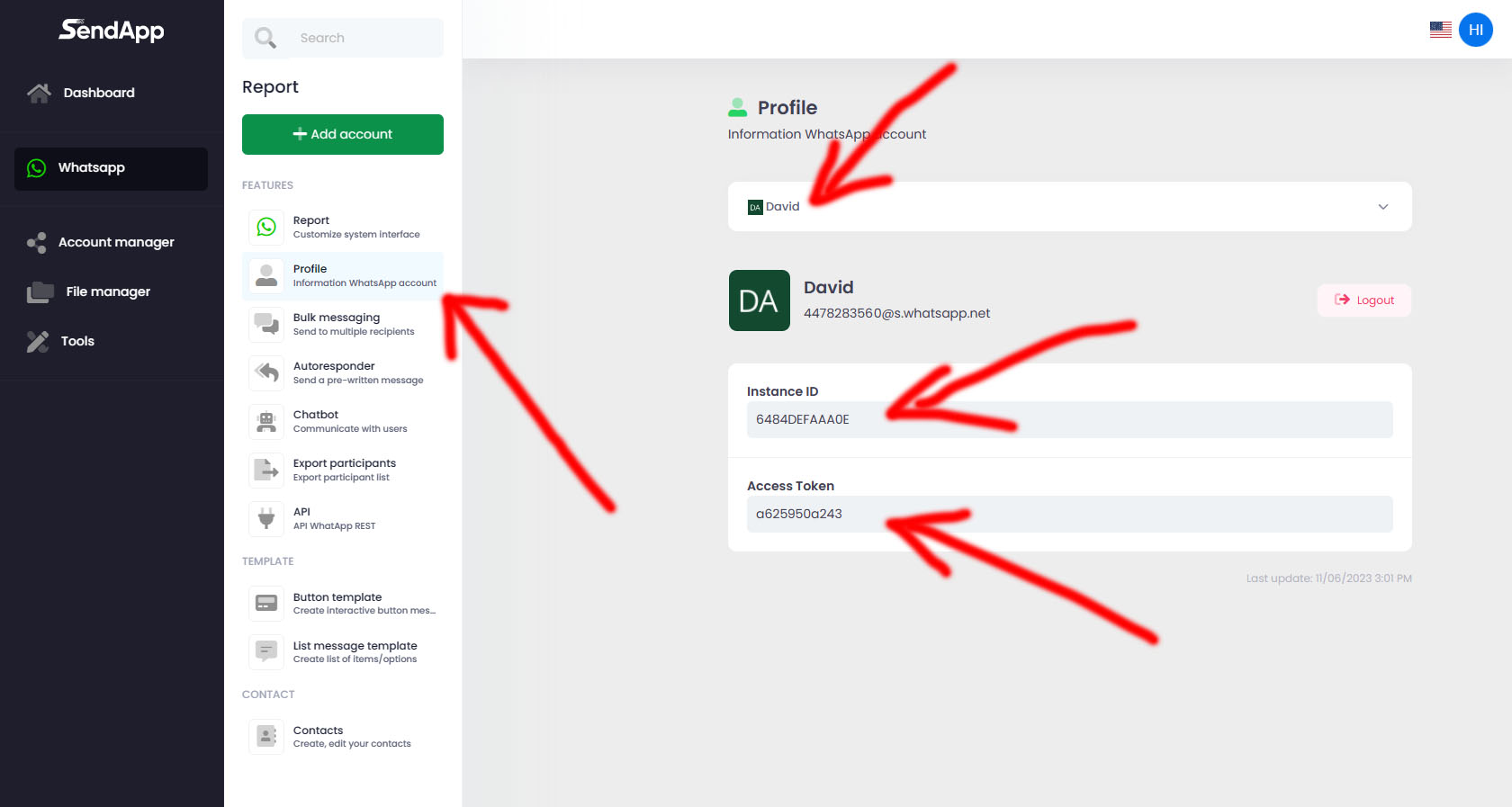
Email Sendapp Connect
If you have Sendap Connect in the WordPress plugin you must enter the same email configured on your Sendapp Connect to send notifications.
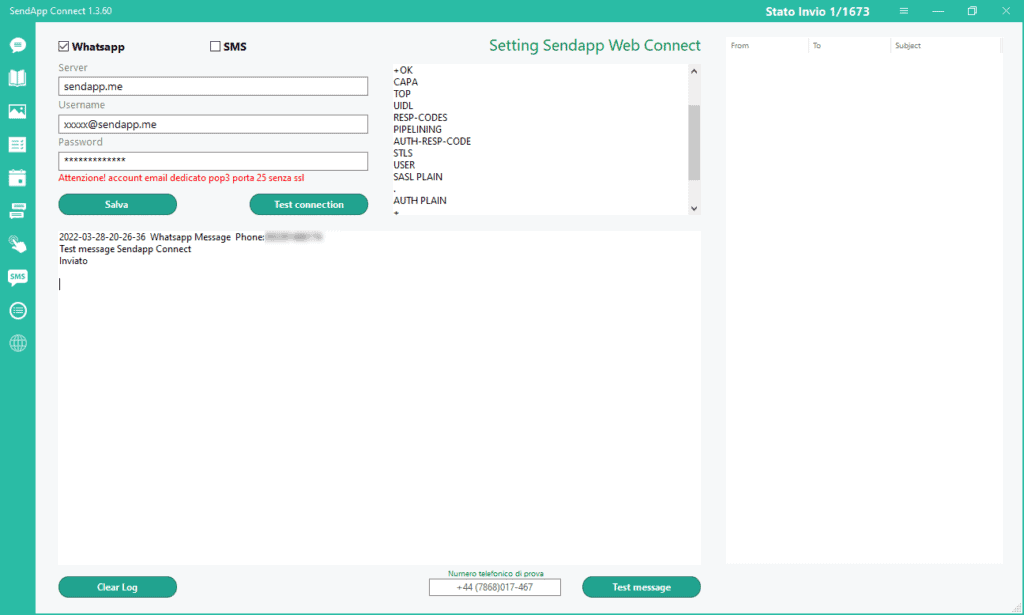
Sendapp SMS API
If you have the https://sms.sendapp.live you can access your API KEY to copy and paste it into your WordPress plugin
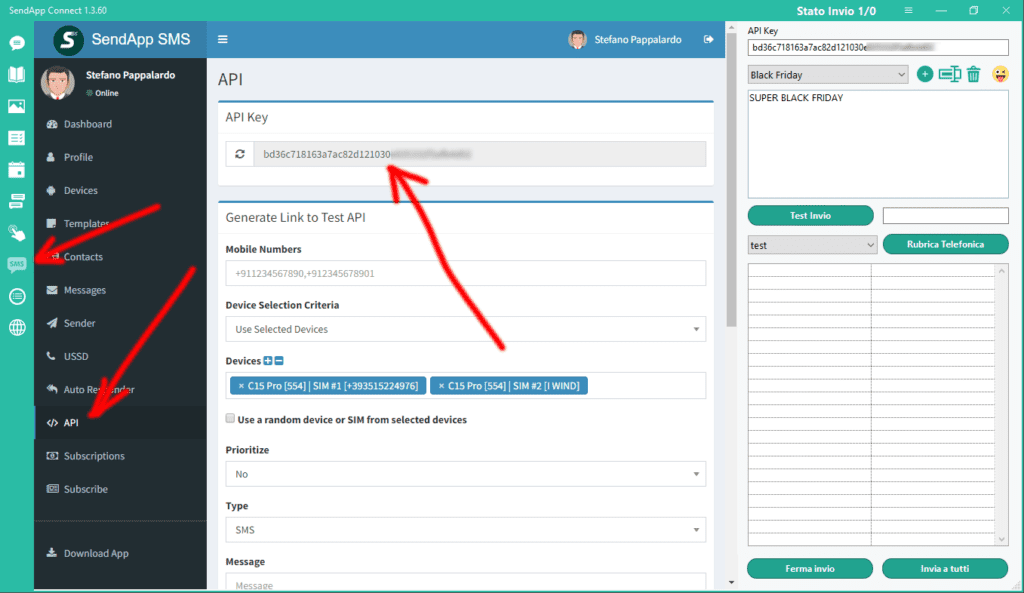
Configure notification messages
Message Configuration
In this session you can activate and customize the notification messages you want to send to your customers.
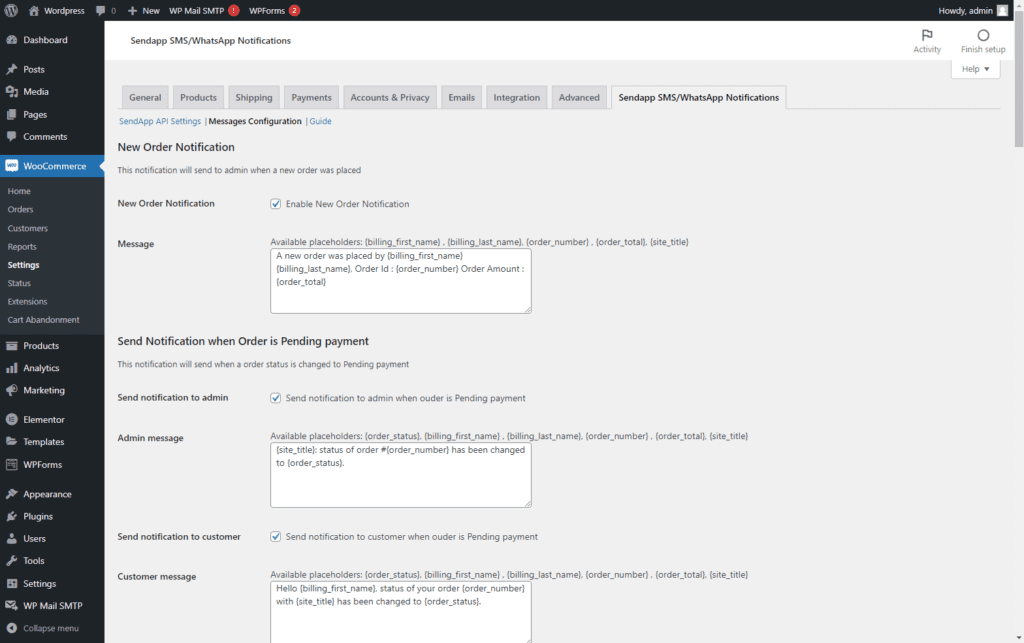
Configuring abandoned cart messages
Abandoned cart message configuration.
To activate the sending of abandoned cart notifications you need to install this free plugin in your WordPress
https://wordpress.org/plugins/woo-cart-abandonment-recovery/
This will help you increase your eCommerce conversions.
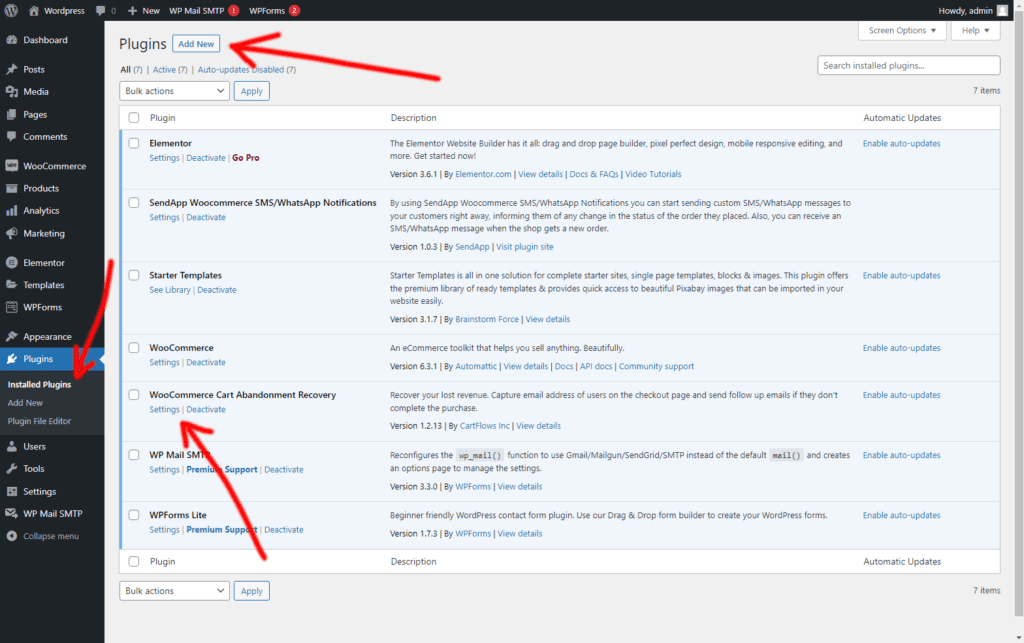
Setting the Abandoned Cart Plugin.
To activate the notifications of the abandoned cart go to the Follow-Up Emails tab,
* Customize the template
* Set the notification event time (Trigger)
* Activate the Preferred Notification Template.
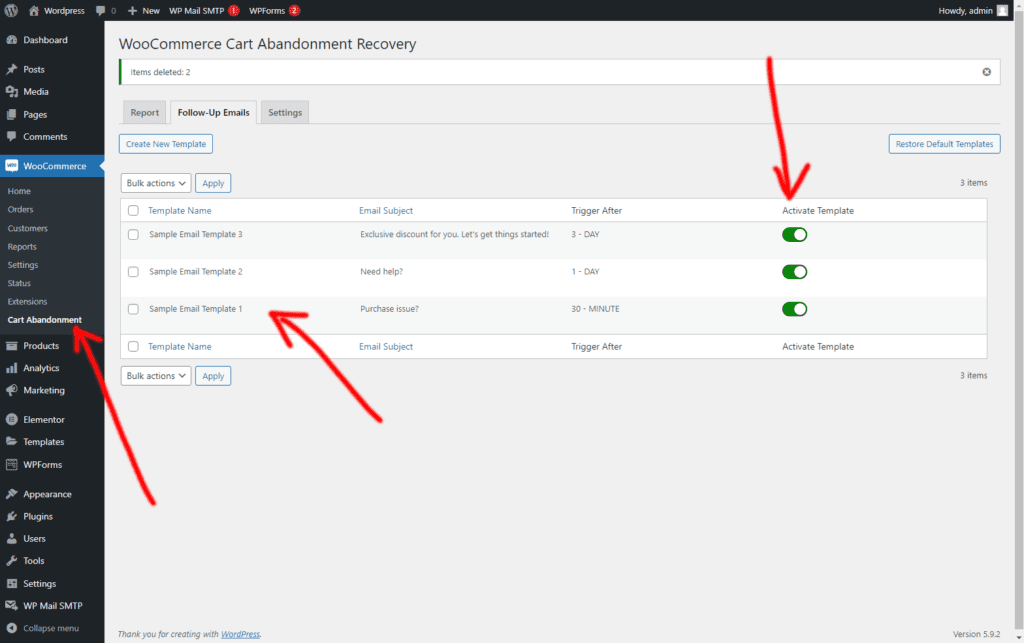
Placeholders by message model
General
| {{site name}} | Name of the site |
| {{Number}}-Toilet | Order number |
| {{Toilet-order-id}} | Order ID / Post ID |
| {{Toilet-end-date}} | Order's date |
| {{Toilet-checking the order status}} | The status of the order |
| {{-Payment-wc method}} | Payment method |
| {{Toilet-transaction-id}} | Payment transaction ID |
| {{Toilet-shipping-method}} | shipping method |
| {{Name}}-wp-first | First name |
| {{Wp-last-name}} | Surname |
| {{Username}}-Wp | Username |
| {{Wp-nickname}} | nickname |
| {{Wp-display-name}} | Display name |
| Wp {{Email}} | |
| {{Wp-user-website}} | User website |
| {{Wp-user-bio}} | User biography |
| {{Wc-product-name}} | All the names of articles / products in order |
| {{Toilet-product-name-count}} | First object name then item counter |
| {{WC-total-products}} | Total number of products in order |
| {{WC-total-items}} | Total number of items in order |
| {{Wc-order-items}} | Names of all products in order with item counter |
| {{Toilet-order-amount}} | Total amount (VAT included) |
| {{}} Toilet-off | Total amount of the discount |
| {{Toilet Tax}} | Total amount of taxes |
| {{Toilet-order-quantity-ex-imposed}} | Total amount (excl. VAT) |
| {{Toilet-shipping-cost}} | Shipping fees |
| {{Toilet-refund-amount}} | Amount refunded |
| {{Toilet-refund-reason}} | Reason for refund |
| {{Wc-order-notes}} | Order notes provided when ordering |
| https://yoursiteurl.com/checkout/order-received/{{wc-order}}/?key={{post-_order_key}} | WC order confirmation link |
| https://yoursiteurl.com/checkout/order-pay/{{wc-order}}/?pay_for_order=true&key={{post-_order_key}} | Link to the Pending Payment page |
WooCommerce billing details
| {{Toilet-billing-first-name}} | Billing name |
| {{Toilet-billing-last-name}} | Billing surname |
| {{Toilet-billing-company}} | Billing company |
| {{Toilet-billing-address-line-1}} | Billing address line 1 |
| {{Toilet-billing-address-line-2}} | Billing address line 2 |
| {{Toilet-billing-city}} | Billing city |
| {{Toilet-billing-Cap}} | Billing postcode / postcode |
| {{Toilet-billing-state}} | Billing state / county |
| {{Toilet-billing-country}} | Billing country |
| {{Toilet-invoicing Email}} | Billing email |
| {{Toilet-billing-phone}} | Billing phone |
Shipping details of WooCommerce
| {{Toilet-shipping-first-name}} | Shipping name |
| {{Toilet-shipping-last-name}} | Shipping surname |
| {{Toilet-shipping-company}} | Shipping company |
| {{Toilet-shipping-address-line-1}} | Shipping address line 1 |
| {{Toilet-shipping-address-line-2}} | Shipping address line 2 |
| {{Toilet-shipping-city}} | Shipping city |
| {{Toilet-shipping-Cap}} | Shipping postcode / postcode |
| {{Toilet-shipping-state}} | Shipping status |
| {{Toilet-shipping-country}} | Country of dispatch |
Stock exchange notifications
| {{product name}} | Product name |
| {{Product-quantity}} | Quantity of product |
Multi-vendor / marketplace plug-in notifications
| {{Vendor-product-name}} | Product name |
| {{Vendor-total-items}} | Total number of items in order |
| {{Vendor-Order-items}} | Names of all products in order with item counter |
| {{Vendor-order-amount}} | Total amount (VAT included) |
New post
| {{post title}} | Post title |
| {{Content}} Post | Publish content |
| {Link} {Post} | Insert link |
| {{}} Post-extract | Postal statement |
| {{Post-author}} | Postal author |
| {{publication date}} | Publication date |
| {{Category}} Post | Mail category (s) |
| {{}} Tag post | Publish tags |