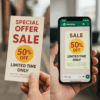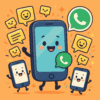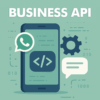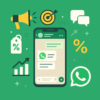How to Change Wi-Fi Password for a Secure Connection
Hai mai riflettuto sul fatto che la tua connessione Wi-Fi potrebbe essere vulnerabile a possibili intrusioni? La sicurezza della tua rete è cruciale per proteggere i tuoi dati sensibili e le tue comunicazioni personali. Cambiare la password del tuo router Wi-Fi è uno dei passi più importanti che puoi intraprendere per garantire una connessione sicura e affidabile. In questa guida approfondita, ti accompagneremo attraverso ogni fase del processo, dal rilevare l’indirizzo IP del tuo router fino alla scelta di una password robusta e sicura. Non importa se non sei un esperto di tecnologia, seguirai le istruzioni dettagliate per ottenere il massimo livello di sicurezza. Sei pronto per imparare?
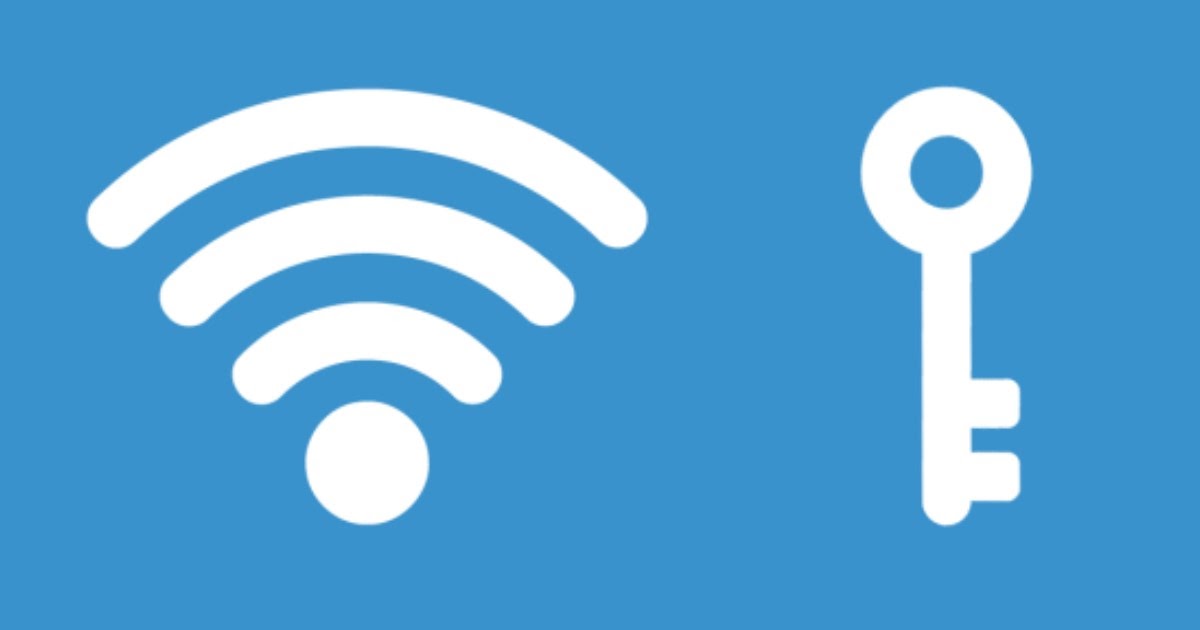 Index
Index
- Introduction: The Crucial Importance of Wi-Fi Connection Security
- Preliminary Operations: Identify the Router's IP Address
- Step by Step Guide to Changing Your Wi-Fi Password
- How to Change the Wi-Fi Password on FRITZ!Box Routers
- How to Change the Wi-Fi Password on TIM Hub Router
- How to Change the Wi-Fi Password on Vodafone Router
- How to Change the Wi-Fi Password on Wind Router
- How to Change Wi-Fi Password on Linkem Router
- Best Practices for Creating a Strong and Secure Password
1. Introduction: The Crucial Importance of Wi-Fi Connection Security
Prima di immergerci nei dettagli, è essenziale comprendere il motivo per cui la sicurezza della tua connessione Wi-Fi è così rilevante. La tua rete Wi-Fi è il punto di accesso per tutti i dispositivi connessi e contiene una vasta gamma di dati, dal personale al finanziario. Garantire la sua protezione è fondamentale per prevenire intrusioni indesiderate e possibili attacchi informatici.
2. Preliminary Operations: Identify the Router's IP Address
Prima di procedere con il cambio della password, è necessario individuare l’indirizzo IP del tuo router. Questo indirizzo ti consente di accedere al pannello di controllo del router, dove puoi apportare le modifiche necessarie. Non è necessario essere un esperto tecnico per farlo; puoi facilmente trovare l’indirizzo IP utilizzando il tuo computer, smartphone o tablet.
3. Step by Step Guide to Change Wi-Fi Password
on FRITZ!Box routers
Se possiedi un router FRITZ!Box, il processo è relativamente semplice. Accedi al pannello di controllo utilizzando l’indirizzo IP del router, quindi individua la sezione Wi-Fi e seleziona l’opzione “Sicurezza”. Qui avrai la possibilità di modificare la password Wi-Fi e di scegliere un livello di cifratura sicura, come ad esempio WPA2.
on TIM Hub Routers
For TIM Hub routers, start by accessing the router's IP address through your browser. Use the default credentials to log in, then find the “Wireless” section and select the Wi-Fi network you want to change the password for. Be sure to create a strong and long password to protect your connection.
on Vodafone Routers
Se hai un router Vodafone, accedi al pannello di controllo tramite l’indirizzo IP del router. Trova la sezione “Wireless” e imposta una nuova password per la rete Wi-Fi. È importante selezionare una modalità di protezione, come WPA2, per garantire una connessione sicura.
on Router Wind
Per i router Wind, accedi al pannello di controllo con le credenziali predefinite. Trova la sezione “Wireless” e imposta una nuova password per la tua rete Wi-Fi. Assicurati di utilizzare una modalità di protezione come WPA2-PSK per garantire la massima sicurezza della connessione.
on Router Linkem
If you have a Linkem router, log in to the control panel via the router's IP address. Find the “Wi-Fi” section and change the network password. Be sure to create a strong, hard-to-guess password to keep your connection safe.
 4. Best Practices for Creating a Strong and Secure Password
4. Best Practices for Creating a Strong and Secure Password
Durante il processo di cambio della password, la scelta di una password sicura è essenziale. Evita password banali e facilmente indovinabili, come nomi comuni o date di nascita. Opta per una combinazione di lettere maiuscole e minuscole, numeri e simboli. Una password lunga di almeno 12 caratteri è fortemente consigliata. La sicurezza della tua connessione Wi-Fi dipende in gran parte dalla robustezza della tua password.
Conclusions
La sicurezza della tua connessione Wi-Fi non è un argomento da sottovalutare. Cambiare la password del tuo router è un passo fondamentale per garantire la protezione dei tuoi dati e delle tue comunicazioni. Segui la nostra guida dettagliata per cambiare la password del Wi-Fi sul tuo router, indipendentemente dal provider di servizi Internet. Investire un po’ di tempo ora per migliorare la sicurezza della tua connessione potrebbe evitarti problemi futuri. Scegli la sicurezza, cambia la password del tuo Wi-Fi oggi stesso.
 4. Best Practices for Creating a Strong and Secure Password
4. Best Practices for Creating a Strong and Secure Password