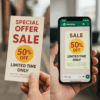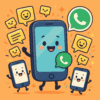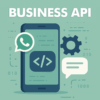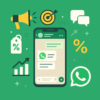How to Change Your Apple ID and Associated Information
Se ti trovi in una delle situazioni in cui hai bisogno di cambiare l’ID Apple su un dispositivo o di aggiornare le informazioni associate al tuo account, hai fatto bene a cercare questa guida. Cambiare l’ID Apple o apportare modifiche alle informazioni può sembrare complesso, ma in realtà è un processo abbastanza semplice e chiaro. In questa guida, esploreremo dettagliatamente i passaggi da seguire su dispositivi iPhone e Mac per eseguire queste operazioni. Scopriremo anche come effettuare modifiche all’ID Apple su Apple Music e come aggiornare le tue informazioni personali associate al tuo account.
Index
- Introduction
- Changing the Apple ID on a Device
- Changing your Apple ID on an iPhone
- Change Apple ID on Mac
- Change Apple ID information
- Conclusions
1. Introduction
L’ID Apple è fondamentale per accedere a tutti i servizi offerti da Apple, dall’iCloud all’App Store, da Apple Music alle impostazioni del dispositivo. A volte, potresti avere la necessità di cambiare l’ID Apple a causa di un dispositivo usato o di modifiche alle tue informazioni personali. Cambiare l’ID Apple può essere una procedura necessaria, ma non devi preoccuparti: seguendo i passaggi corretti, puoi farlo senza problemi.
![]()
2. Change the Apple ID on a Device
2.1 Change Apple ID on an iPhone
- Access your iPhone settings by opening the “Settings” app from the home screen.
- Tap your name at the top of the settings to access your Apple profile.
- Scroll down and tap “Sign Out” to log out of your current Apple ID.
- Enter your Apple ID password and select “Deactivate” to complete log out.
- Next, you can log in with your new Apple ID or create a new Apple ID if necessary.
2.2 Change Apple ID on Mac
- Open “System Preferences” from the Apple menu at the top left of the screen.
- Click “Apple ID” to access your Apple ID settings.
- In the Apple ID settings window, click “Sign Out…” to log out.
- Choose whether you want to keep the data locally or in iCloud and click “Continue”.
- You can now log in with your new Apple ID or create a new Apple ID if needed.
3. Edit Apple ID Information
Apportare modifiche alle informazioni associate al tuo ID Apple è altrettanto importante. Segui questi passaggi:
- Access your Apple account management page by visiting the Apple website and clicking “Sign In.”
- Enter your Apple credentials to log in to your account.
- Once inside your account, you can navigate through the different sections to make changes. Update your password, first name, last name, email address and other personal information.
- Make sure to save any changes you make.
![]() 4. Conclusions
4. Conclusions
In conclusione, cambiare l’ID Apple o apportare modifiche alle informazioni associate al tuo account è un processo accessibile a tutti, anche se potresti non essere esperto di tecnologia. Seguendo attentamente i passaggi forniti in questa guida, puoi gestire il tuo ID Apple in modo efficiente. Ricorda che l’ID Apple è la chiave di accesso ai servizi Apple, quindi è importante tenerlo aggiornato con le informazioni corrette per garantire un’esperienza utente senza intoppi.