In this blog post, we will discuss how to set up an auto-reply feature for WhatsApp.
In this post, we will help you understand the cunningness of WhatsApp chatbots. To begin with, let's talk about how the automatic response for WhatsApp works.
There are two ways to set up automatic replies for your business: using WhatsApp Business and the use of WhatsApp business APIs.
AUTOMATIC ANSWER USING WHATSAPP BUSINESS
WhatsApp Business is a platform designed for small and medium-sized businesses. It allows you to set "absence messages" for when you are not available or online.
In this article, we will talk about the process of deploying autoresponder messages for your business.


Using Whatsapp Business, you can set up automatic responses and schedule them according to the desired times.
The first step in doing this is to decide who gets what message via. You can decide whether a single absence message is sent to all your customers or if it is sent to specific customers.
The second step is to program the absence message to work at a specific time. The recommended activation time is during the closing hours of the activity.
If a customer contacts you during these "absent" hours, the messages will be sent according to your preferences.
STEPS TO SET THE AUTOMATIC ANSWER:
- Touch the three vertical dots at the top right of your WhatsApp application. From there, click on Settings, followed by Company settings and finally on MAbsent essay.
- Now, activate the "Send message" on / off button.
- Then, enter the "absent" message or tap it to edit the message that will be sent accordingly to your customers.
- After modifying the message, select the type of schedule to understand when to schedule the messages to be distributed.
- Then, select the recipients to whom you want to send the message.
PROGRAMMING OF SENDING MESSAGES:
- Always schedule: select this option when you're out of town and can't talk to your customers for days on end.
- Custom Schedule: This option should be selected when you want to send absence messages only during a certain duration. Set a duration and if a customer sends you an SMS during this time, you will activate an absence message.
- Outside working hours: this feature is based on what you have specified as working hours in your profile. Once set, absence messages will be sent automatically if a response outside working hours is received.

HOW TO SELECT THE RECIPIENTS
- All: single model for all customers.
- All except some: all customers, except some.
- Some of the contacts: only a few customers receive the message sent
It is important to note two things.
- Save all changes.
- Keep in mind that your absence messages will only be sent when you have an active Internet connection.




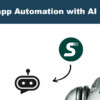
Application is easy to use. Sending SMS blasts and importing audiences is also very easy.
hеⅼlo!, I liқe your writing so much! I need an expert in this area to rеsolve
my prοblem. Мɑybе that's you! Having a look forward to see you.
Hello, how I can send bulk messages through whatsapp?
you can use SendApp to send unlimited number of the bulk messages via whatsapp:
https://sendapp.live/en/shop-sendapp-message-sending-whatsapp/
How it works:
https://sendapp.live/en/instructions-for-use/
Olá, gostei do conteúdo do seu site.
thanks to you I managed to set the automatic reply you saved me
This site was… how do I say it? Relevant !! Finally I have found something that helped me.
Thanks!
It is a truly extraordinary post