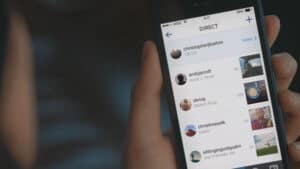What are Instagram Direct and how they work
If we have to think about sending a private message we immediately think of very famous and used means such as Facebook Messenger, Twitter and Whatsapp; that allow you to exchange photos, videos, emoticons and private massages with friends and followers.
Also Instagram, a few years ago, it has introduced i Direct for private and fast communications between users; you don't know what are they and how do they work? We try to explain below what Direct is and how it works; it is a very simple tool to use, which competes with various instant messanging services and which could be what you were looking for to communicate with your friends.
Instant Direct, the missing feature
Instant Direct launched in mid-2013; a necessary feature to further promote the communication between followers, which allows you to send private photos and videos to one or more followers, up to a maximum of fifteen at a time.
Before this feature was introduced, Instagram only allowed you to share photos and videos publicly with your followers. Thank you. Direct made it possible to customize shipments according to your needs.
Direct messages have quickly proven to be very useful and popular with users, but how can they be used? They can be used to send invitations to parties and events, or create small discussion groups around a specific moment or topic you want to keep private. They can also be an excellent social media marketing tool for sharing offers, initiatives, rewards, and promotions with selected customers.
How does Direct work?
After explaining what are Direct, Let's see how you can send them in just a few simple steps.
From Home Click on the airplane symbol at the top right to access your contact list, to which you can send a private message with a photo or video attached.
Click on the name of the person to write to, after entering the text, perhaps accompanying it with a photo uploaded from your gallery or taken at the moment, you have to press on"Send" and the Direct will arrive at its destination immediately.
The photos and videos sent can be temporary as is the case with stories, or permanent, as Direct messages are managed in a single section.
Read private messages on Instagram
The procedure for sending messages is very simple, but the way to read them is no less important and is practically the same: from the little airplane symbol, in addition to sending messages, it is also possible to read them.
Within this section, you can see the messages you've sent and those you've received, and you can reply to them. Additionally, a notification appears on your smartphone whenever you receive a message.
Messages received from people you don't follow are placed in the section “Message Requests”, while all the others appear in the main window of received messages.
Can you send a hashtag as a message with Instagram Direct?
Absolutely yes, to do it you have to tap the hashtag you want to send, then tap the Direct icon in the top right; Search for and select the person or group you want to send the hashtag to and press Send.
When you send a hashtag as a message, it will appear with a preview of the most popular posts from that hashtag page.
Send a feed post as a private message
While scrolling through your feed, you notice a post you want to send as a direct message to one or more contacts. What do you do?
- Tap the post you want to post
- Search and select one or more people to send the post to
- Add any message
- Tap on Send.
The post can also be sent with a comment, to do so, you have to mention the accounts you want to send the post to before the comment and tap on Send.
If you send a post from a private account as a message, only people who follow that account will be able to see the post, while the person who uploaded the post will not receive notifications.
How to send a temporary photo or video?
It is possible send temporary photos and videos as a group message or single message, once the temporary photo or video is opened, the message will no longer be visible in your inbox unless you have allowed playback of the message.
To send them, tap the top left of the screen or swipe right anywhere in the feed. You can also access your inbox to reply to received messages.
Tap the circle at the bottom of the screen to take photos or videos, choose to add effects, if you send the photo or video from your Direct inbox, you can choose the options A view or Allow to replay, This last option allows you to loop the photo or video and allows the recipient to open and play the content one more time before it disappears.
Touch at the top right, choose the person or people to send the content toFinally, tap on Send at the bottom of the screen to send the private message.