SEO significa letteralmente “search engine optimization”. Ottimizzare significa rendere eccellente un sistema, in questo caso un sito web, perché lavori bene all’interno di un ambiente di lavoro, nel nostro caso “Google”, il motore di ricerca numero uno. Le operazioni poste in essere con l’ottimizzazione mirano a conseguire un posizionamento più alto negli indici di Google.
There Google results page è formata tipicamente da 10 indirizzi, ai quali si somma il Box delle attività locali, una incorporazione delle immagini e se l’argomento è di stretta attualità dei risultati provenienti dalle Google News. Comunque la si veda, i posti in prima pagina sono contati, pochi, per cui per poterci entrare occorre che il sito sia ottimizzato al meglio.
Molti pensano che il SEO sia pura manipolazione: “far credere” o “ingannare” Google, facendo sembrare un sito autorevole quando non lo è. In realtà, con gli ultimi aggiornamenti dell’algoritmo, che come sappiamo hanno i nomi di alcuni animali particolari (Panda, Penguin, Hummingbird, Pigeon), Google premia la qualità. Qualità dei contenuti e dell’ottimizzazione.
Solo un sito veramente ottimizzato può posizionarsi. WordPress è un sistema di gestione dei contenuti (CMS) estremamente popolare. Deve la sua diffusione alla facilità d’impiego, al fatto che sia costantemente aggiornato e che abbia raccolto intorno a sé una vasta community di sviluppatori e grafici, che consentono oggi un’ampia personalizzazione.
WordPress è un buon sistema per creare un sito, gestire un Blog, produrre contenuti e proporsi Online a livello aziendale. Viene utilizzato da siti come la CNN, Panorama, il Fatto Quotidiano, Bloomberg, Sony, Disney, Microsoft, Beyoncé, Times, Facebook Newsroom, Katy Perry, Mercedes Benz e via discorrendo.
È una piattaforma che funziona, ma che in versione base, così come viene installato dà non pochi grattacapi dal punto di vista dell’ottimizzazione. Non è un caso che siano nati dei plugin che in parte risolvono questi problemi. Nella seguente guida vi diremo quali sono le ottimizzazioni da mettere in atto, quali plugin usare e come “aggiustare” la propria installazione di WordPress per get a 100% optimized site.
Optimizing WordPress for Search Engines
L’ottimizzazione di un sito richiede competenze e conoscenze tecniche che i Plugin non possono risolvere del tutto. Essendo degli strumenti complementari, devono incastrarsi all’interno di un progetto di optimization which aims to eliminate all those factors that prevent correct indexing.
1. Verify that the site is indexable.
WordPress ha un’opzione di base pensata per “mantenere” il sito privato, ovvero non farlo trovare dal motore di ricerca. Nei tradizionali siti in HTML per impedire a Google di indicizzare un sito, è sufficiente inserire la direttiva Noindex, Nofollow nella sezione Head. Dal momento che WordPress nasce per evitare di toccare il codice, è presente una casella di spunta in Settings / Lettura. Dopo aver fatto login andate nella sezione e assicuratevi che questa casella NON sia spuntata. Se è spuntata, deselezionate e salvate.
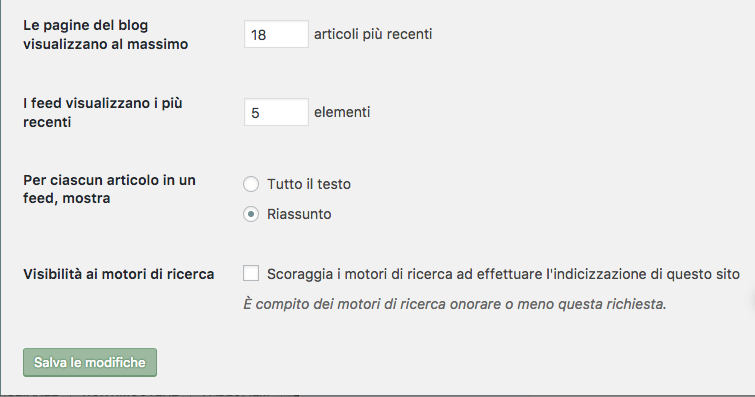
2. Using rewritten URLs helps rankings
Sempre nella sezione Impostazioni, spostatevi in Permalink. Assicuratevi che i “Permalink” siano impostati come / %postname%/ (article name). Perché è importante che le URL delle pagine siano riscritte in questo modo? Perché così possiamo inserire le parole chiavi del titolo nell’indirizzo della pagina.
Un esempio: immaginate che il vostro sito su una palestra di Lugano abbia necessità di comparire nei motori di ricerca per la Keyword Fitness Lugano. La cosa migliore da fare sarebbe creare una pagina e chiamarla proprio www.lamiapalestra.ch/fitness-lugano/ (l’indirizzo è puramente inventato). Senza i Permalink riscritti WordPress avrebbe impostato: www.lamiapalestra.ch/?p=103, il che – converrete con me – non ha proprio nulla di ottimizzato.
Avere una struttura così ottimizzata consente di puntare direttamente le parole chiavi con le pagine interne, piuttosto che con la home. Ricordatevi sempre che ad ogni modifica, dovrete pigiare sul tasto Save, in blue, evident.
Suggestion: questa operazione è da fare all’inizio, prima ancora di aver scritto un solo articolo. Cioè immediatamente dopo l’ottimizzazione. In questo modo eviterai che Google indicizzi (male) degli articoli non riscritti. Fai attenzione a non lasciare come Permalink quello comprendente la data dell’articolo. È inutile anche se stai usando WordPress esclusivamente per il blog. E c’è un motivo.
Per Google un indirizzo del tipo /2017/10/05/fitness-lugano/ – che mette in evidenza la data in cui l’articolo è stato pubblicato – è meno ottimizzato che l’opzione / %postname% / (article name), in quanto considera 5, 10, 2017 come cartelle di livello superiore. In sostanza stiamo dicendo a Google che l’articolo fitness-palestra è inserito all’interno della cartella 05, a sua volta sotto-cartella di 10, che è sottocartella di 2017, che è sottocartella del nome del dominio (Root). Per farla semplice: usate l’opzione “nome articolo”.
If you want to send free Whatsapp or Sms notifications from your WordPress you can use SendApp Connect
3. Decide between www and non-www version
Un sito è raggiungibile dal Browser sia digitando www, sia non facendolo. Potrebbe sembrare una sciocchezza, invece decidere su quale versione servire è fondamentale per avoid duplication. Questo perché Google considera www e non-www come due versioni distinte, con tutte le conseguenze che si possono immaginare.
Questo è un passo dell’ottimizzazione che viene spesso scartato, ma che invece ha una sua importanza. Per cui andate su Impostazioni / Generali e settate la vostra scelta su Indirizzo WordPress (URL) eliminando o aggiungendo il www (preceduto sempre da http://). Fate lo stesso per indirizzo sito (URL).
I Plugin WordPress per l’ottimizzazione (SEO)
Come anticipato nell’introduzione WordPress si ottimizza al meglio quando usiamo dei Plugins specifically designed for SEO. WordPress è spettacolare in questo senso. Con i plugin si risolvono tantissimi problemi e se ne avete uno state pur certi che troverete quello adatto. Nel campo della SEO si sono imposti da diversi anni dei plugin sviluppati molto bene, che hanno l’incarico di semplificare la SEO e in taluni casi, di aiutare il posizionamento.
What should an ideal SEO plugin do anyway?
Anzitutto un Plugin dovrebbe essere leggero e non impastare troppo la navigazione, rendendola lenta. Non va mai dimenticato che installare troppi Plugin comporta un rallentamento del sistema. I Plugin SEO, intervenendo su ogni articolo / pagina del sito, va a scrivere sulla parte più pesante del Database MySQL behind how WordPress works. Each optimization adds strings to the database that must be promptly recalled at each page opening.
Un Plugin SEO, considerando la conformazione di WordPress nativo, che si installa senza alcuna possibilità di ottimizzare i Meta Tag, dovrebbe anzitutto consentire di modificare il Title Tag of the page and the Meta Description. I Title Tag duplicati e l’assenza di Meta Description possono inficiare sul posizionamento. L’assenza degli stessi o la mancata cura non farebbero sembrare il sito “di qualità” come pretendiamo che sia, per avere Chance di posizionarsi nei primi posti su Google.
Da un punto di vista più avanzato, il plugin SEO dovrebbe contenere una Sitemap e consentire delle ottimizzazioni raffinate per evitare le duplicazioni. WordPress è un CMS nato per gestire un Blog per cui ad ogni pubblicazione di articolo crea un archivio per mese, per anno, per autore, per categoria e per tag, senza contare l’impaginazione del sito.
Ci sono altissime probabilità che parti di testo di un articolo vengano ripetute decine di volte, generando textual and Meta-tag duplications. To prevent this, an SEO Plugin should allow you to de-index all those paginations, archiving and categorizations that only create duplicates and which, while being useful to readers, are instead harmful to search engines.
Quali sono i plugin SEO più popolari?
Per caricare un plugin SEO è sufficiente recarsi, dopo aver fatto login, su Plugin / Add New. Già scegliendo tra quelli popolari o raccomandati è facile imbattersi nei due Plugin più utilizzati YOast SEO and All In One SEO developed by Michael Torbert.
Quale dei due preferire? Inutile fare classifiche. Personalmente li utilizzo entrambi. La grande differenza è che Yoast si propone come plugin “Content Oriented”, che comprende non solo tutte le opzioni per le ottimizzazioni base e avanzate, ma anche un’analisi del contenuto della pagina (abbastanza fallace a mio parere) che verifica la presenza delle parole chiavi, in percentuale, negli elementi testuali più rilevanti per l’ottimizzazione come i titoli, le immagini, i grassetti e in generale la densità di presenza delle Keyword.
Perché è fallace? Perché è controproducente ottimizzare una pagina web puntando unicamente a una sola Keyword (Google premia quelle pagine che sono in grado di posizionarsi per più parole chiavi). Inoltre, soffermandosi sulla parola chiave si rischia di scrivere un testo vuoto, piatto, che non dà reali informazioni, perché la nostra unica preoccupazione è aderire a quelle percentuali di presenza che sono del tutto inutili se non si forniscono risposte di qualità.
Detto ciò Yoast per i principianti va bene, a patto che non lo si consideri alla stregua di una bibbia, perché a volte basta usare un plugin di editor avanzato come Visual Composer, per fare saltare tutti i calcoli basati sulla presenza delle Keyword. È buona norma, invece, scrivere contenuti di qualità, usando le parole chiavi con attenzione, concentrandosi sulle informazioni da fornire agli utenti.
All In One SEO non fa questa analisi, ma sembra essere più leggero. Se utilizzate quest’ultimo peritatevi di aggiungere il plugin Google XML Sitemaps, which generates a Sitemap of all the contents present, with the manual exceptions valid for those contents that you think you should not index.
Yoast SEO plugin
All In One SEO
XMl Sitemap
Use Google Search Console
Con l’aggiunta di un plugin SEO e le relative ottimizzazioni avanzate e di base (che alla fine riepilogheremo), si passa all’analisi delle Perfomance del sito su Google. Quale miglior strumento di Google Search Console? Si tratta di una console gratuita, già nota come Google Webmaster Tools, che aiuta a far conoscere i contenuti del sito a Google, permettendo una migliore indicizzazione. Google Search Console consente di aggiungere la Sitemap precedentemente realizzata, verificare lo stato degli errori presenti nell’utilizzo dei meta tag, nonché di accertarsi del traffico proveniente da Google (in questo senso andrebbe utilizzato con Analytics).
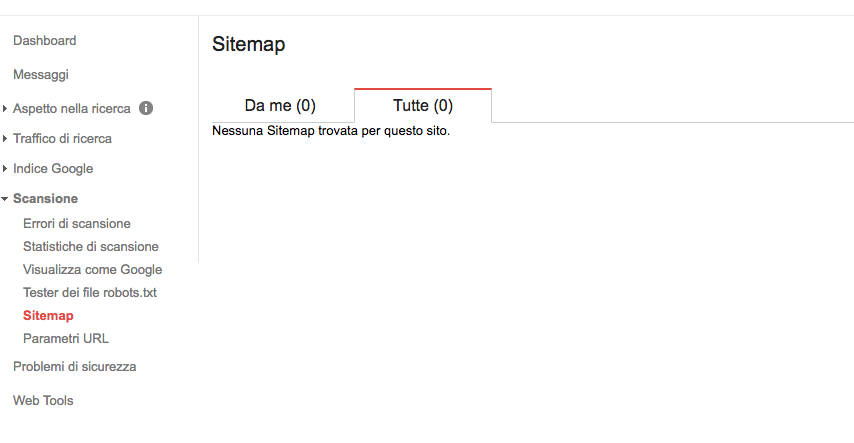
So just simply go to https://www.google.com/webmasters/tools/home?hl=it e aggiungere il proprio sito WordPress, scegliendo una delle modalità di autenticazione. Una volta verificato il sito, si può andare su Scansione/ Sitemap per aggiungere la propria Sitemap in formato XML, che Google userà per indicizzare i contenuti desiderati. Attraverso questa interfaccia si possono rimuovere le URL che non vogliamo far vedere sul motore di ricerca, utilizzando il comando “URL removal” presente sotto la voce “Indice Google”.
Google Search Console può essere collegato ai due Plugin SEO, per una comprensione della diagnostica dall’interno. Usato in modo intelligente può fornire notevoli spunti.
Per eliminare gli errori derivanti dall’errato utilizzo dei Meta-tag, è sufficiente andare alla voce “Aspetto nella ricerca” e quindi su “Miglioramenti HTML”. Se sono presenti errori, come Duplicate title tags or too short descriptions, Google ce le segnalerà. Possiamo così intervenire nelle pagine che presentano questi problemi, correggendo tutti gli errori, grazie ai Plugin SEO.
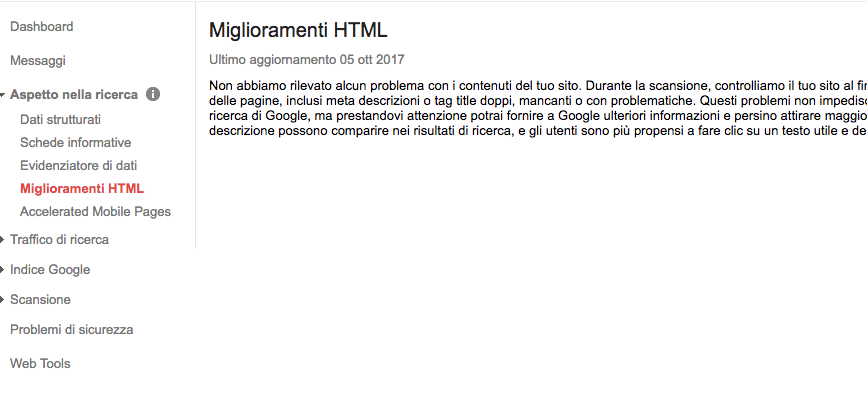
Finally, we must choose the preferred version between www and non-www tenendo anche conto della versione https e http (in pratica un sito in https ha altre 3 versioni differenti). In alto a destra, sotto l’icona dell’account Google trovate il simbolo dell’ingranaggio. Cliccando su Impostazioni Sito si può scegliere la versione del dominio preferito. Tenete bene a mente che dovrete aver aggiunto prima tutte le versioni alternative.
La Checklist dell’ottimizzazione di WordPress
- Verificare che la casella Visibilità ai motori di ricerca, presente sotto Lettura in Impostazioni, sia deselezionata.
- Attivare i Permalink scegliendo l’impostazione “nome articolo”, sempre dal menu Impostazioni.
- Impostare la versione www o non-www (di default è la prima, sempre che il server non abbia impostazioni differenti).
- Install an SEO Plugin and / or a Sitemap Plugin
- Ottimizzare i Tag Title e Description di ogni articolo / pagina e fare così in futuro.
- Nelle impostazioni avanzate dei Plugin mettete come Noindex i Tag, le categorie, le pagine di archivio per mese e anno, nonché quelle relative all’autore, più le pagine dei media e delle slide
- Enter the site on Google Search Console (including the unused version between www and non-www).
- In Google Search Console, add Sitemaps.
- Check HTML Enhancements in Search Appearance
- Choose your preferred version (between www and non-www).




точная информация, отличная помощь
thank you for sharing this news with us
thanks for the news
good
I LIKE THIS ARTICLE