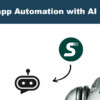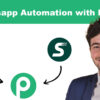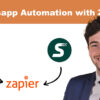Keep Whatsapp Updated: A Complete Guide for Android and iPhone
Frequent updating of apps is crucial to ensuring functionality and security. WhatsApp is no exception. If you haven't updated the app on your smartphone yet, you're in the right place. This guide will show you how to update WhatsApp on Android and iPhone, quickly and easily.
How to Update WhatsApp on Android: Two Effective Methods
If you have an Android device, you basically have two options to update WhatsApp.
Method 1: Update via Google Play Store
To perform a manual WhatsApp update on Android, launch the Google Play Store and type “WhatsApp” in the search bar. If an update is available, click “Update”.
However, if you want to avoid the hassle of checking for updates manually, you can enable automatic updates. Go to “Settings” in the Play Store menu and turn on “Automatic app update”. You can also specify whether you want updates to happen only over Wi-Fi or also over mobile data.
Method 2: Update Without Google Play Store
If your Android device does not support the Google Play Store, you can download the WhatsApp APK package directly from the official website. Once downloaded, open the file and follow the instructions to complete the installation.
Note: Before installing the new version, make sure you have enabled support for "unknown sources" in your smartphone settings.
How to Update WhatsApp on iPhone: Simplicity and Automation
Now let's move on to the iPhone. As with Android, here too you can choose between a manual and automatic update.
Method 1: Manual Update via App Store
To manually update WhatsApp on iPhone, go to the App Store and search for “WhatsApp”. If an update is available, you will see an “Update” option. Click on it to begin the installation.
Method 2: Automatic Updates
If you want to get rid of the need to manually check for updates, turn on automatic updates. Go to “Settings” > “App Store” and turn on “App Updates”. If you also want updates to be downloaded via mobile data, enable the “Automatic downloads” option.
With these steps, you will keep your WhatsApp app updated and secure on whatever mobile device you use. There's never been a better time to do it, so why wait? Update today for a better WhatsApp experience.
Are you trying to find out how to keep your WhatsApp application updated on desktop? You are in the right place. This guide will explain in detail how to perform updates on Windows and macOS.
Update WhatsApp on Windows: Update Options
First of all, it is essential to distinguish between the version of WhatsApp available on the Microsoft Store and the one that can be downloaded from the official WhatsApp website.
Microsoft Store: Quick Steps to Update
If you're using Windows 10 or later, follow these steps:
- Open Microsoft Store from the taskbar.
- Use the 'Search' function located in the top right corner.
- Type “WhatsApp” and select the corresponding result.
Now, if you see an 'Update' button, click on it. If you see an 'Open' button instead, it means your app is already updated.
Manually Check For Updates
You can also manually check for updates:
- Click the three-dot icon (…) in the upper-right corner of the Microsoft Store.
- Select 'Downloads and Updates'.
- Click 'Get Updates' to see if WhatsApp needs an update.
Set Automatic Updates
If you don't want to worry about manual updates, turn on automatic updates in the Microsoft Store by going to 'Settings' and turning on the 'Update apps automatically' option.
Previous Windows versions
If you are using Windows 8 or earlier, or if you downloaded WhatsApp from the website, the updates will install automatically.
How to Update WhatsApp on macOS: Your Vademecum
Anche su macOS è importante distinguere tra la versione del Mac App Store e quella scaricabile dal sito ufficiale.
Mac App Store: Updates in one Click
- Open the Mac App Store from the Dock bar.
- Use the 'Search' function and type “WhatsApp”.
- Click 'Update' if the option is available.
Automatic Updates on macOS
If you prefer, you can enable automatic updates:
- Go to 'System Preferences'.
- Select 'Software Update'.
- Click 'Advanced' and select 'Install app updates from the App Store'.
Versions Downloaded from the Website
Se lo hai scaricato dal sito ufficiale, gli aggiornamenti si installeranno automaticamente senza intervento da parte tua.
Update WhatsApp Web: What You Need to Know
If you're wondering how to update WhatsApp Web, the answer is simple: it's not necessary. Updates happen automatically, so you won't have to worry about manually installing new versions.