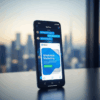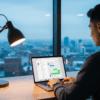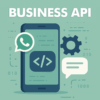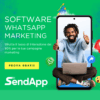How to Have WhatsApp on Two Devices
The need to use WhatsApp on one device and another at the same time is increasingly common, especially in a world where instant communication is essential to work and daily life. If you want to take advantage of this option, you are in the right place. In this article, we'll walk you through the steps to have WhatsApp on two devices, allowing you to stay connected wherever you are. We will look at the multi-device feature introduced by WhatsApp and how to use it to connect two devices. Additionally, we'll explore options for Android devices, iPhone, and even WhatsApp Business.
How Can I Have WhatsApp on Two Devices
Before we get into the details of how to use WhatsApp on two devices, it's important to understand how this multi-device feature works.
WhatsApp introduced the multi-device feature in 2021, allowing users to link up to four devices to their WhatsApp account, including phones and desktop devices. This eliminated the limitation of only being able to use WhatsApp on one device at a time. A key feature is that the primary device doesn't always have to be connected to the Internet to keep other connected devices active. However, you must log in to your primary phone at least once every 14 days to keep your access active.
![]()
How to Have WhatsApp on Two Devices with the Same Number
To use WhatsApp on two devices with the same number, follow these steps:
How to Have WhatsApp on Two Android Devices
- Open the WhatsApp app on your first Android device.
- Tap the three vertical dots icon at the top right and select “Connected Devices” from the menu.
- Tap “Connect a device” and enter your PIN or use biometric authentication.
- Take the second Android device and open the WhatsApp app. During account setup, select “Connect to an existing device” and scan the QR Code displayed on the first device.
- Once this procedure is completed, you can use WhatsApp on both devices, even when your primary phone is not connected to the Internet.
You can manage connected devices from the “Connected Devices” section in WhatsApp settings. From here, you can check the connection status of your devices, disconnect them, or connect more.
How to Have WhatsApp on Two iPhones
If you use iPhone devices and want to have WhatsApp on two of them, follow these steps:
- Open the WhatsApp app on your first iPhone.
- Tap “Settings” at the bottom right and select “Connected Devices.”
- Tap “Connect a Device” and unlock your iPhone with Face ID, Touch ID, or your passcode.
- Take the second iPhone and open WhatsApp. While setting up your account, select “Connect to an existing device” and scan the QR Code displayed on your first iPhone.
- Once this procedure is completed, you will be able to use WhatsApp on both devices, even when your primary iPhone is not connected to the Internet.
You can manage connected devices from the “Connected Devices” section in WhatsApp settings. From here, you can check the connection status of your devices, disconnect them, or connect more.
How to Have WhatsApp Business on Two Phones
WhatsApp Business is the version of WhatsApp dedicated to businesses. If you want to use WhatsApp Business on two phones, you can follow the same steps as above for standard WhatsApp. WhatsApp Business offers extra features for businesses, but the process for using it on two devices remains the same.
With these steps, you can easily have WhatsApp on two different devices or phones, allowing you to stay connected wherever you are, without having to change the phone number associated with your WhatsApp account. WhatsApp makes communication more flexible and accessible than ever.