Parental Control on TikTok: A Step-by-Step Guide
As TikTok's popularity has exploded, the safety of younger people on the platform has become a growing concern. Fortunately, the social media site offers various tools for setting up customizable parental controls. This guide looks at how to set up different parental control options on TikTok, from restricted mode to family linking and keyword filtering.
Limited Mode: How to Protect the Youngest
Restricted mode is one of the first lines of defense to protect minors from unsuitable content. This feature limits access to videos with mature or complex themes. To activate it:
1. Go to your TikTok profile.
2. Navigate to Settings & Privacy > Content Preferences > Restricted Mode.
3. Set a passcode to enable or disable this feature.
If you access TikTok from a web browser or your smartphone, restricted mode is usually turned on by default.
Family Connection: A Comprehensive Checkup
Family Link offers a much more advanced level of customization and control than Limited Mode. To use this feature:
1. Go to your profile and tap menu > Settings & Privacy.
2. Select “Family Connection” and choose whether you are a Parent or a Teenager.
3. Return to the Family Link menu and select the child's account you want to manage.
With this feature, you have access to a dashboard that shows detailed statistics about your child's app use. You can also:
– Set daily time limits.
– Silence push notifications at specific times.
– Filter keywords or hashtags to hide certain content or trends.
– Manage restricted mode, search and profile privacy settings.
Keyword Filtering: Content Personalization
For even greater customization of the content you see, TikTok offers keyword filtering. This allows you to choose which terms or hashtags you don't want to see on the “For You” and “Following” feeds. The path for this function is as follows:
1. Go to your profile.
2. Select Menu > Settings & Privacy > Content Preferences > Filter Video Keywords.
3. Add the keywords you want to block.
With these settings, you have the ability to create a safer and more personalized TikTok environment for your children. By using restricted mode, family linking, and keyword filtering, you can exert more direct control over your child's TikTok experience.






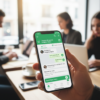



Innovate your marketing strategies with WhatsApp insights.
SendApp opened my eyes to the potential of WhatsApp marketing.
Stay ahead in mobile marketing with Sendapp.live.
A must-visit for digital marketers focusing on messaging apps.