Setting up automatic messages on WhatsApp Business: a practical guide
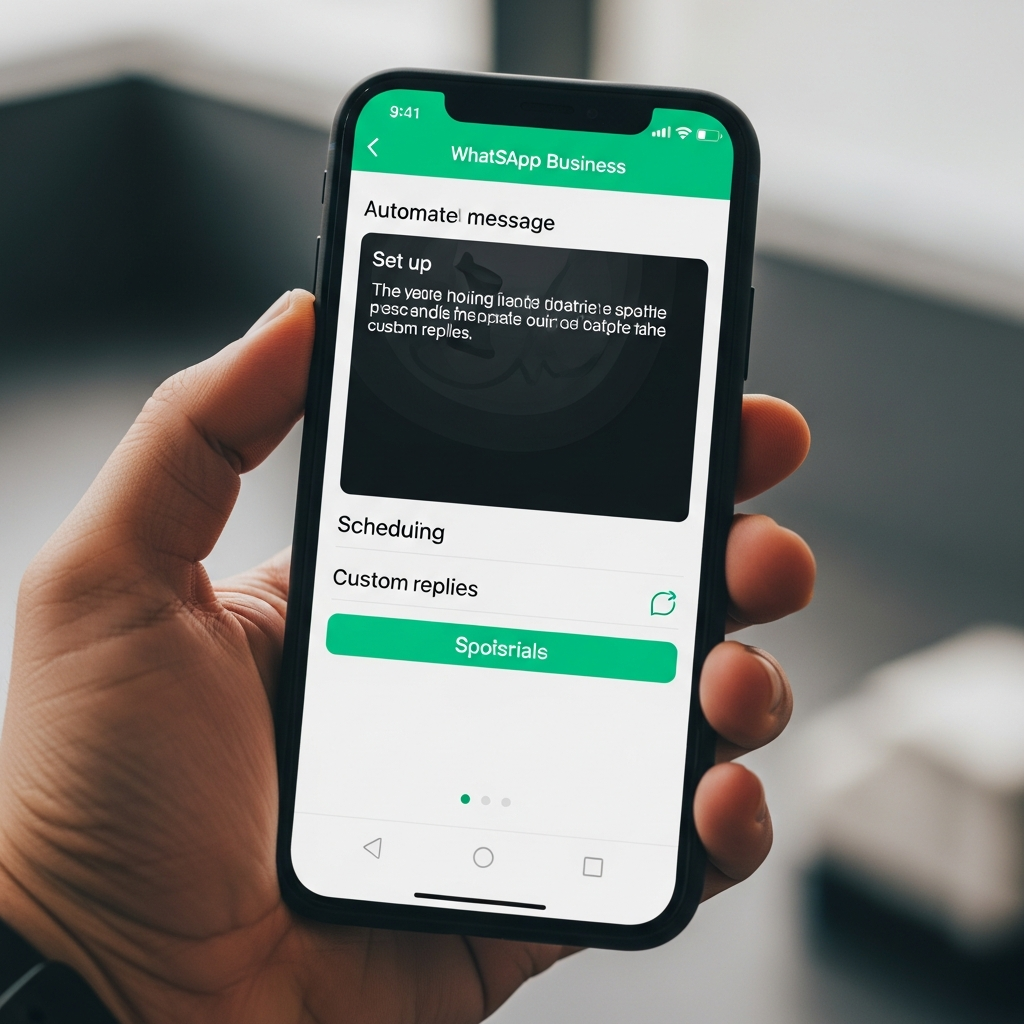
If you're a professional or business owner, you probably already know the importance of having a strong online presence and responding promptly to customer messages. WhatsApp Business is a powerful tool that allows you to manage your customer communications efficiently. But how do you set up an automatic message on WhatsApp Business? In this article, we'll find out how.
How to Set Up an Automatic Message on WhatsApp Business
The auto-reply feature is built into WhatsApp Business, so you don't need to use third-party apps that could jeopardize your customers' privacy. To set up an automatic message, you must first download and set up WhatsApp Business on your Android or iPhone. If you already have a phone number associated with WhatsApp, you can also use it for WhatsApp Business; otherwise, you can choose to use a different phone number.
Once you've set up the app, you can set up an automatic message through the app itself. It's important to choose a clear and concise message so customers know their request has been received and that they will be contacted soon. You can also customize the message to suit your business's needs. whatsapp.com
Setting up the app on an Android device
To set up WhatsApp Business on an Android device, you need to download the app from the Google Play Store and follow the installation instructions. Once the app is installed, you'll need to enter your phone number and verify your identity. You can then set up your business profile and add your contact information.
It's important to note that WhatsApp Business requires Android 4.0.3 or later, so make sure you have a compatible device before downloading the app.
Setting up the app on your iPhone device
To set up WhatsApp Business on an iPhone, download the app from the App Store and follow the installation instructions. Once installed, you'll need to enter your phone number and verify your identity. You can then set up your business profile and add your contact information.
It's important to note that WhatsApp Business requires iOS 9 or later, so make sure you have a compatible device before downloading the app. wikipedia.org
Setting up the app on PC
If you prefer to use WhatsApp Business on your PC, you can download the app for Windows or Mac and follow the installation instructions. Once the app is installed, you'll need to enter your phone number and verify your identity. You can then set up your business profile and add your contact information. techcrunch.com
It's important to note that WhatsApp Business requires Windows 10 or later, or macOS 10.10 or later, so make sure you have a compatible device before downloading the app. facebook.com
Setting up the automatic message
Once you've set up the app, you can set up automatic messaging through the app itself. To do so, follow these steps:
- Open WhatsApp Business and select the settings menu.
- Select “Auto Reply” and then “Add Auto Reply”.
- Enter the message you want to automatically send to your customers.
- Select the time you want to send the message (for example, when a customer messages you for the first time).
- Save your settings.
It's important to note that you can also set up multiple automatic responses based on your business needs.
How SendApp Can Help Businesses and Professionals Manage WhatsApp Efficiently
SendApp is a powerful tool that lets you efficiently manage your WhatsApp communications. With SendApp, you can send mass messages, manage your automatic replies, and analyze your statistics. You can also use SendApp Cloud API to integrate WhatsApp with your customer management system.
Furthermore, with SendApp Agent, you can manage your WhatsApp conversations even more efficiently. SendApp Agent is an artificial intelligence tool that lets you automatically manage your WhatsApp conversations.
If you would like to learn more about how SendApp can help your business, you can request a WhatsApp consultation. Our experts will be happy to help you find the best solution for your needs.







