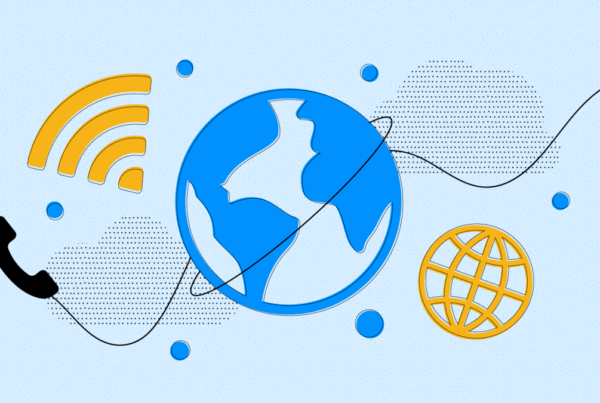
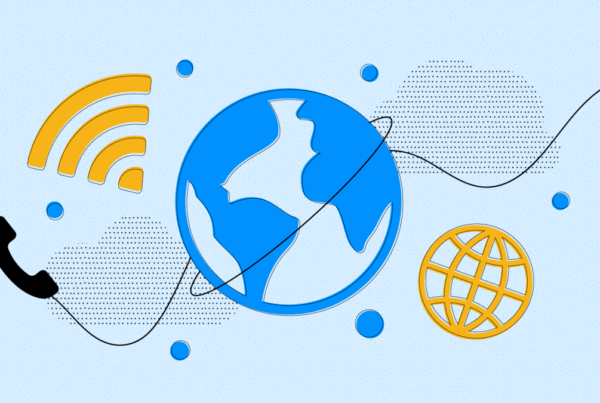
Skype is the pioneer of programs for communicating using the Internet, either via chat, with headphones and microphone or via videoconference, using a webcam. Today it remains the most used and, with its numerous integrated services, the most complete.
Indeed Skype also allows to call in VOIP, or using the exchange of network data, even on landlines and mobile phones all over the world, at truly advantageous conditions.
Skype has versions for both computer with operating systems Microsoft, Linux and Apple's macOS.
Also, in the form of App, the program is compatible with Android smartphones, iPhones and iPads, Blackberries and devices equipped with Windows Mobile.
Finally, there are versions for new generation televisions (Smar TV or Internet TV) and game consoles, such as Sony's PSP Vita.
All you need to download, install and use Skype on the listed devices is a fairly fast and stable internet connection.
A normal home or office ADSL subscription is perfect. You can also connect with one of the mobile phone operators, in the presence of adequate coverage on 3G or higher networks.
All that remains is to get the software for free, install it and follow the easy steps to create an account.
The best way to install the program from a computer, both PC and MAC, is to go to the Official Website of Skype.
Here, in addition to the possibility of finding further information and receiving assistance, there is the Download section from which to download the suitable versions, depending on the characteristics of your device.
On the page, there are also download links, always free, for all mobile devices. The installation takes place completely automatically and the App will be available on the tablet or smartphone, without difficulty.
In the case of use on a personal computer, once asked to download the version for Windows, consent to the download of SkypeSetup.exe which will take place in about a minute. Then click on the file you just downloaded to begin the installation.
The first step involves choosing the language you want to use and, immediately below, there is a box in which you agree to start the program automatically, when the computer is turned on. The option is recommended but you can also decide to change it by unchecking the box.
The second screen concerns the installation of “Skype Click to Call”. By enabling the function, it will be possible to call via Skype any telephone number that appears on your browsers. For example, by connecting to a restaurant website, the number will appear clickable and you can make a call with a simple click.
Thirdly, the program will ask you whether or not to choose Bing and Msn as the default search pages. The advice is not to change the pre-existing settings and therefore to leave the selection boxes blank.
In a couple of minutes, Skype will be ready to use on your computer.
All that remains is to register by clicking on the Create an Account button. The first configuration is the same, even for other devices.
You can skip the registration and log in directly, if you already have a Facebook or Microsoft account, using the credentials of the accounts mentioned.
In case you need to register, just enter your personal data, a valid email address that you constantly read, together with the username you want to adopt and the password. Once done, you will receive an email to confirm the account. Open the message and click on the link that is indicated inside, to validate the profile.
The password is valid wherever you use it. Access to Skype, if the software is installed, can be done from any device.
After logging in for the first time, you will be prompted for a very simple and intuitive audio and video calibration, to be done only once. Once finished, you will go to the main screen, where you will find very intuitive controls.
First, add users by clicking on the “Add New Contact” button.
Friends can be searched, either by name or by email address. They are asked for permission to be included in your list.
The Skype contact list is visible on the home screen every time you open the program. Next to the photo and name, the status appears, green if the contact is online and willing to receive calls, red if busy, yellow if temporarily absent, white if offline.
You too can set your status by pressing the Skype button at the top left of the menu and then selecting the first item "Status".
When a contact is online, you can click on it and, at that point, choose from the options of chat, send file, simple call and video call. All operations are carried out simply by pressing the corresponding key.
Calls with or without video, between Skype contacts, are free.
The home screen also features a telephone handset symbol which is used for calls to landlines and mobiles. By clicking on it, you will access a screen with a link to the purchase of telephone credit or subscriptions. Top-up your account, enabling it to make phone calls, is very simple by secure payment by credit card.
You can choose whether to buy generic credit, to be spent with telephone calls to landlines and mobile phones at 2.2 cents / min. (VAT included) or whether to take a subscription of monthly minutes, towards a specific target.
As mentioned, Skype's paid calls are only for those who want to reach landlines and mobiles around the world, at still affordable prices. For the calls and video calls between usersi, theuse of the program is completely free. There is nothing left to do but try!