How to Change Wi-Fi Password for a Secure Connection
Have you ever thought about the fact that your Wi-Fi connection could be vulnerable to possible intrusions? Your network security is crucial to protecting your sensitive data and personal communications. Changing your Wi-Fi router password is one of the most important steps you can take to ensure a secure and reliable connection. In this in-depth guide, we'll walk you through every step of the process, from detecting your router's IP address to choosing a strong, secure password. It doesn't matter if you are not tech savvy, you will follow the detailed instructions to achieve the highest level of security. Are you ready to learn?
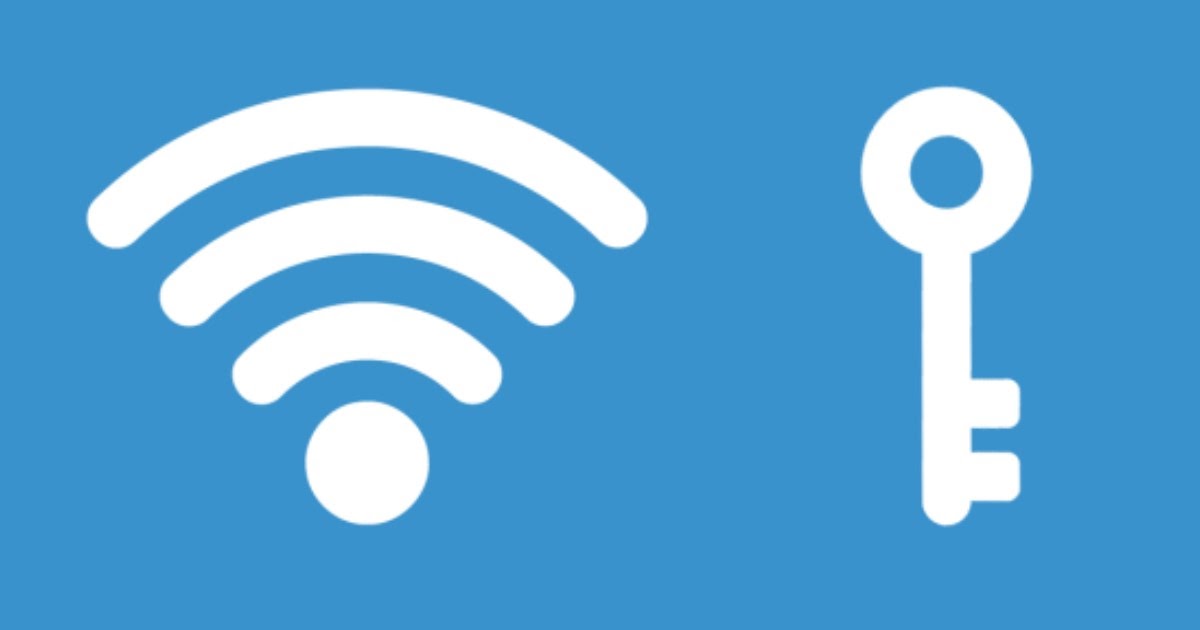 Index
Index
- Introduction: The Crucial Importance of Wi-Fi Connection Security
- Preliminary Operations: Identify the Router's IP Address
- Step by Step Guide to Changing Your Wi-Fi Password
- How to Change the Wi-Fi Password on FRITZ!Box Routers
- How to Change the Wi-Fi Password on TIM Hub Router
- How to Change the Wi-Fi Password on Vodafone Router
- How to Change the Wi-Fi Password on Wind Router
- How to Change Wi-Fi Password on Linkem Router
- Best Practices for Creating a Strong and Secure Password
1. Introduction: The Crucial Importance of Wi-Fi Connection Security
Before we dive into the details, it's essential to understand why the security of your Wi-Fi connection is so important. Your Wi-Fi network is the access point for all connected devices and contains a wide range of data, from personal to financial. Ensuring its protection is essential to prevent unwanted intrusions and possible cyber attacks.
2. Preliminary Operations: Identify the Router's IP Address
Before proceeding with changing your password, you need to find the IP address of your router. This address gives you access to the router's control panel, where you can make any necessary changes. You don't need to be a technical expert to do this; you can easily find the IP address using your computer, smartphone or tablet.
3. Step by Step Guide to Change Wi-Fi Password
on FRITZ!Box routers
If you have a FRITZ!Box router, the process is relatively simple. Log in to the control panel using your router's IP address, then locate the Wi-Fi section and select the “Security” option. Here you will have the opportunity to change your Wi-Fi password and choose a secure encryption level, such as WPA2.
on TIM Hub Routers
For TIM Hub routers, start by accessing the router's IP address through your browser. Use the default credentials to log in, then find the “Wireless” section and select the Wi-Fi network you want to change the password for. Be sure to create a strong and long password to protect your connection.
on Vodafone Routers
If you have a Vodafone router, log in to the control panel via the router's IP address. Find the “Wireless” section and set a new password for your Wi-Fi network. It is important to select a security mode, such as WPA2, to ensure a secure connection.
on Router Wind
For Wind routers, log in to the control panel with the default credentials. Find the “Wireless” section and set a new password for your Wi-Fi network. Be sure to use a security mode such as WPA2-PSK to ensure maximum connection security.
on Router Linkem
If you have a Linkem router, log in to the control panel via the router's IP address. Find the “Wi-Fi” section and change the network password. Be sure to create a strong, hard-to-guess password to keep your connection safe.
 4. Best Practices for Creating a Strong and Secure Password
4. Best Practices for Creating a Strong and Secure Password
During the password change process, choosing a strong password is essential. Avoid trivial and easily guessable passwords, such as common names or dates of birth. Opt for a combination of uppercase and lowercase letters, numbers and symbols. A long password of at least 12 characters is strongly recommended. The security of your Wi-Fi connection largely depends on the strength of your password.
Conclusions
The security of your Wi-Fi connection is not a topic to be underestimated. Changing your router password is a critical step in ensuring the protection of your data and communications. Follow our step-by-step guide to change the Wi-Fi password on your router, regardless of your Internet service provider. Investing a little time now to improve the security of your connection could save you from future problems. Choose security, change your Wi-Fi password today.







