How to Chat on WhatsApp Without Being Online: The Ultimate Guide
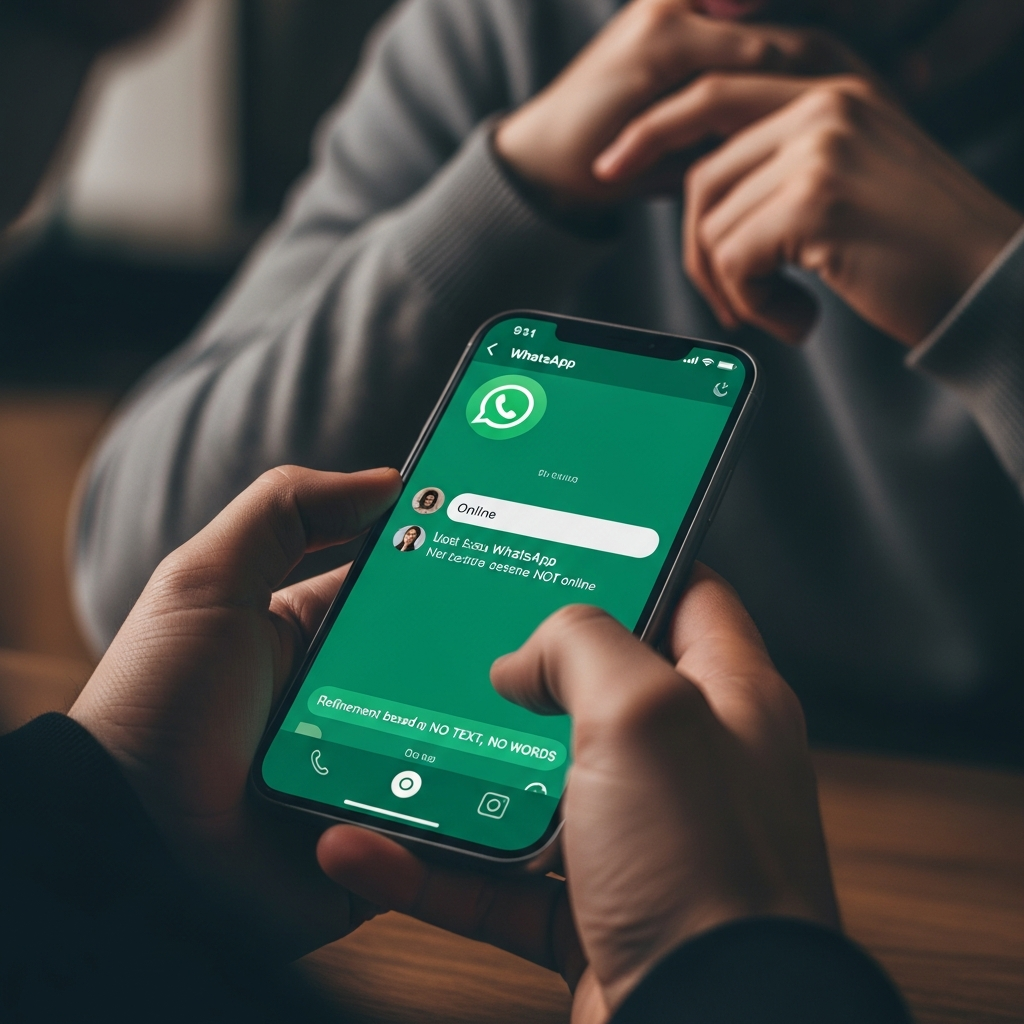
Are you tired of always being online on WhatsApp? Want to be able to reply to messages without others knowing you're online? Well, you've come to the right place! In this article, I'll explain how to chat on WhatsApp without being online, and I'll give you some helpful tips for managing your privacy on this popular messaging platform.
Before we begin, it's important to note that WhatsApp is a very popular platform, with over 2 billion active users each month. That's why it's essential to know how to manage your privacy and avoid being constantly "online" when you don't want to be. techcrunch.com
Hide online status
The first step to chatting on WhatsApp without being online is to hide your online status. To do this, go to your WhatsApp settings and select "Account" > "Privacy" > "Online Status." Here, you can choose to hide your online status from everyone or show it only to your contacts.
It's important to note that even if you hide your online status, other users will still be able to see when you've read their messages. To prevent this, you can disable the "Read" feature in your WhatsApp settings.
Using the 'Reply' function and virtual assistants
Another option for chatting on WhatsApp without being online is to use the "Reply" feature and virtual assistants. The "Reply" feature allows you to reply to messages without having to open the WhatsApp app. Virtual assistants, like Google Assistant or Siri, can help you read and reply to messages without having to touch your phone.
To use the "Reply" feature, go to your WhatsApp settings and select "Notifications" > "Reply." Here, you can choose to enable the "Reply" feature and select the type of reply you want to send.
How to Read WhatsApp Messages Without Being Online
Another question you might have is how to read messages on WhatsApp without being online. The answer is simple: you can use lock screen notifications and the Notification Center to read messages without having to open the WhatsApp app.
To enable lock screen notifications, go to your phone's settings and select "Notifications" > "Lock screen." Here, you can choose to enable lock screen notifications and select the type of notifications you want to receive.
For Android, you can also use widgets to read and reply to messages without having to open the WhatsApp app. Widgets allow you to view messages directly on your phone's home screen and reply to them without having to open the app. wikipedia.org theverge.com
Using WhatsApp for PC, macOS, and WhatsApp Web
If you want to use WhatsApp on your computer, you can use WhatsApp for PC, macOS, and WhatsApp Web. These options allow you to use WhatsApp on your computer without having to use your phone.
To use WhatsApp for PC, you need to download and install the WhatsApp app on your computer. Then, open the app and follow the instructions to sync your WhatsApp account with your computer. androidauthority.com
To use WhatsApp Web, open your computer's browser and go to the WhatsApp website. Then, open the WhatsApp app on your phone and follow the instructions to sync your WhatsApp account with your computer.
How SendApp Can Help Businesses and Professionals Manage WhatsApp Efficiently
If you're a business or professional who uses WhatsApp to communicate with clients, you might need a way to manage messages efficiently. That's where SendApp comes in.
SendApp is a platform that lets you manage WhatsApp messages efficiently. With SendApp, you can automatically respond to customer messages and even use virtual assistants to help you manage messages.
To learn more about how SendApp can help your business, you can visit the SendApp official website. You can also request a WhatsApp consultation to find out how SendApp can help your business manage messages efficiently.
If you are interested in learning more about SendApp pricing, you can visit the SendApp pricing page. To request a WhatsApp consultation, you can visit the SendApp's consultation request page.







