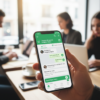Google Chat adds support for "outsider" users
Google Chat:adds support for "foreign" users, born from ashes of Hangouts, is the messaging service made available to users of the G Suite. Until now, however, the possibility of use was limited to those who belonged to the our domain (specific for each company).
From May 26, Google Chat finally announces support for conversations with "strangers", Whether they are of a 'other company (with another domain), whether they are private (condominium gmail). The only condition is that they belong to the Google suite.

The conversations will be collected under a 'single screen, with “strangers” users marked with a special badge, as shown in the attached screenshot. A fundamental step to make the service even more useful and varied, in view of the future integration with Gmail.