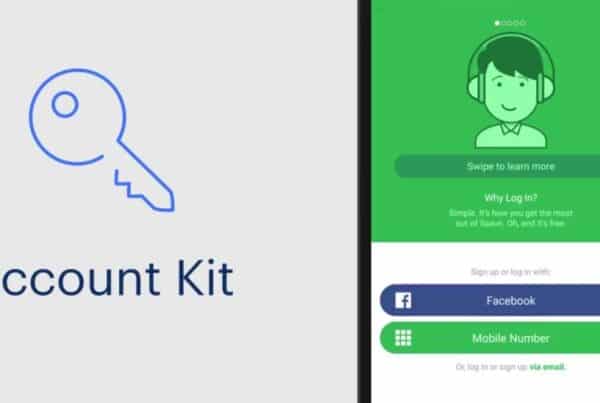Messanger is the Facebook messaging app that you can use even without having an account on this social network. Here's how it works!
Tired of always seeing the usual news every time you open your Facebook App or continually receiving annoying notifications that interrupt your afternoon nap? How many times has the idea of uninstalling Facebook from your mobile touched you, but are you afraid of having to give up Facebook chat from mobile?
Well, know that you can continue to use Facebook Messenger without a Facebook account. To do this, all you have to do is download and install the Facebook Messenger application, with which you can text for free with your friends, without making your smartphone too heavy and without the hassles of notifications that do not interest you.
If you don't know what is Messenger and you are looking for information about this excellent App, here is a brief explanation on what it is and how Facebook Messenger works!
Messenger is nothing more than an instant messaging application, developed by Mark Zuckerberg, creator and founder of the most famous social network in the world, Facebook. This excellent App can be considered a valid alternative to Whatsapp or Telegram, given the similar functioning on some aspects that we will explain later in the article.
If you have a device with Android operating system, download the Messanger App from the Google PlayStore or manually perform the following procedure.
Access the Google PlayStore, type in the search bar at the top "Messenger" and open the preview (you can recognize the App by the name of the manufacturer written below, in this case "Facebook"). Press the "Install" or "Get" button and wait for the completion of the operation.
At the end of the installation, all you have to do is open the application by clicking on "Open" or pressing the icon on the Home of your smartphone.
On first start, Messenger will ask you to log in. Enter your user data or click on the "Continue as" button Name surname", In case you have already logged in from the Facebook App. Choose whether to synchronize your Messenger account with your contacts in the address book or click on "Not now" to postpone synchronization. Complete the next steps according to your preferences until you see the main Messenger screen.
If you have a device with iOS operating system, download the App from the AppStore or manually perform the following procedure.
Access the AppStore, click on the search bar and type "Messenger", then press the "Install" button and wait for the installation to complete.
At the end, all you have to do is open the application by clicking on "Open" or going to the Home screen of your smartphone, then pressing the corresponding icon.
On first start, sign in to Messenger by entering your user data or clicking on the "Continue as" button Name surname", In case you have already logged in from the Facebook App. Choose whether to synchronize your Messenger account with your contacts in the address book or click on "Not now" to postpone synchronization. Complete the next steps according to your preferences until you reach the main screen of the App.
You have no space on your smartphone neither for the Facebook App, nor for the Messenger App, but you really don't want to give up on Facebook chat?
The right solution for you is found right on the web. We are talking about Messenger Web, which will allow you to use Facebook chat directly on your browser!
To start using it, connect to Messenger Web, enter your login details (email or phone number and password) and you will be immediately sent back to the main page, where you can enjoy the many features of Messenger directly on the browser of your Desktop PC!
You are not at all interested in the most famous social platform in the world and still want to use its chat, but you don't know how to do it?
As said previously, Messenger works without Facebook. All you have to do is use your phone number at login and you will see all the contacts in the address book that are in possession of this App, just like it happens for Whatsapp or Telegram.
You are in possession of a Android device and you want use Messenger without creating a Facebook account? Nothing could be simpler!
Download the application by following the steps we have shown you above then start the application. Choose the option "I don't have a Facebook account", then click on "Continue" and finally "Allow". Now, enter your phone number in the corresponding text box and proceed by clicking on "Continue" and wait for Messenger to recognize the code that will reach you via SMS.
Fill in the fields that will be requested, by entering your name and surname, choose whether to insert a photo by clicking on "Take photo" or selecting it from the gallery, otherwise continue by pressing "Not now". Finally, continue until you reach the main screen!
Now that the configuration procedure is completed, as you can see from the screen that will be displayed to you, click on the speech bubble icon at the bottom right to start a new conversation and have fun in using its features.
If you are in possession of a iOS device and you want to find out how Messenger works without Facebook, continue reading and soon you can send messages for free on Messenger!
First, to use Messenger on iOS, you need the application to be installed on the device. Then download it by following the steps above and start it.
Once open, choose the option "I don't have a Facebook account", then click on "Continue" and finally "Allow". In the screen that will be shown to you, enter your phone number in the corresponding text box and proceed by clicking on "Continue" and wait for Messenger to recognize the code that will arrive to you via SMS.
To follow, fill in the fields that will be requested by entering your Name and Surname, choose whether to insert a photo by clicking on "Take photo" or selecting it from your gallery, otherwise continue by pressing "Not now". Finally, continue until you reach the main screen!
Now that the configuration procedure is completed, to start a conversation with a user in your address book, click on the speech bubble icon at the bottom right, type a message or select a file and press the "Submit".