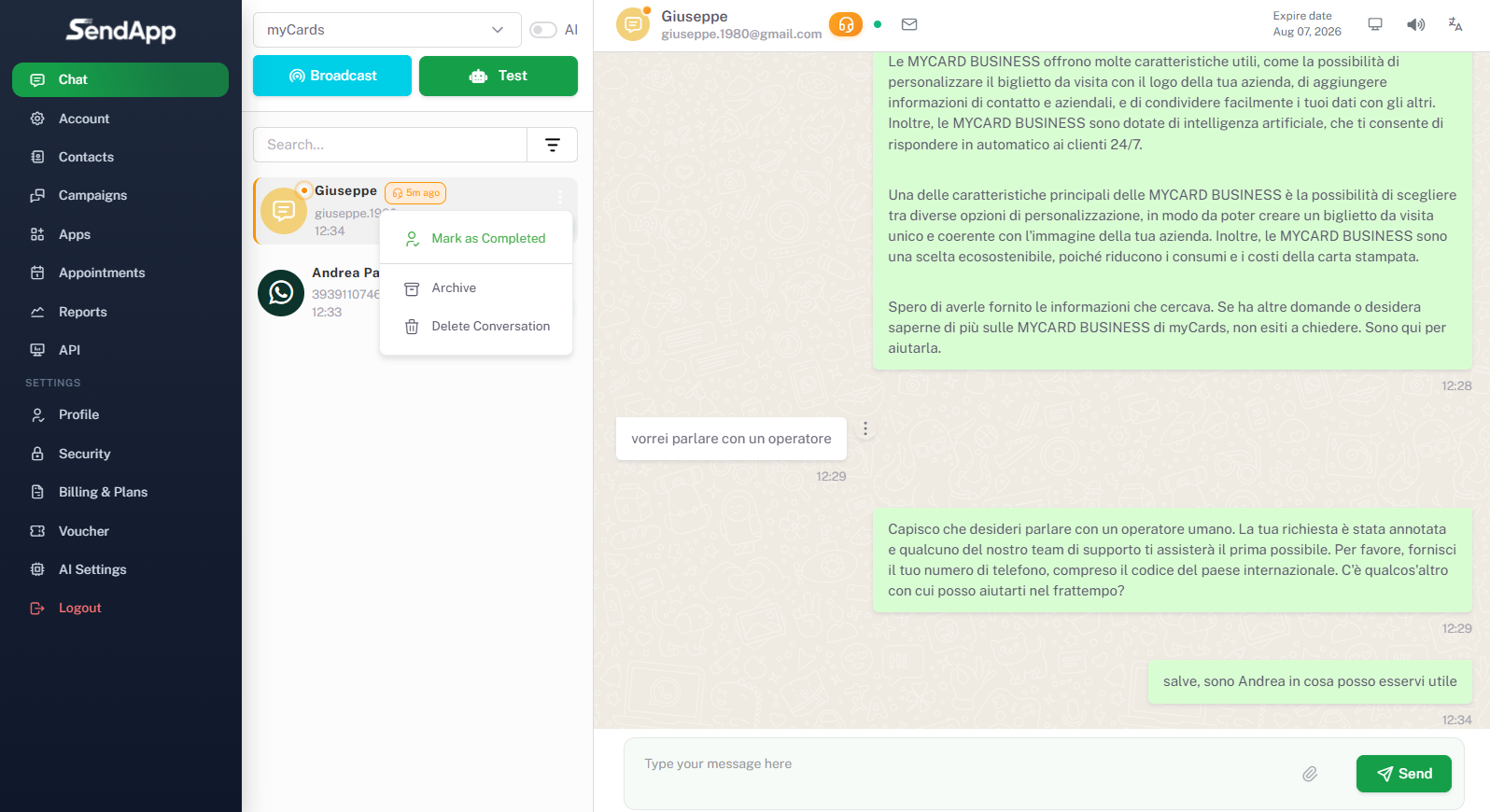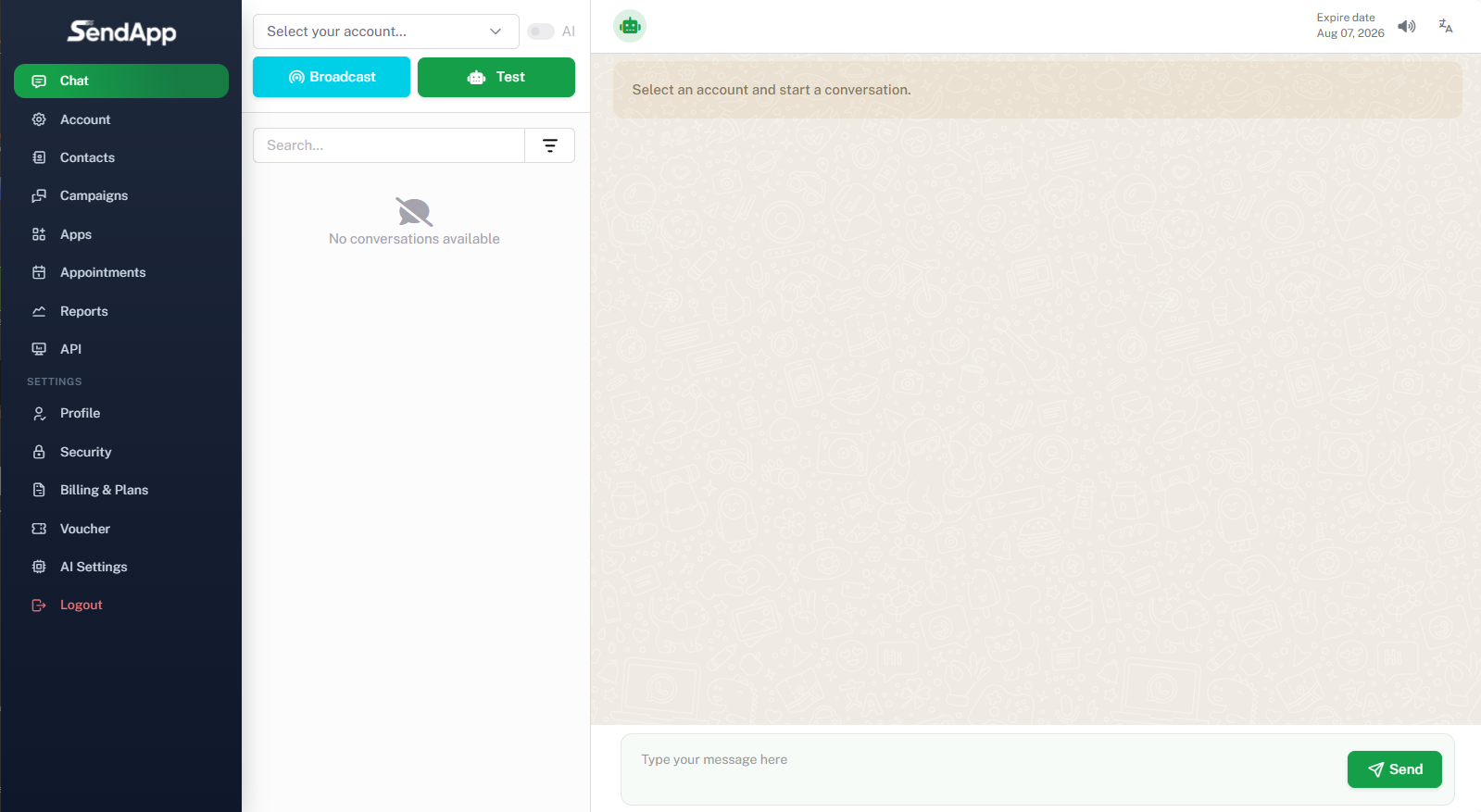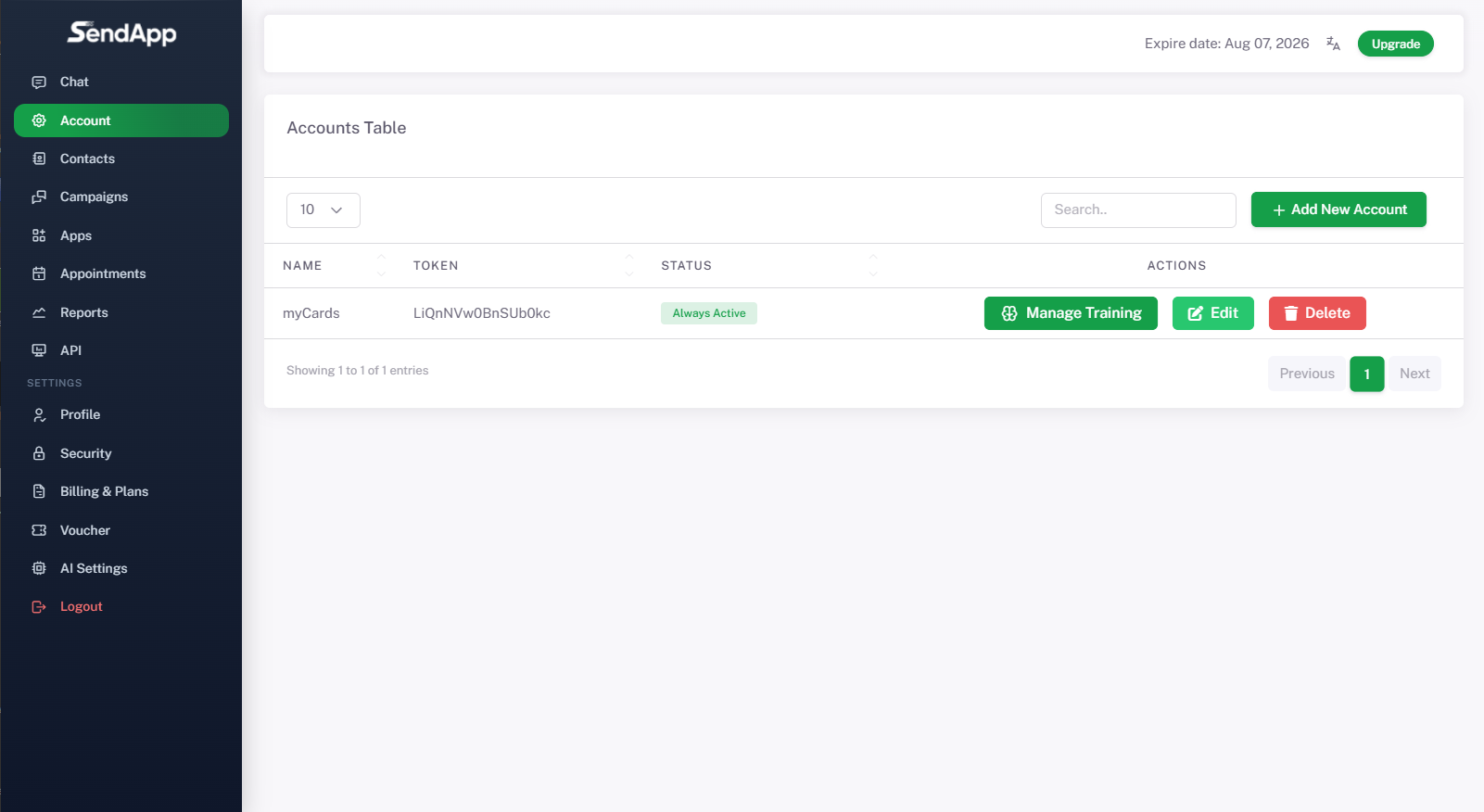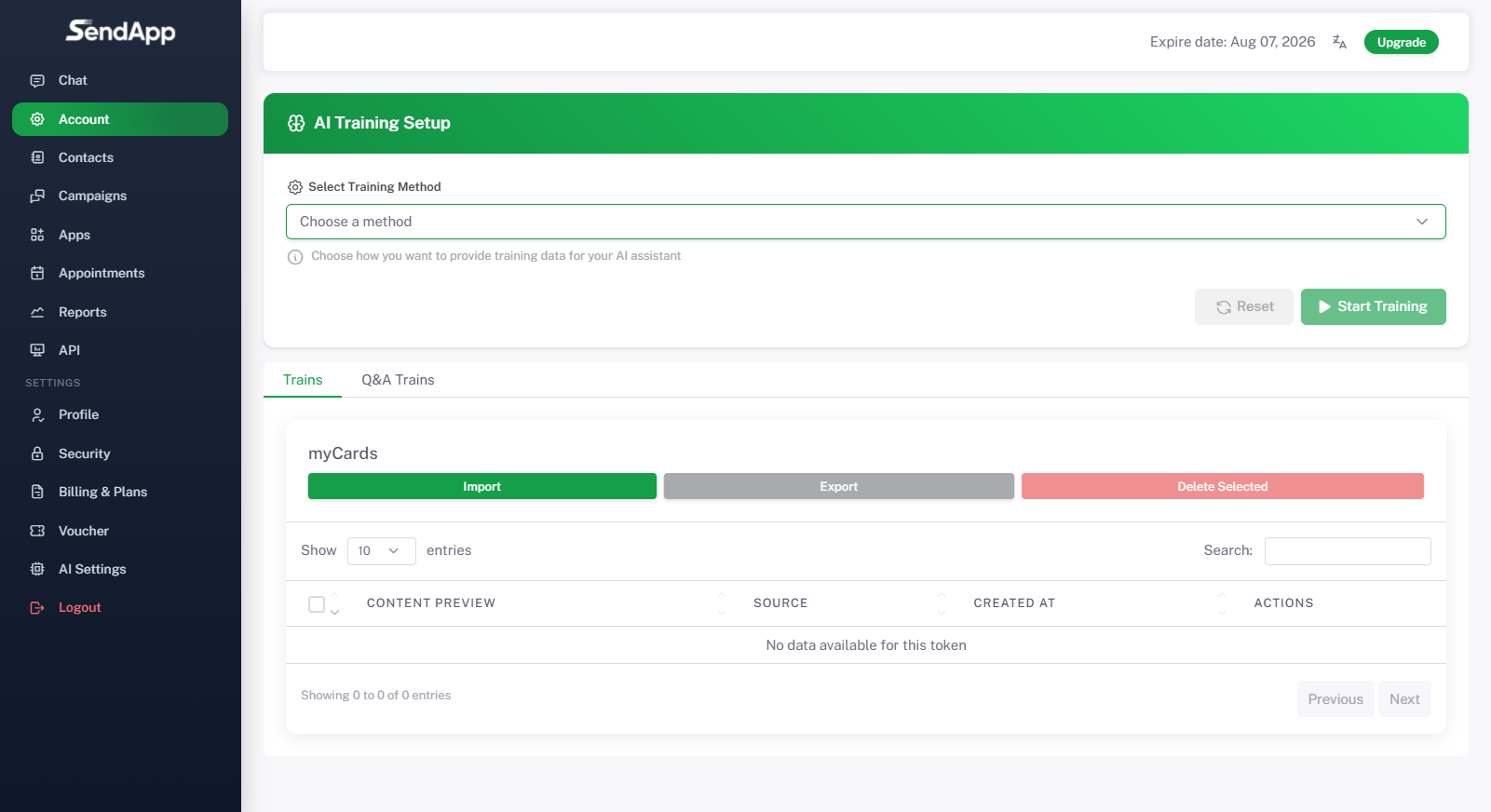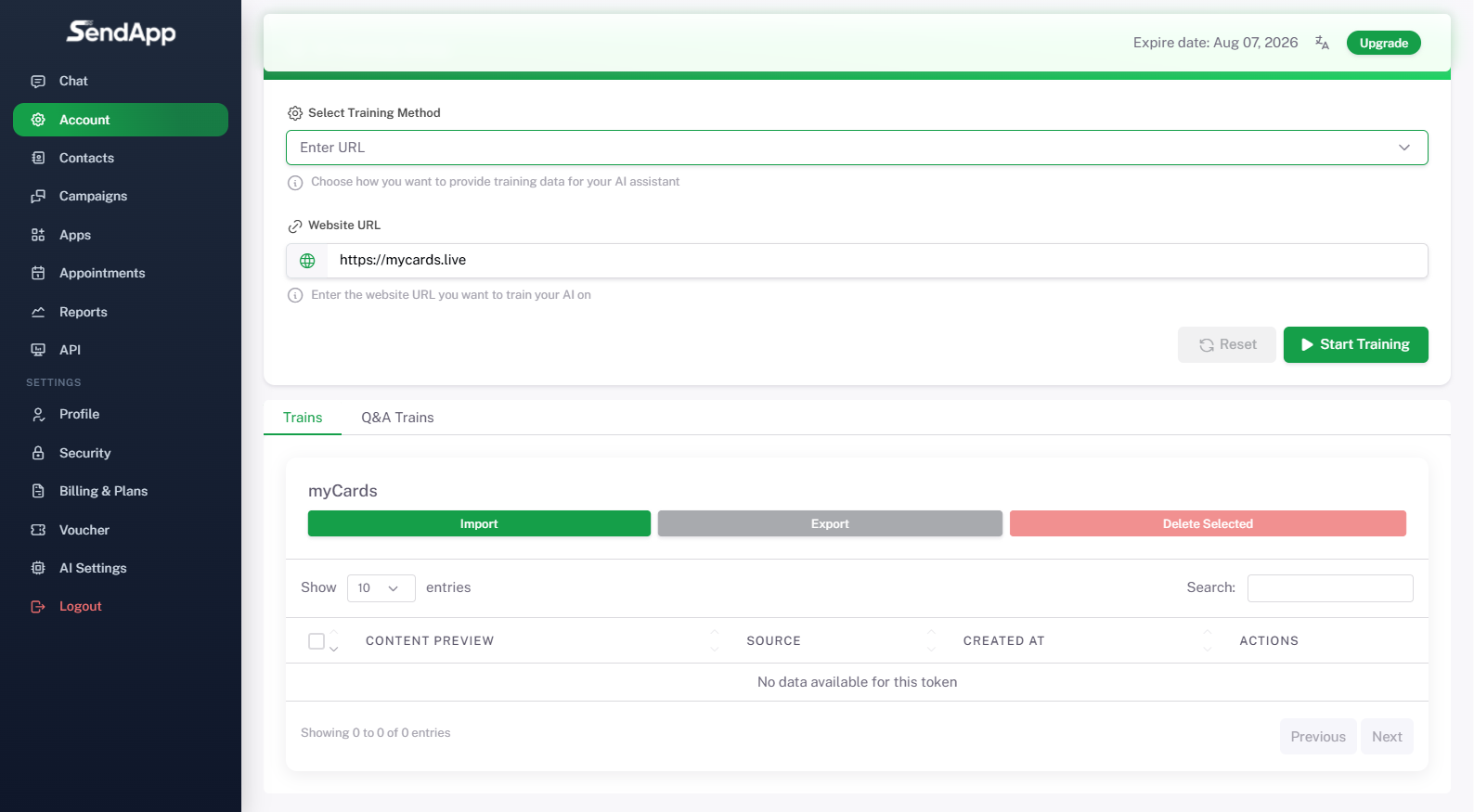Sendapp Agent
With SendApp Agent, integrate the power of advanced artificial intelligence into managing your interactions on WhatsApp, transforming the way you communicate with your customers.
Step 1 – Home Screen (Chat)
-
Once logged in, the SendApp Agent Dashboard.
-
From the left side menu you can access all sections: Chat, Account, Contacts, Campaigns, Applications, Appointments, Reports, API, Profile, Security, Billing & Plans, Vouchers, AI Settings.
-
In the central part see the section Chat, but there are no conversations available yet.
-
At the top you can select a WhatsApp account to connect, start a Broadcast or do a test.
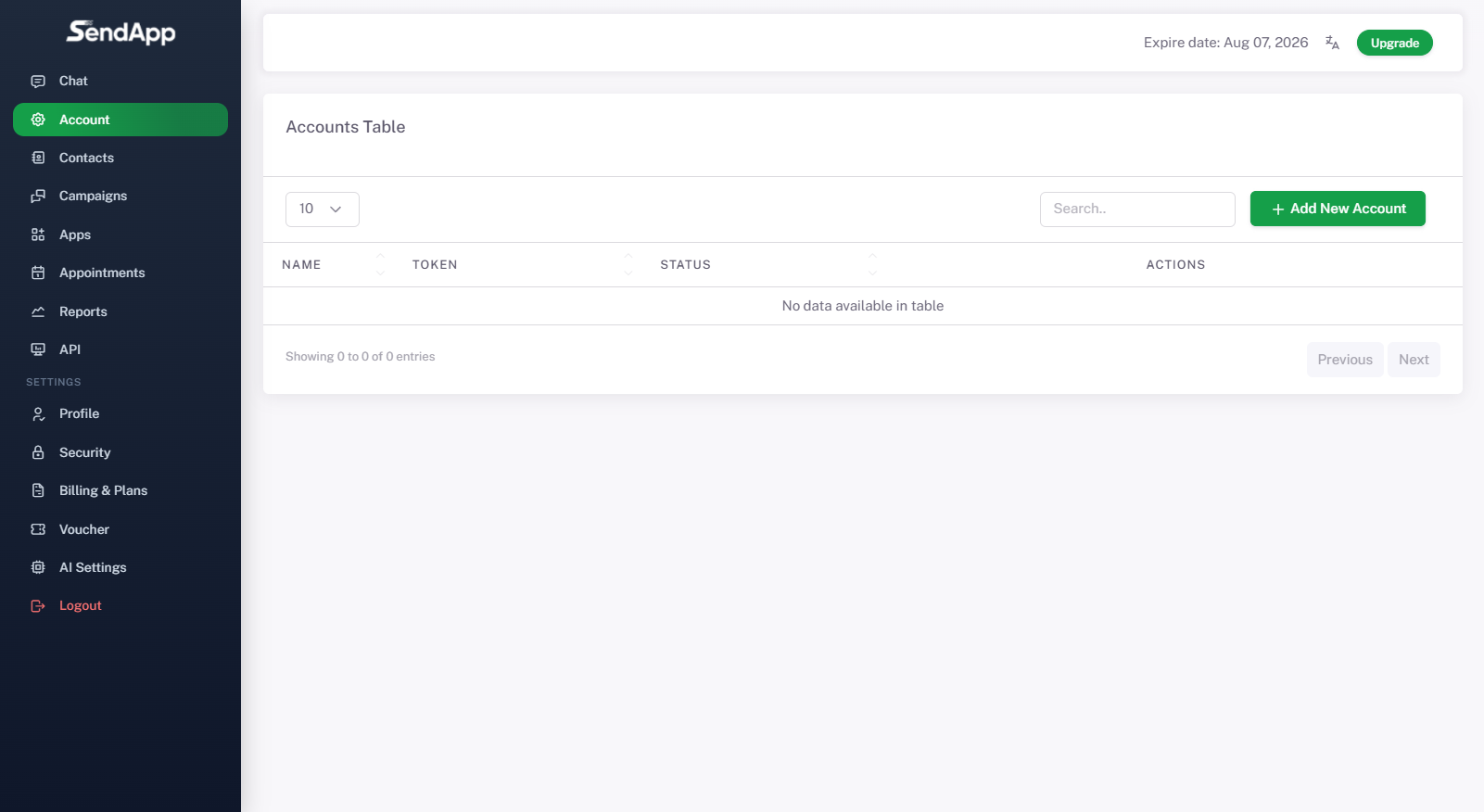
Step 2 – Adding a new account
-
From the side menu, click on Account.
-
Here you find the Account Table, which is initially empty.
-
To add a new account, press the green button “+ Add New Account”.

Step 3 – Basic Account Setup
-
In the configuration window enter:
-
Account Name (Eg. myCards).
-
Greeting Message (Eg. Hi, I'm the myCards virtual assistant. How can I help you?).
-
Default Message to be shown when the AI fails to respond (e.g. Unfortunately, I can't answer this question. If you'd like, I can put you through to an operator.).
-
-
Section AI Personalization: you can enter custom rules, for example: “You must be courteous and professional, understand the customer's needs, offer advice without being too verbose, and give clear answers.”
-
You can also decide whether to allow operator intervention
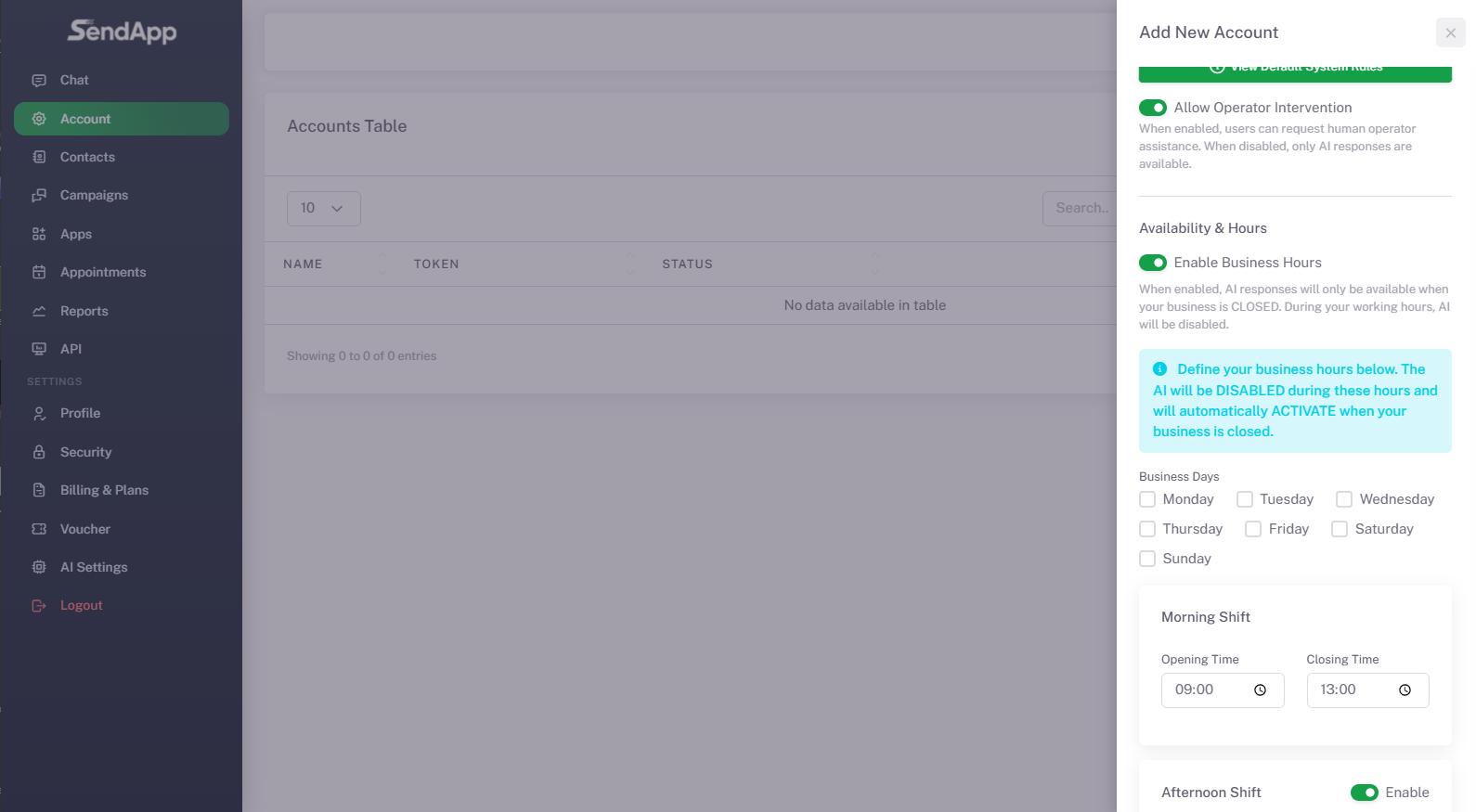
Step 4 – Setting availability and hours
-
You can activate the function Working hours.
-
Set working days (e.g. Monday to Friday).
-
Define shifts:
-
Morning: 09:00 – 13:00
-
Afternoon: 3:00 PM – 7:00 PM
-
-
Set the jet lag (e.g. Europe/Rome).
-
You can enable vacation mode to mark your business as closed regardless of hours.
-
At the end you press Save.
Step 5 – Creation successful
-
After completing the account setup, a notification appears at the top right “Success – Account created successfully”.
-
In Account Table now the new account created appears, with:
-
First name: myCards
-
Token automatically generated
-
State: Active working hours
-
-
There are three available actions next to it:
-
Manage Training
-
Edit
-
Delete
-
Step 6 – Accessing the AI Training section
-
By clicking on Manage Training enter the page of AI Training Setup.
-
Here you can choose the training method and decide how to provide data to your assistant.
-
There are two tabs:
-
Trainings (to upload or import data)
-
Automatic replies (to customize the preset responses).
-
Step 7 – Choosing the training method
-
In the drop-down menu “Select Training Method” There are several options:
-
Upload File (PDF or TXT)
-
Enter URL
-
Enter Sitemap URL
-
-
In this example the option is chosen Enter URL.
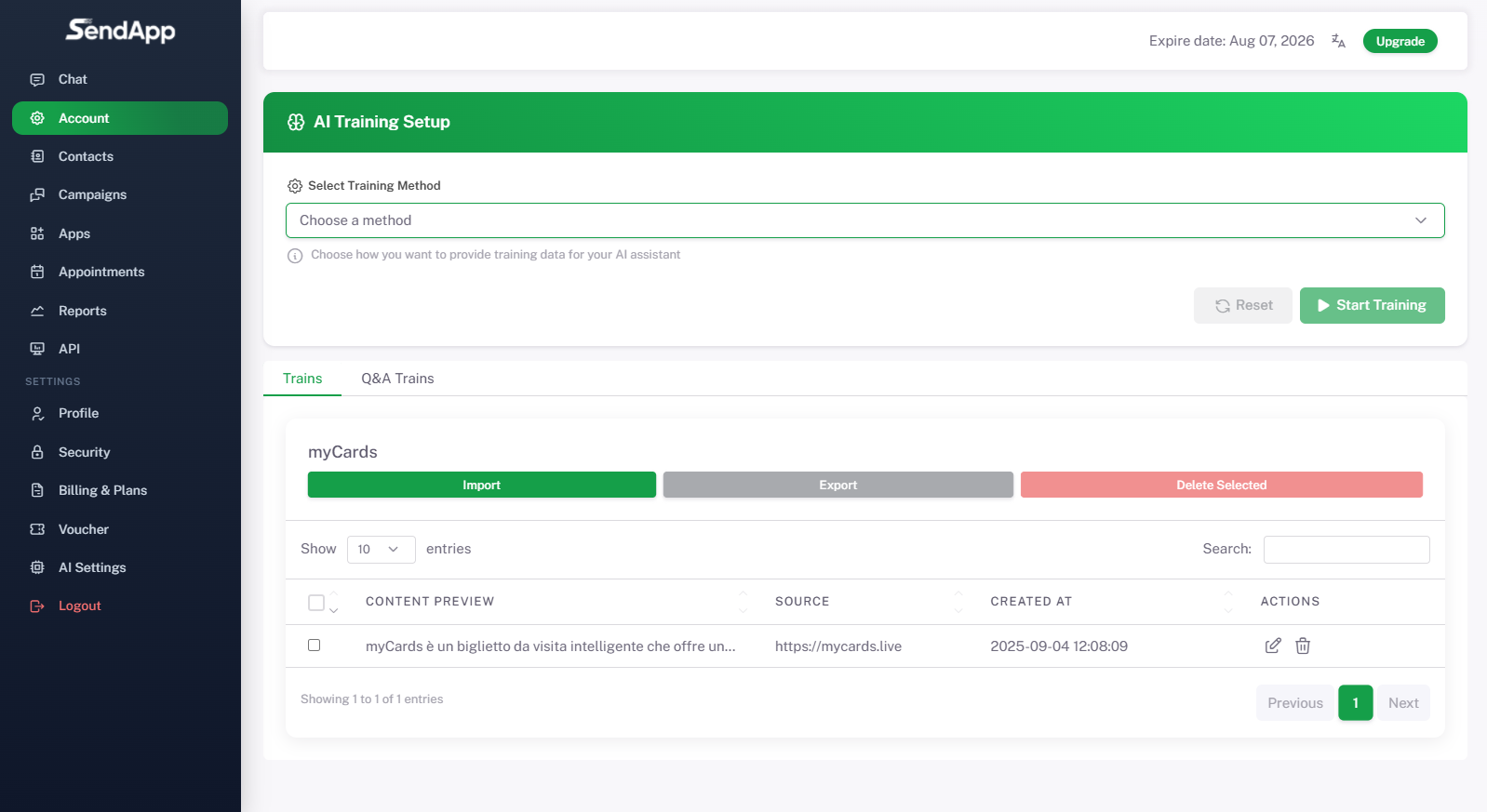
Step 8 – Entering the URL
-
After selecting “Enter URL”, the dedicated field for the website appears.
-
In this case the address is entered: https://mycards.live.
-
This allows AI to access site content and use it as a knowledge base to respond to users.
-
To start the process, just click on Start Training.
Step 9 – Activating the AI
-
After training, in the screen Chat the notification appears: “Success – AI has been enabled for all applications”.
-
At the top you can select the created account (myCards) and start using it for conversations.
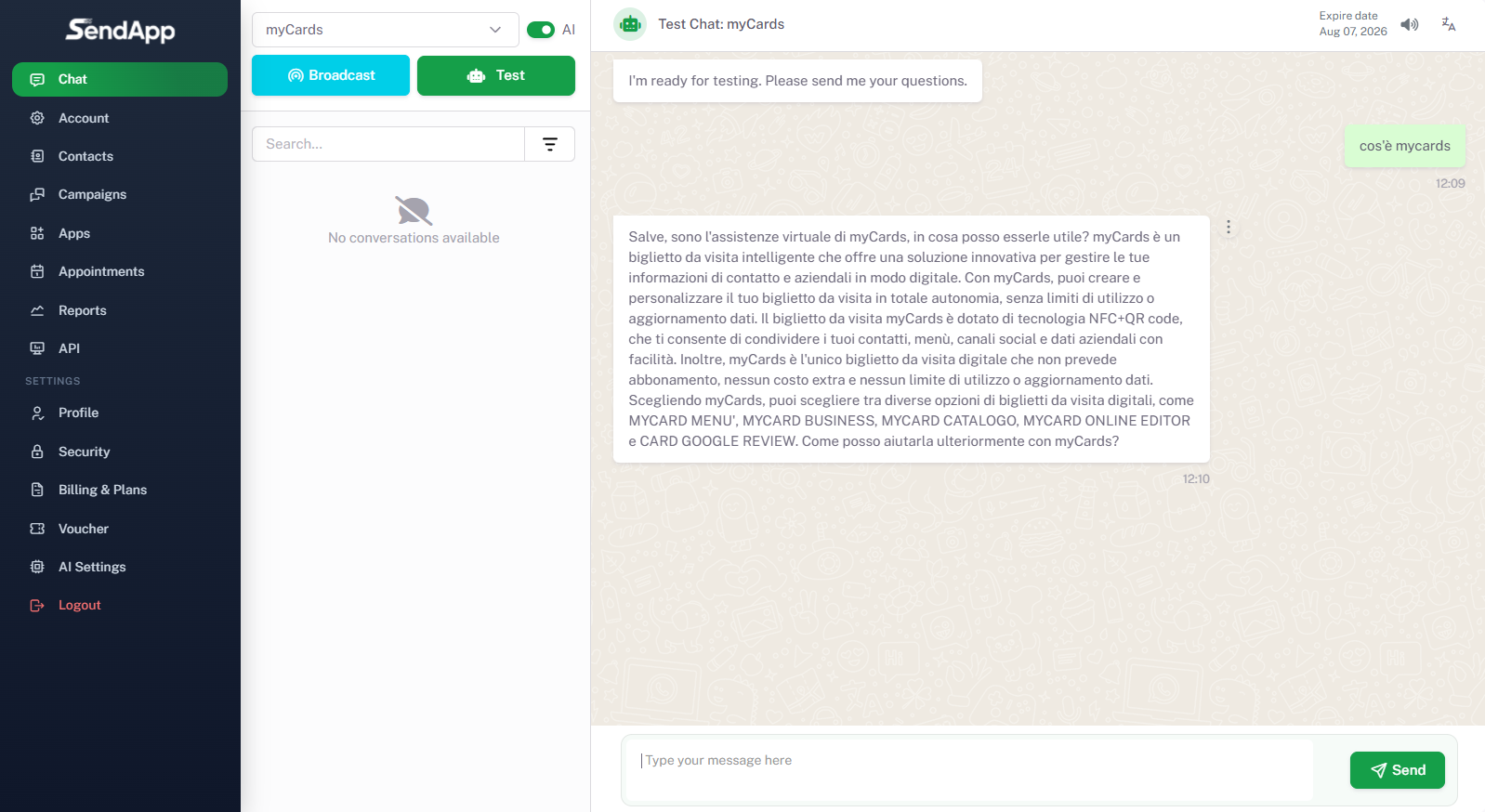
Step 10 – AI Testing
-
From the button Trial, you can simulate a test conversation with the assistant.
-
In this example, the user asks: “What is mycards?”
-
The AI responds with a detailed description of the service, demonstrating that it has learned the information from the website or trained sources.
-
This step is to verify that the AI is working properly and responding in a helpful and professional manner.
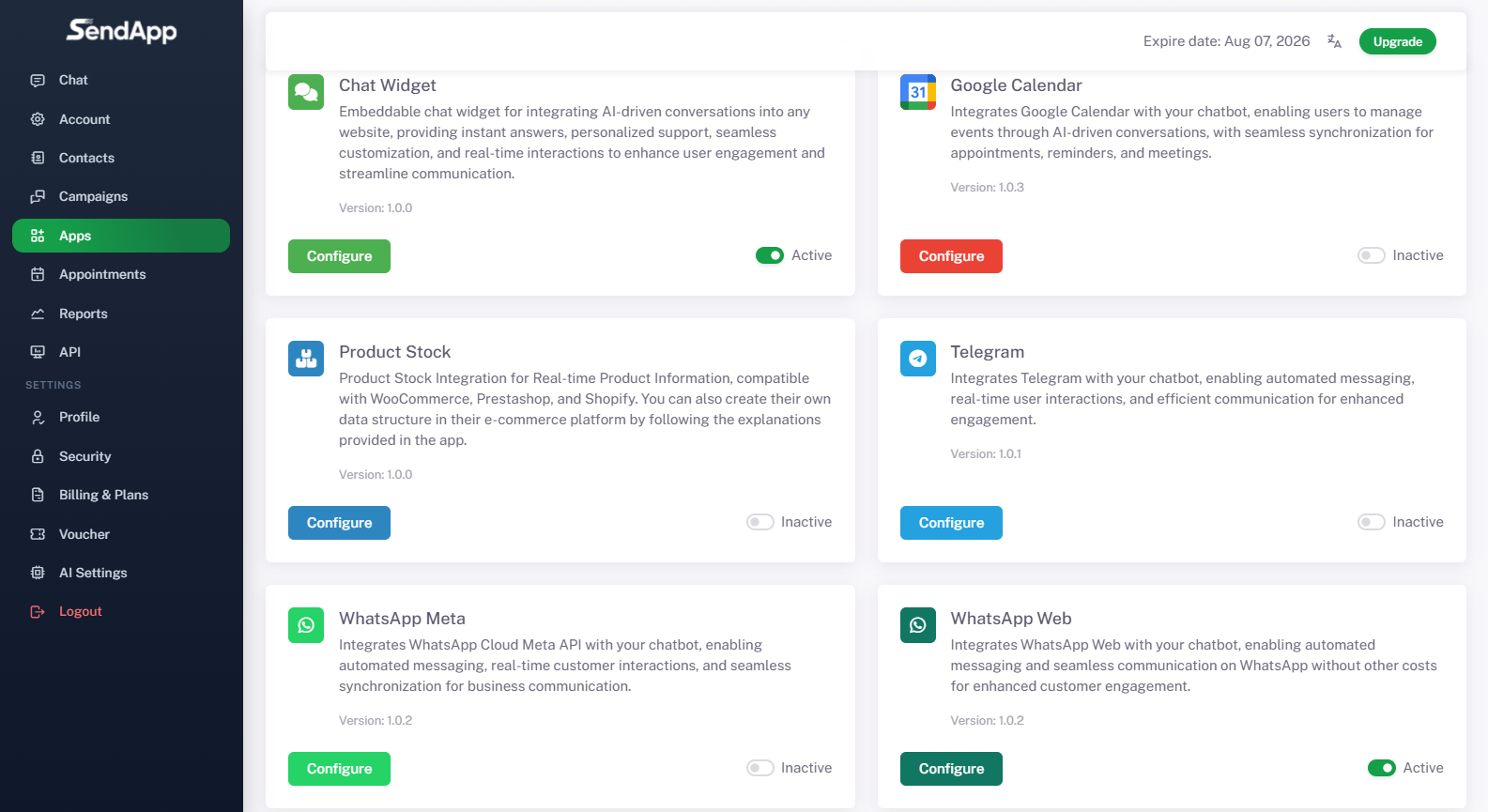
Step 11 – Integration with other applications
-
From the side menu, entering Applications, you can integrate SendApp Agent with several tools:
-
Chat Widget (to insert the assistant into the website)
-
Google Calendar (to manage appointments and meetings)
-
Product Stock (for WooCommerce, Prestashop, Shopify e-commerce)
-
Telegram (to automate conversations on the Telegram channel)
-
WhatsApp Meta (integration via official APIs)
-
WhatsApp Web (integration via web session, already active in the example)
-
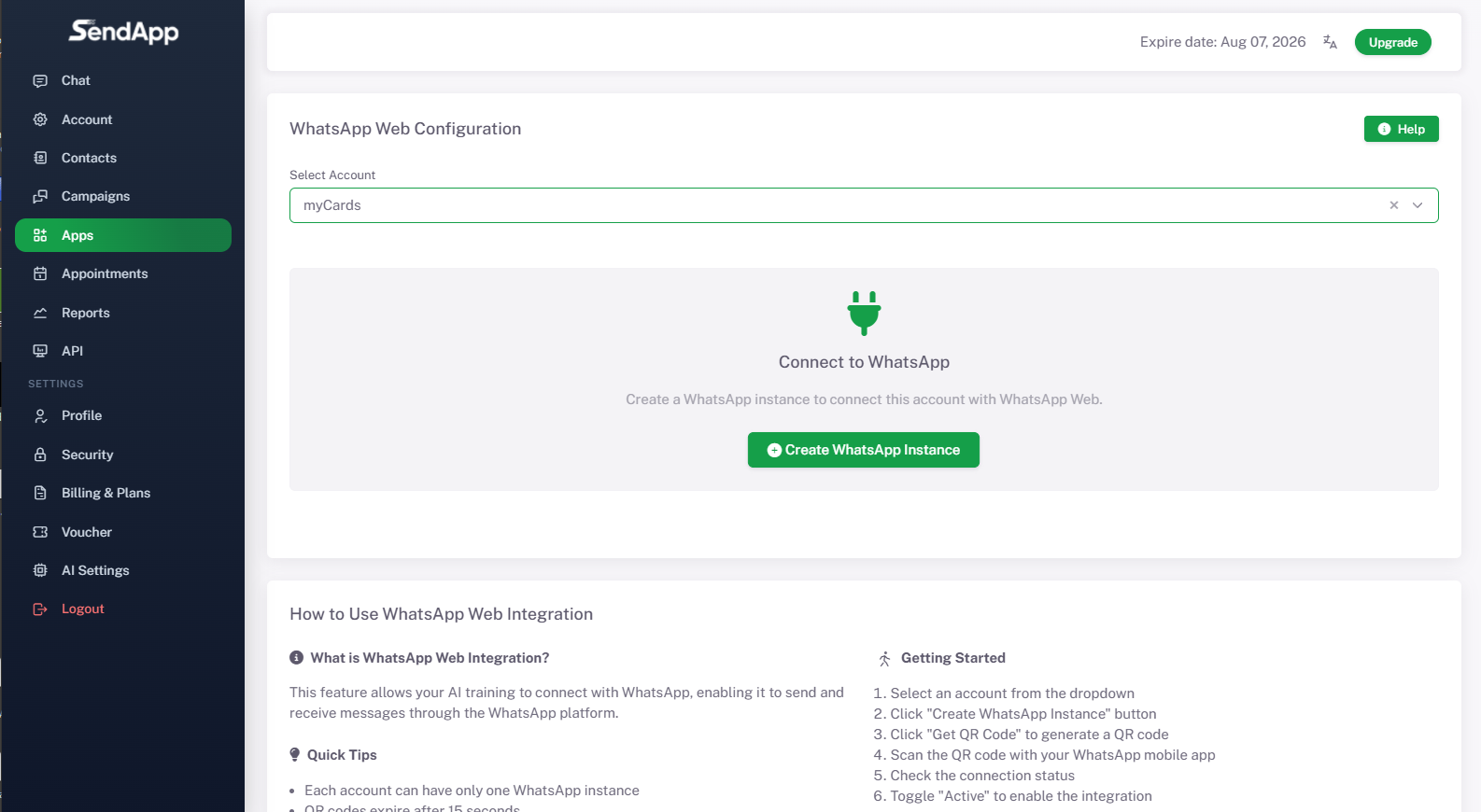
Step 12 – WhatsApp Web Setup
-
Select the application WhatsApp Web and connect the account.
-
From the drop-down menu, choose the account (e.g. myCards).
-
Follow the setup instructions:
-
Click on Create WhatsApp Instance.
-
Click on Get QR Code.
-
Scan the QR code with the WhatsApp app on your phone.
-
Check the connection status.
-
Activate the “Active” option to make the integration operational.
-
-
Note: Each account can only have one active instance and QRs expire after 15 seconds.
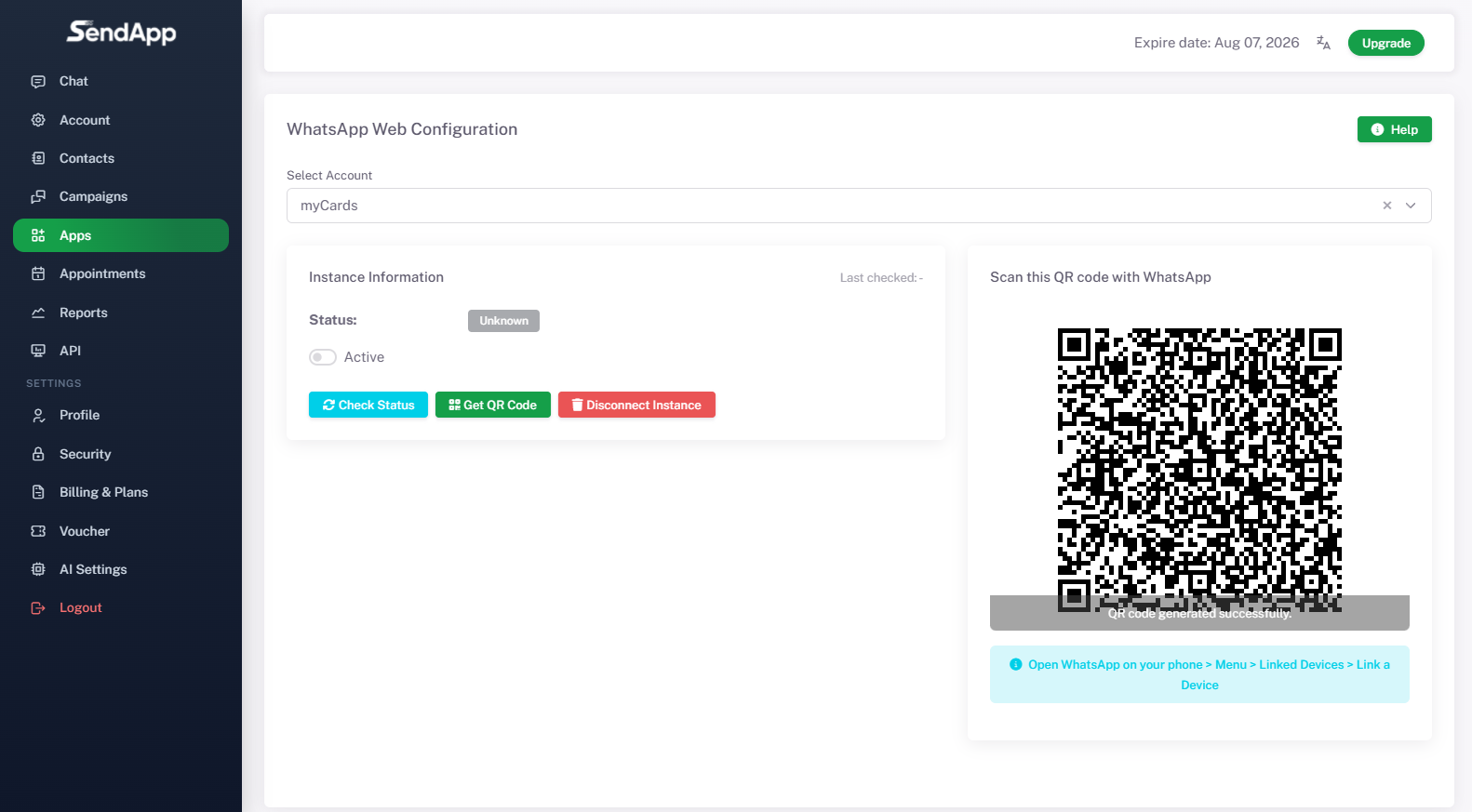
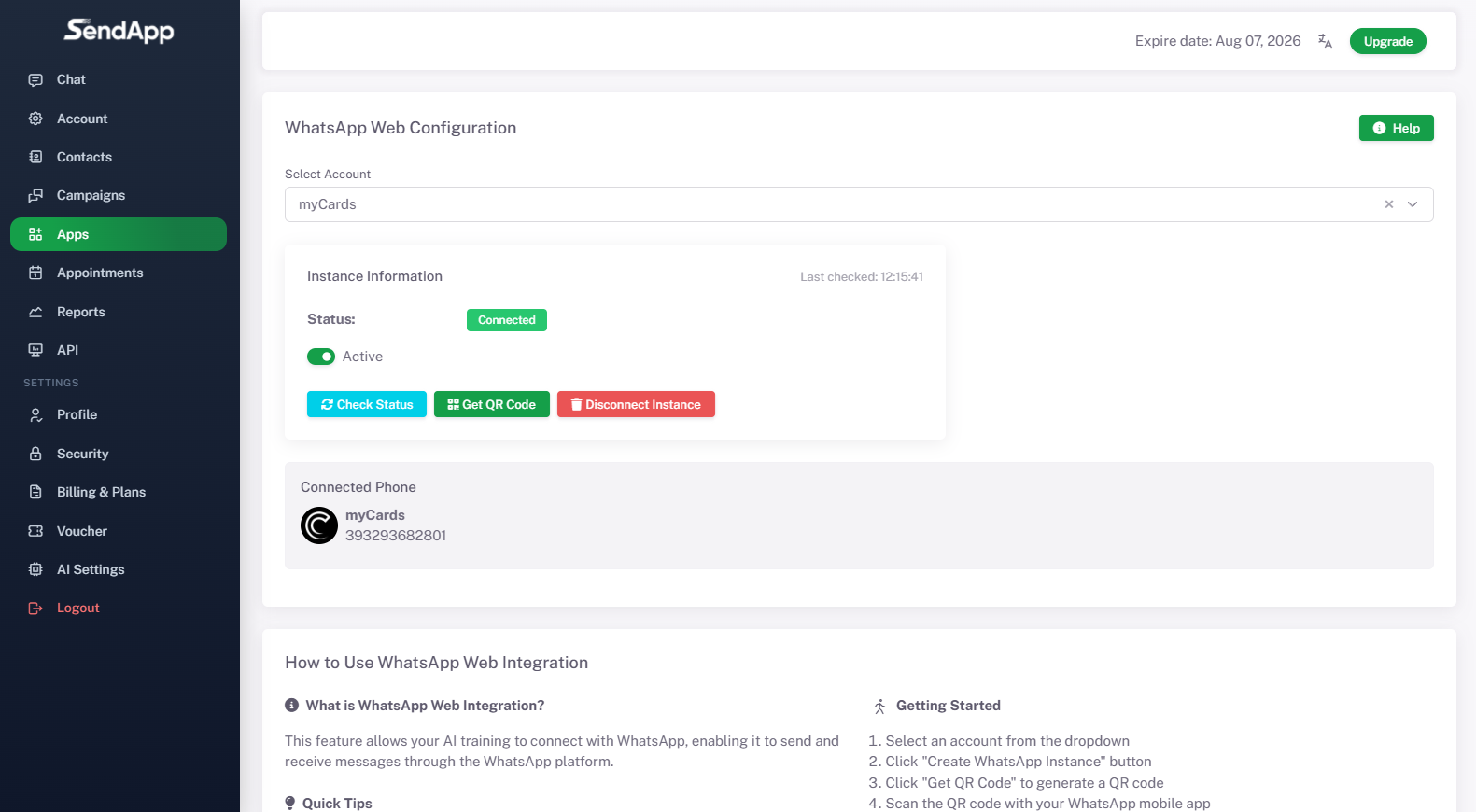
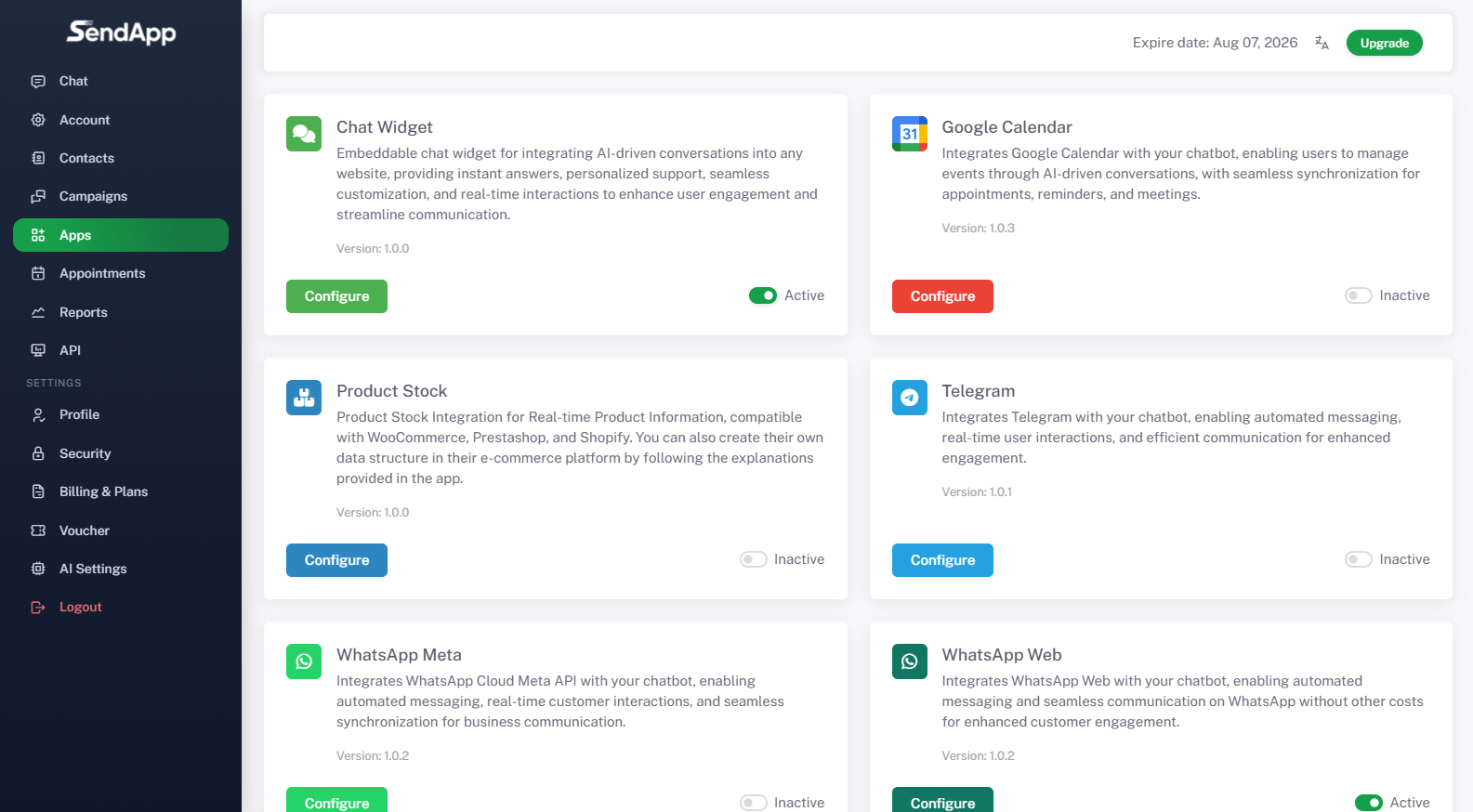
Step 13 – Installing the Chat Widget on Your Site
-
From the menu Applications In SendApp, select Chat Widget and configure the details:
-
Allowed domain (Eg. mycards.live).
-
WhatsApp number to connect.
-
Default WhatsApp message (optional, for example: “Hi! I'd like to get in touch with you.”).
-
Widget position (bottom right, left or full screen).
-
-
Activate the widget and copy the Installation code generated.
-
Paste the script into your site to display the chat.
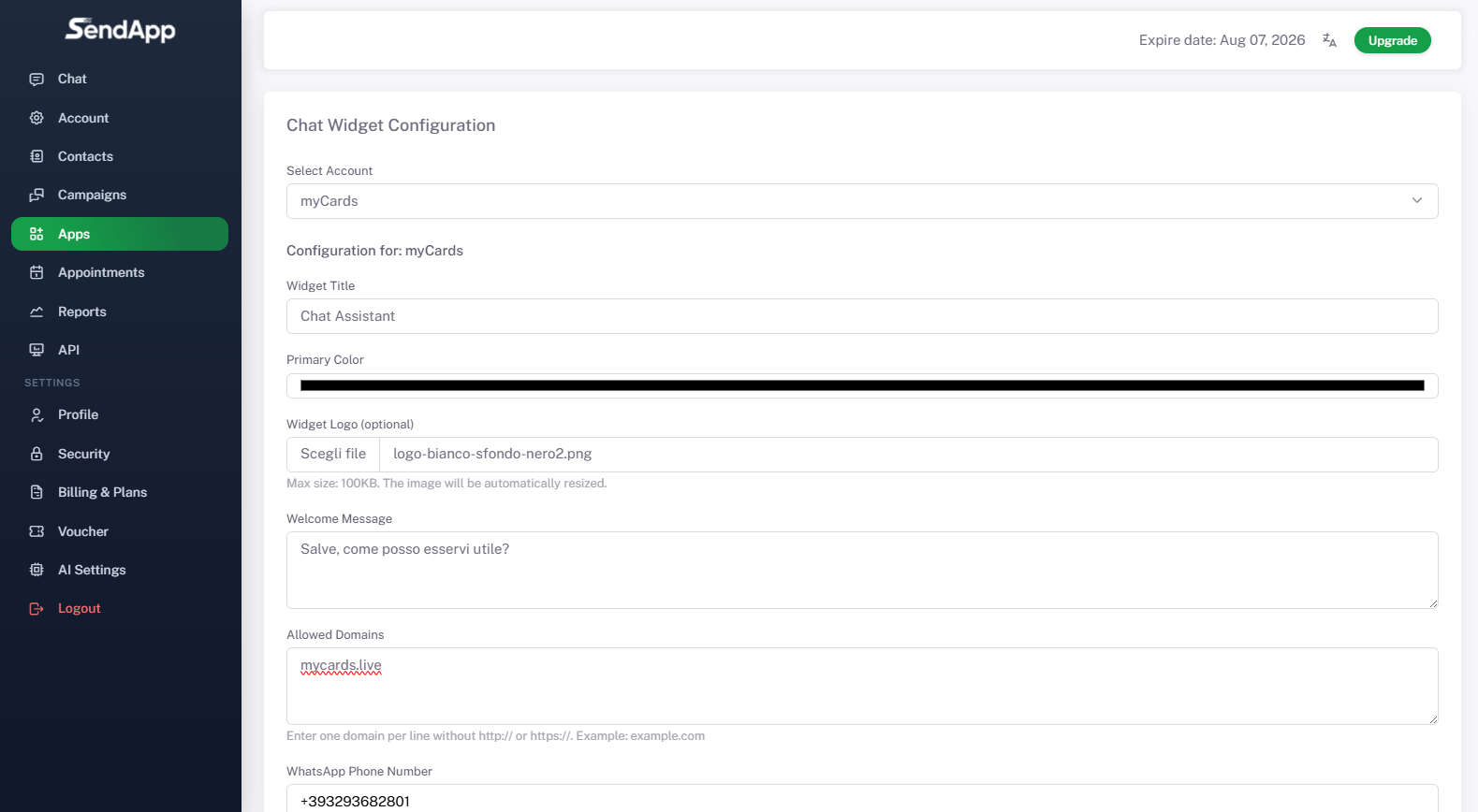
Step 14 – Customizing the Widget
-
You can configure:
-
Linked Account (Eg. myCards).
-
Widget title (Eg. myCards Support).
-
Primary color of the widget.
-
Widget logo (optional).
-
Welcome message (Eg. “Hello, how can I help you?”).
-
-
After making changes click on Save Settings.
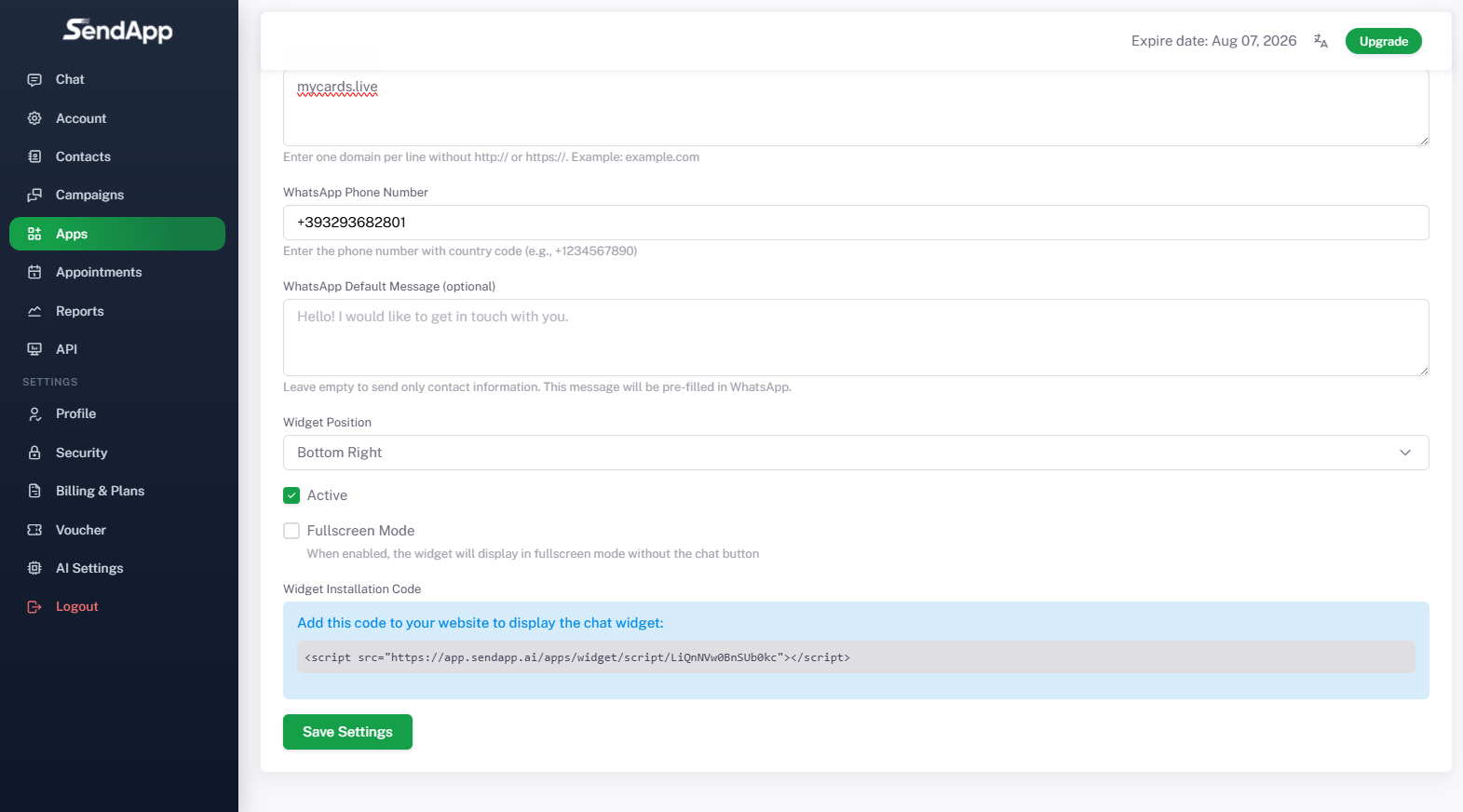
Step 15 – Chat from the site with AI
-
Once installed, the widget appears on the site.
-
A customer writes via chat (e.g. “Hello, I would like to receive more information about your products.”).
-
The virtual assistant automatically responds with a clear and detailed description, providing all the useful information.
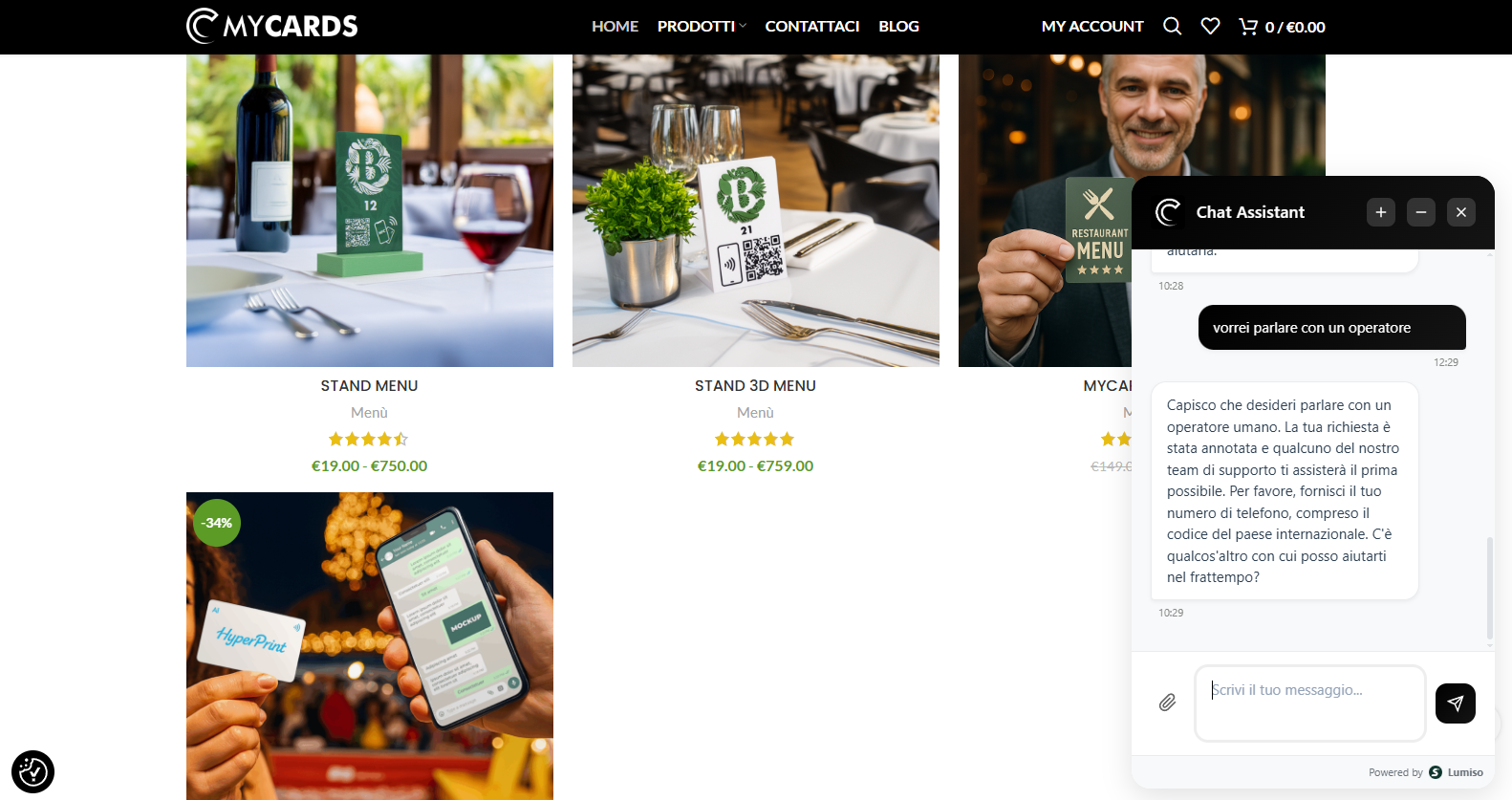
Step 16 – WhatsApp Conversations
-
When customers write via WhatsApp, the messages appear in the dashboard Chat of SendApp Agent.
-
Example: Andrea asks “Hello, how do the cards work?” and the AI responds by illustrating the main features and types of cards available.
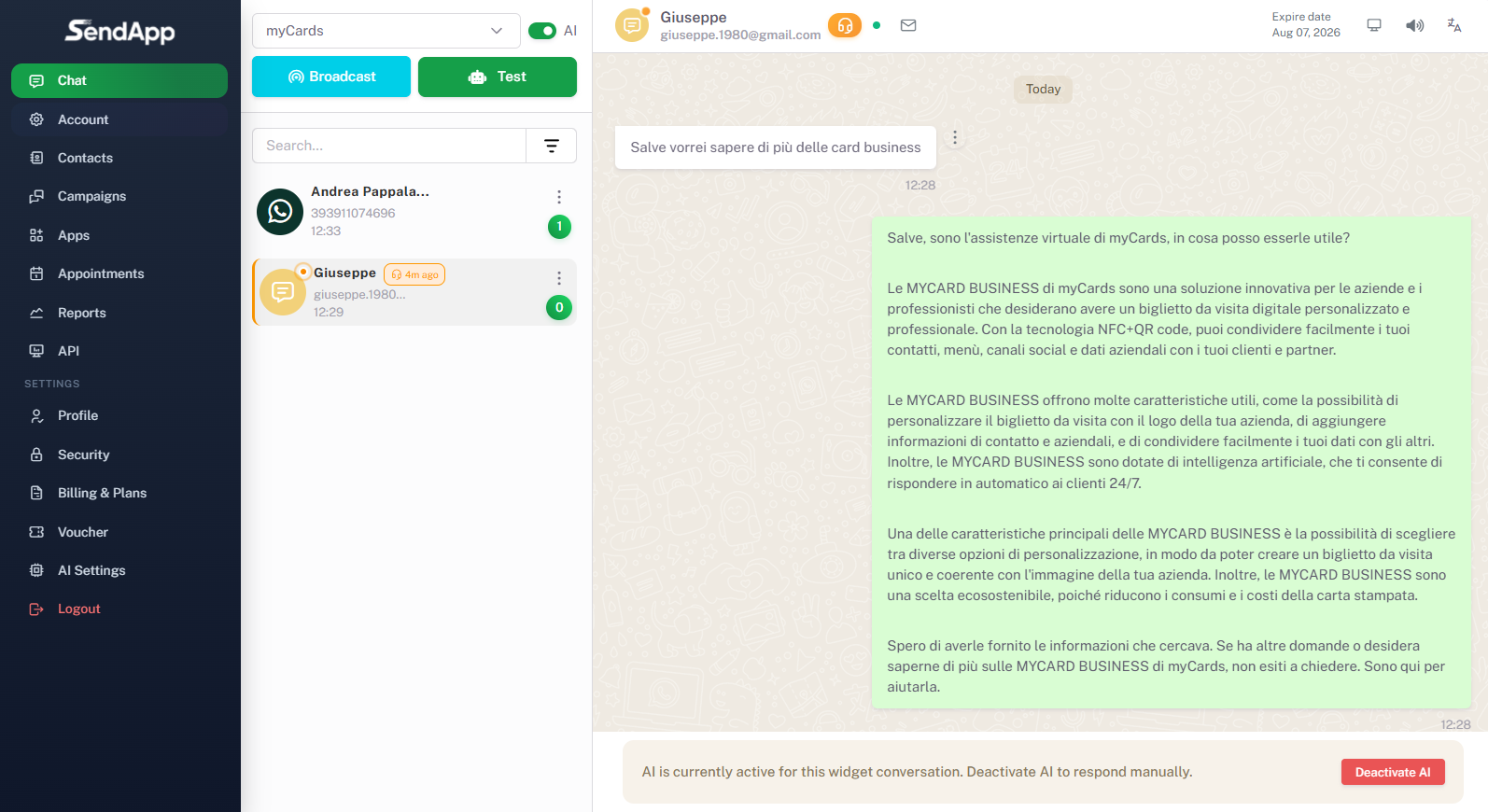
Step 17 – Escalation to a human operator
-
If a customer asks to speak to an operator (e.g. writes “I would like to receive an operator”), the AI recognizes the request and passes the conversation on.
-
The operator takes over by writing directly in chat (e.g. “Hello, I'm the operator. How can I help you?”).
-
This way, automated management is integrated with human assistance.
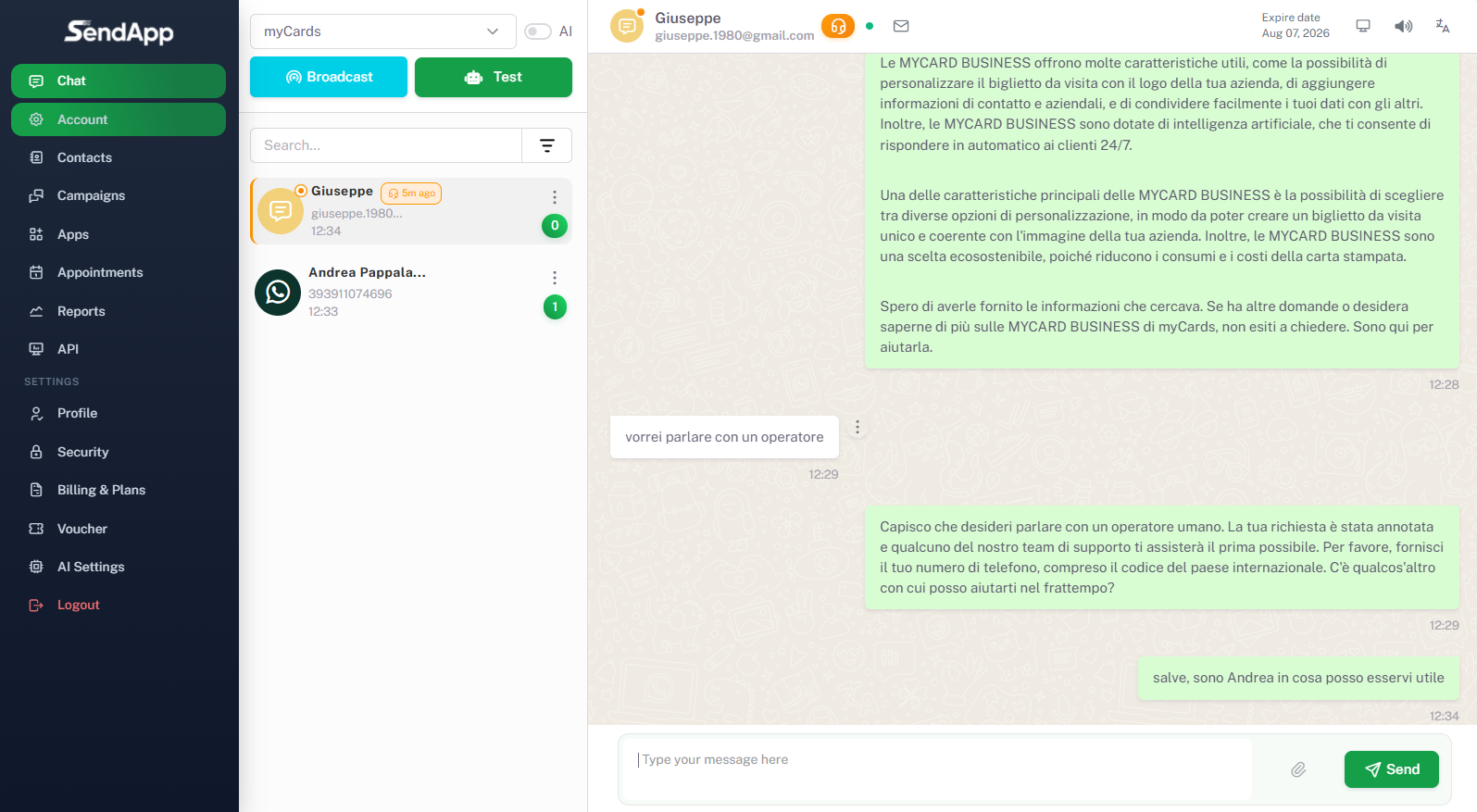
Step 18 – Managing Conversations
-
Each chat can be managed from the dashboard.
-
Available options:
-
Mark as completed
-
Archive
-
Delete conversation
-
-
This allows you to maintain orderly customer management and track the status of requests.