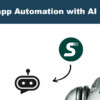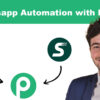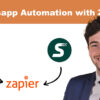1. What is Apple Business Chat?
Business Chat is a service from Apple that allows your organization to chat directly with your customers using the Messages app. Customers can use this service to troubleshoot, schedule appointments, place orders, or make payments with Apple Pay.
Customers can start a conversation by clicking the message button available on your website, app, email, or other touch points like Siri, Search, and Apple Maps.
(It is important to note at this point that only Apple devices with iOS 11.3 or later and macOS 10.13.4 or later will support Business Chat.)
2. Why should your company care about Apple Business Chat?
Apple Business Chat is a Swiss Army knife for businesses looking to provide great customer service through messaging, regardless of company size.
When it comes to Apple Business Chat, it can help people find your store near their location, book appointments / tickets, help you set up a full-fledged ecommerce store, and even provide 24/7 customer support. days a week using bots.
Whether your business is in finance, IT, e-commerce, hospitality, or healthcare, Apple Business Chat can open up a simple communication channel between your business and customers and deliver a great customer experience. Let's take a look at why you should take this opportunity today.
✔ Huge user base
With 1.5 billion active devices 1 where approximately 80% of devices are running the latest iOS 13, the opportunity for businesses to reach customers on their preferred messaging platform is huge.
The customer2 85% prefers to receive text messages on a call and the customer61%3 doesn't even want to migrate to a new messaging platform just to communicate with a business. This means that customers are looking for a native messaging app, which they can use to contact a business. And Apple Business Chat does exactly that. Since the Messages app is natively available on Apple devices, with Business Chat, customer support can improve CSAT score and reduce first response time.
✔ Offers multiple points of contact to start a conversation
Thanks to Apple's unified ecosystem, corporate chat can be initiated from Maps, Safari, Search, your website or app, and from any Apple device. This reduces friction in your customer service and makes it extremely easy for your customers to start a conversation with your company from anywhere in the Apple ecosystem.
✔ Unified shopping experience and smooth checkout
While built-in features like visual lists, advanced links, and scheduling templates make the shopping experience convenient for customers, integrations with other Apple apps further enhance its capabilities. For example, Apple Pay allows customers to quickly and securely provide their payment, shipping and contact information for one-touch or glance checkout. As a result, the cart abandonment rate can be significantly reduced.
✔ Bot integration
To manage top-level queries and even automate the product selection and checkout process, Business Chat supports bots. With bots, you can also automate services like checking order status, canceling orders, scheduling appointments or checking account balances. As a result, these services can be made available to your customers 24/7.
✔ Gain an edge over the competition
The 98% of smartphone users regularly uses text, but only the 14% of companies sends messages to consumers. And to date, only 43 companies use ABC to communicate with their customers. As there is a huge gap between customer expectations and the customer service provided, there is a huge opportunity for your business to leverage it, and companies that have already jumped on this bandwagon are already reaping the benefits.
Take a look at how a leading US financial services firm extended their customer service to Apple Business chat and, as a result, achieved a CSAT score of 4.9 / 5, while also saving 10,000 hours using AI chatbots. .
3. How does Business Chat work?
Business Chat is a service that allows your organization to communicate directly with your customers through your Messaging Service Provider (MSP) using the Messages app.
To understand this better, let's analyze the illustration below
1 - A customer uses their Messages app to communicate with a business
2 -This message is routed through Apple's corporate chat service (a service used by Apple Business Chat) to a corporate messaging service provider
3 -The MSP (like SendApp Connect) aggregates all messages and allows your agents to respond directly from their consoles to customer messages

An MSP is required to connect your company to the Apple Business Chat service. It helps streamline customer conversations in a single view so agents avoid missing chats, avoid picking up tickets that another agent is working on, and performance can be easily monitored on an individual and team basis.
As one of the few Apple-approved MSPs, Freshchat is one of the few players on the market that allows your agents to reply to messages received from the Messages app (via Business Chat), Facebook Messenger, Whatsapp, and Line Messenger.
4. How secure is Business Chat?
Apple is known for its privacy policies, and Business Chat is no different. In Business Chat, only a customer can initiate a conversation, and once the conversation thread is deleted, businesses cannot contact the customer unless the customer restarts the conversation.
Additionally, when a customer makes contact, businesses cannot automatically see their personal information such as name or phone number unless the person chooses to share it.
How can a customer contact your company?
Customers can start a conversation with your company using the Business Chat button. In addition to the website and app, you can also add the Business Chat button to system features like Maps and Spotlight, so customers can use them to locate your business and start a conversation.

Another way you can help your customer contact you is by adding the business chat URL in your emails and enabling chat suggestions on your business chat account. Let's take a look at each of these in detail.
1. App or website
Adding the Business Chat button within a banner or within your app is the best way to help most of your customers, as most of your customers will visit your website / app. When adding the Business Chat button to your app / website, be sure to design banners that match the colors and font of your company logo.
Another important element is the CTA (Call to Action) for the banner. The CTA should have clear context on what customers can expect when they contact your company.

Source - Apple
2. Email
You can help your customers start a conversation from within an email by creating a hyperlink to a banner or text. When a customer clicks on the URL, the system will redirect the customer to the Messages app so they can send your business a text message.

Here's an example of what the URL might look like for a bank customer with a question for the credit card department. The link will only work if you are using iOS 11.3 and later or macOS 10.13.4 and later.
https://bcrw.apple.com/urn:biz:9c231233-d943-482a-b913-7c625ba19988?biz-intent-id=account_question&biz-group-id=credit_card_department&body=Order%20additional%20credit%20card
3. Enable chat suggestions on your corporate chat account
Chat Suggest lets your customers choose how to contact your business via Apple Business Chat in the Messages app. The Chat Tips feature adds the Messages option to the phone pop-up when someone clicks on registered business phone numbers. If this feature is disabled, the person will only see your phone number.
Here is a screenshot comparing the two scenarios. On the left side, the chat hint is disabled and on the right it is enabled.

Source - Apple
Chat suggests helping to reduce the number of incoming queries on IVR and reduce voice support costs by shifting call volumes to messaging. This will help your agents handle multiple queries at the same time and reduce their workload by using the automation tools provided by an MSP such as SendApp.
5. Apple Business Chat Features
✔ Apple Pay - When a business requests payment from a customer who purchases goods and services through Business Chat, the customer can use Apple Pay to make the payment. A payment request looks like a normal chat bubble, but shows the Apple Pay payment sheet when selected by the customer. After the customer authorizes the payment, the payment request chat bubble updates to indicate that the payment is complete.

To begin using Apple Pay with your customers, the Messaging Service Provider (MSP) must set up the service on their platform and the company must set up and configure their merchant account with ID and certificates.
Pro-Tip
1. Gather the necessary information before checkout -On the payment sheet, the customer can choose a card, a shipping or collection address and a billing address. However, it is not possible to enter additional data, so collect information such as product options or promotional codes in advance.
2. Send an order confirmation message after checkout - Thank the customer for their purchase and share important information such as your order number and, if applicable, estimated shipping times.
3. Support order tracking -Allow the customer to check the status of an order by sending a message, such as "When will my order arrive?".
✔ List selectors -A list selector prompts the customer to select one or more items, such as products or locations. Elements can include text and images and can also be organized into sections. For example, when presenting product options, the list selector might include a color choice section and a size choice section.

Pro tips:
1. Keep section and element text clear and concise - To avoid text truncation, pay attention to the different screen sizes of the device and keep the text as short as possible while maintaining clarity.
2. Use high resolution images with the correct scale - If the list picker includes images, provide those images with a size of 180 px × 180 px (60 pt × 60 pt @ 3x). All images must be provided in @ 3x resolution.
3. Try to get a list of manageable dimensions - When you present many options at once, you run the risk of overwhelming the customer. Provide digestible lists that encourage shortcuts with minimal scrolling.
✔ Rich links -A media link is a URL provided via an image or video that you view in a chat bubble. When people tap on the image or video, the link opens on your website, where you can view information about the item or play the video. Multimedia links help customers verify that they have selected the right item before purchasing it. Since you see an advanced link within the Messages app, people can tap the link to visit your website and easily return to the conversation.

Pro tips:
1. Keep the experience focused on the product - Avoid overloading people with too many different images or videos.
2. Use descriptive and accessible language to title an advanced link - The title should provide context for the image or video displayed above it. Avoid using your company name or URL to title a media link because this information doesn't help customers understand why they might want to tap it. Show your website URL under the title so people know where the link will take them.
3. Always include a thumbnail or image of the video - If you don't provide a thumbnail for an advanced link, customers won't see a preview of the content and may even interpret the message as an unsolicited communication from your company. Likewise, viewing a simple link without an image does not provide context or encourage customers to open it.
✔ Time selector -
A time selector prompts the customer to choose an available time range, for example to schedule a meeting or appointment. The time picker view also shows calendar conflicts so customers can make an informed decision.
After choosing a time, customers can review their choice in conversation view to add the event to their calendar. When the event includes information such as an address, directions, or contact details, customers can view this information in Calendar and receive a Maps notification that helps them know when to leave for their appointment.

Pro tips:
1. Provide location details if relevant - If you return location details when the customer chooses a time frame, the customer can review their choice in the conversation to get directions to the location.
2. With the customer's permission, send reminders for upcoming appointments - Ask for permission before subscribing the customer to push notifications and offer them an easy way to opt out.
6. How to register for Business Chat?
You can request Apple Business Chat by visiting register.apple.com. Here you need to log in with your Apple ID and if you don't have one, you can create one in minutes. Once you are done entering all the required information about your business, you will need to select an MSP (Messaging Service Provider).
Note that selecting an MSP when applying for Apple Business Chat is mandatory as you cannot use Business Chat services without it. Also while registering for Business Chat you must check the box in the “Corporate Chat Policy” section to confirm that you are using the Apple approved messaging service provider.

As a final step, you need to submit your application to Apple. While your account is being approved, you can verify integration with your MSP using the test account. And once your Business Chat account is approved, you can integrate it with your MSP.
If you're wondering what an MSP is, how it works, how to apply for the Business Chat account, and how to integrate it with your MSP, don't worry. We have created a step by step guide that will help you answer all these questions and more. Click on the banner below to view the guide.
7. How much does Apple Business Chat cost?
Companies can only associate one brand or product with an Apple Business account, so if you want to add Business Chat for multiple brands, you'll need to create a separate account for the individual brands and have them approved by Apple.