Restore the Twitter Icon: A Simple Guide to iOS
The latest change in the appearance of the Twitter icon has left many users nostalgic for the blue bird and the original writing. Fortunately, there is an easy way to bring the previous icon and name back to your iPhone, giving the illusion of going back in time, despite the radical transformations that the social network has undergone under the leadership of Elon Musk. This procedure does not require titanic efforts, and is accessible to all iOS users thanks to the Commands app.
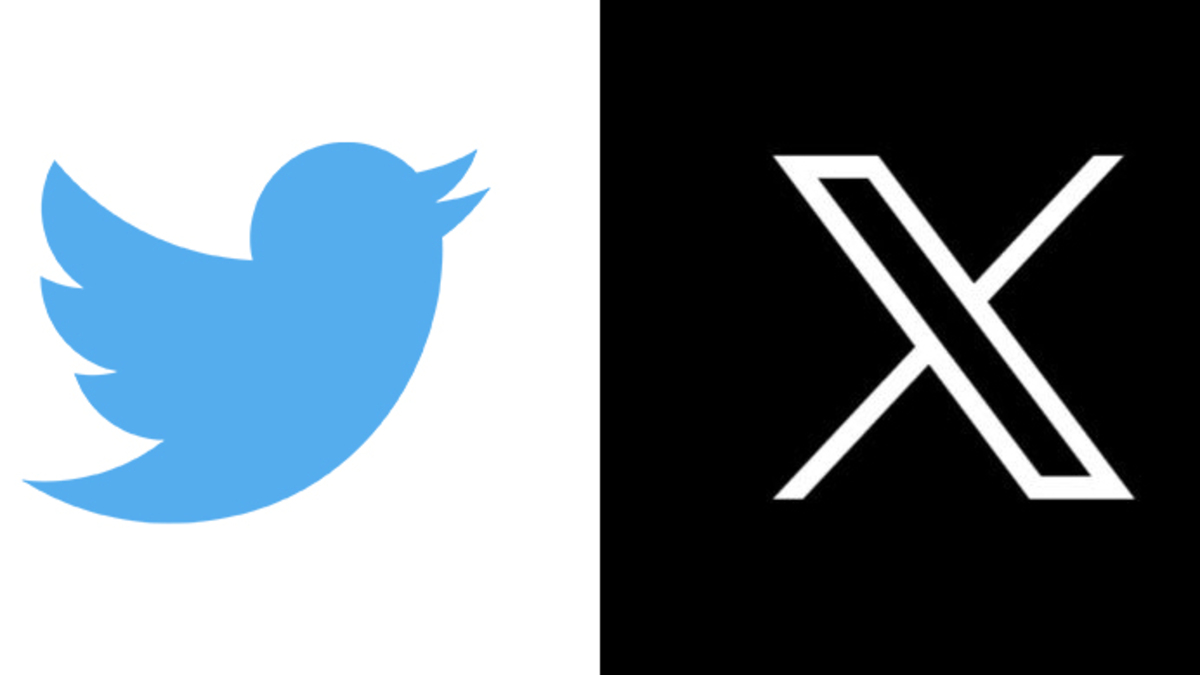 The Commands App: Your Key to Change
The Commands App: Your Key to Change
The Commands app, available on iOS from version 12.0 onwards, is the main tool we'll use for this trick. Here's how to proceed:
1. Download the Icon: First, download the blue bird logo in high definition from one of the pages that have retained the previous graphics. Make sure you choose a good quality image that fits the size of the icon.
2. Open the Commands App: Launch the Commands app on your device and tap the “+” icon in the top right corner.
3. Add Action: Select “New Command” and then “Add Action”.
4. Open the App: Search for and select “Open app” from the menu of available actions.
5. Choose the App: Now tap “Choose” and select the Twitter app (the one with the X icon).
6. Customize the Icon: The “Open X” action will be displayed. Tap the three dots in the top right corner and choose “Add to Home.”
7. Add the Image: Select the default orange icon and then “Choose photo” if you downloaded the image of the blue bird to your iPhone, or “Choose file” if you saved it on iCloud. Confirm the addition and complete the process.
8. Personalize the Name: You can now rename the shortcut or command, replacing “Open App” with “Twitter” to personalize the experience.
However, keep in mind that despite the visual illusion, the app will still open the current version of Twitter when you tap the blue bird icon. This trick can make the transition to your new design more pleasant and help you feel more comfortable with your previous look.
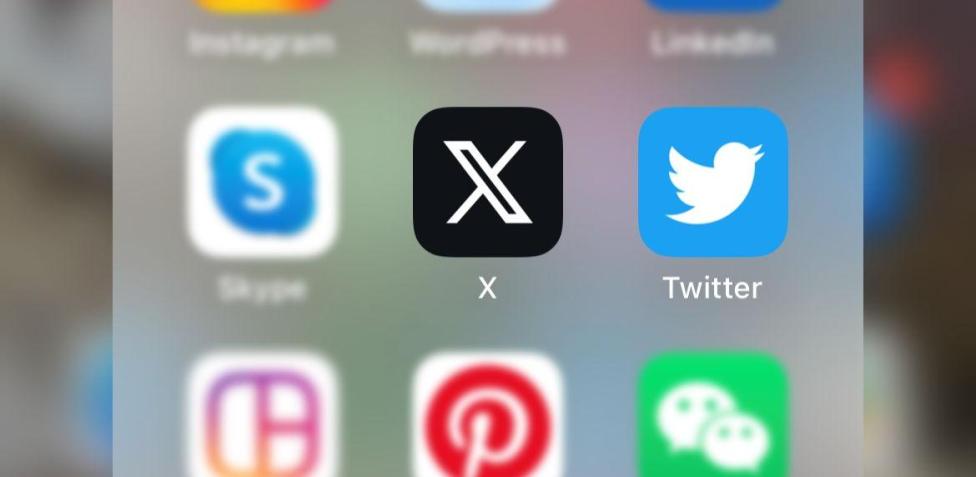 Conclusions: A Brief Illusion in Change
Conclusions: A Brief Illusion in Change
The above procedure offers a creative solution to bring back the original look of Twitter on your iPhone. Even if change is inevitable, you can at least enjoy a brief moment of nostalgia every time you tap the blue bird icon. With the help of the Commands app and a few steps, you can create a little throwback in the ever-evolving world of social networks.








Innovative products for effective WhatsApp campaigns.