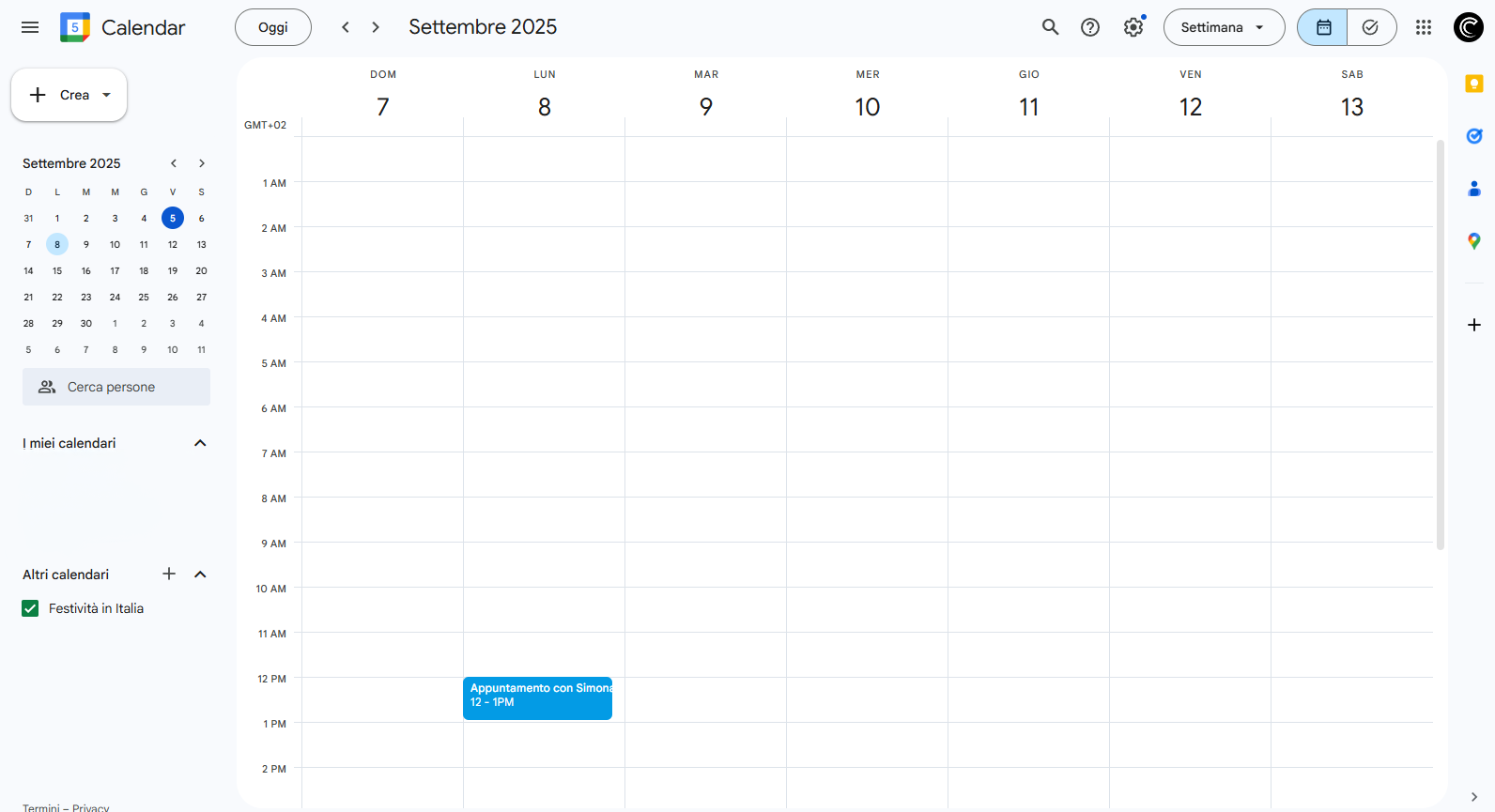Sendapp Agent
With SendApp Agent, integrate the power of advanced artificial intelligence into the management of your interactions on WhatsApp, also integrating Google Calendar, you will be able to manage bookings like never before.
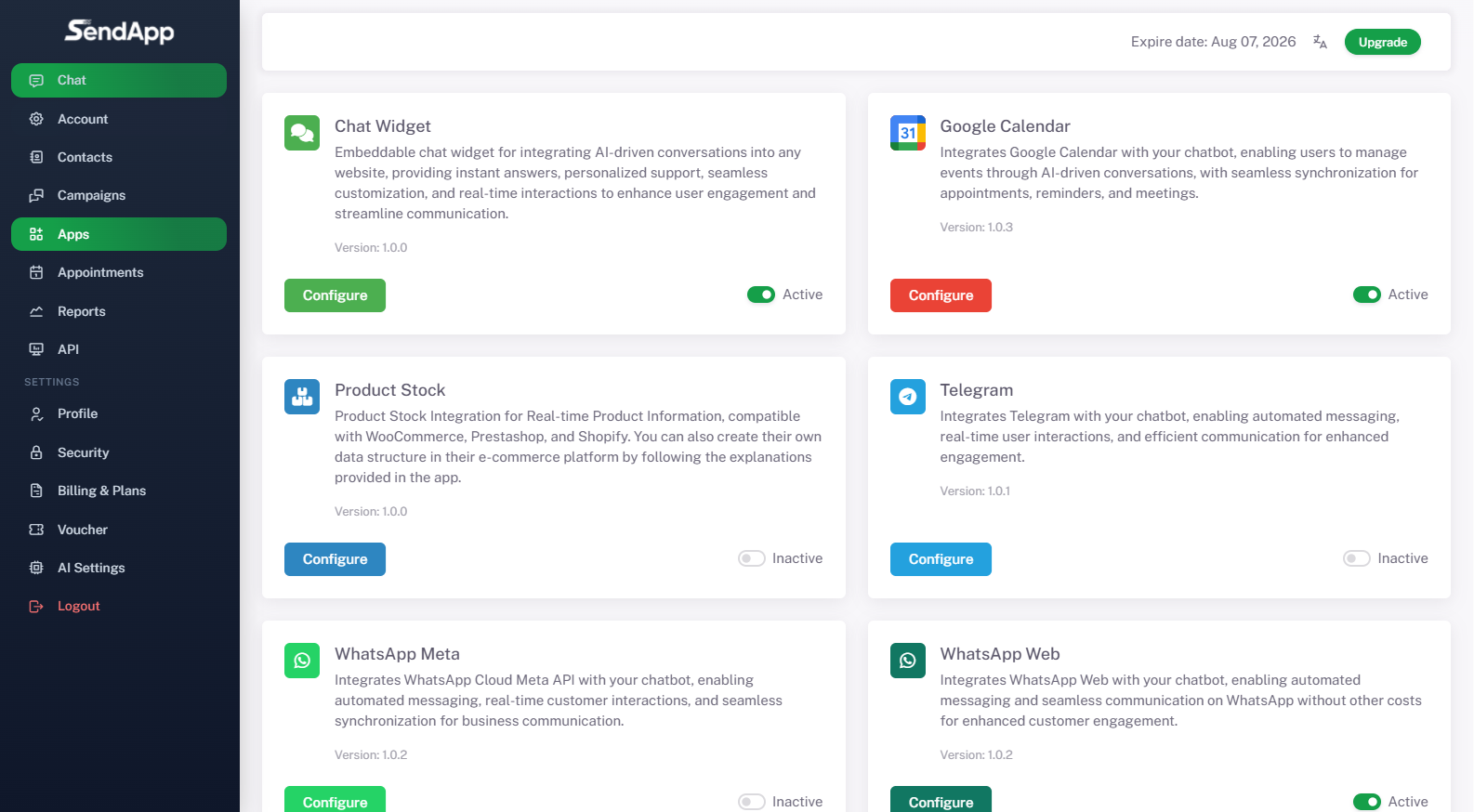
Step 0 — Prerequisites
-
You have an active Google account with Calendar.
-
Do you know theCalendar ID where to save appointments (for the main calendar this usually coincides with your Gmail; for a secondary calendar it is of the type
xxxx@group.calendar.google.com).
Quick recovery: Google Calendar → three dots on the calendar → Settings and sharing → Integrate calendar → Calendar ID.
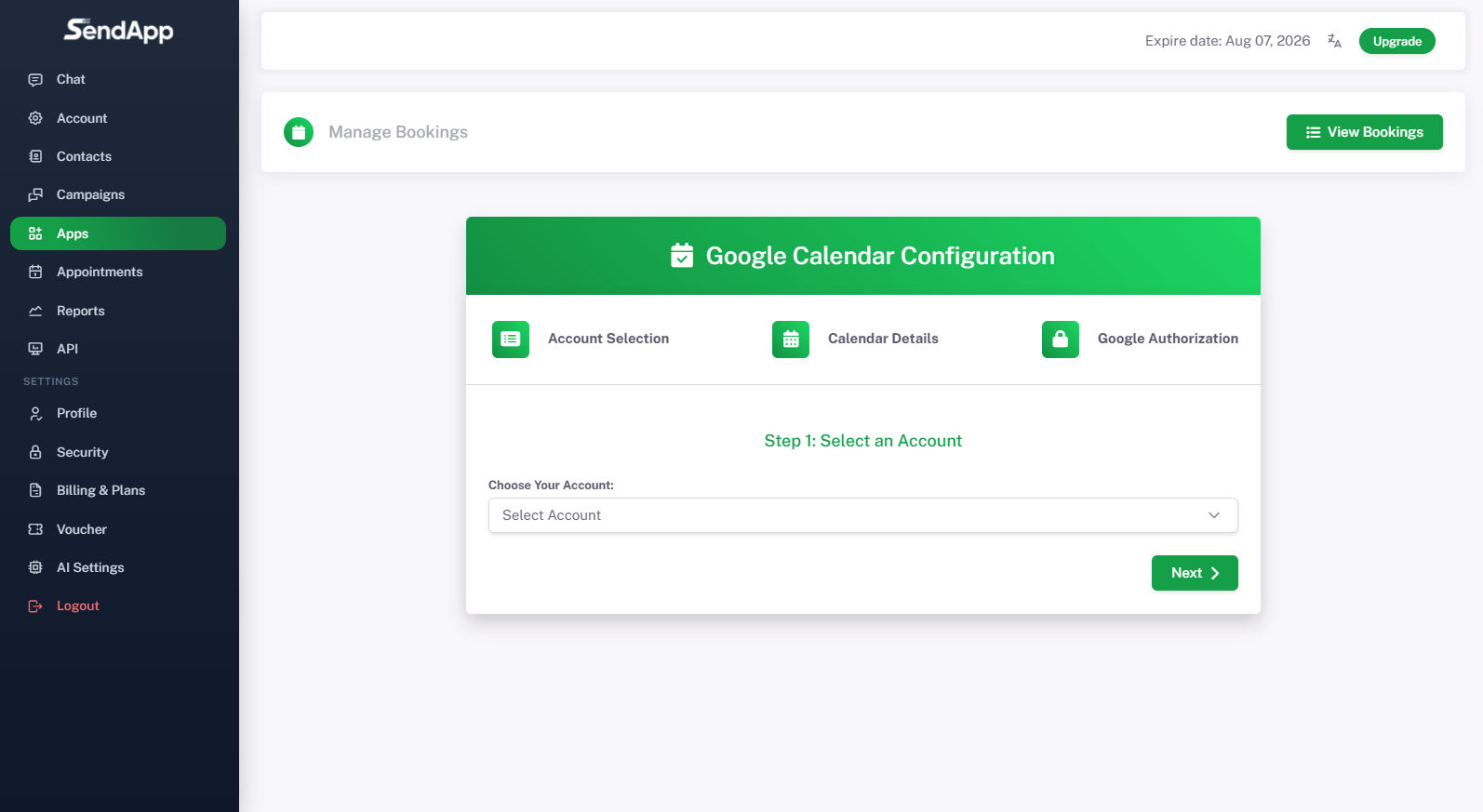
Step 1 — Open the Google Calendar form in SendApp
-
In SendApp go to Apps.
-
In the box Google Calendar click Configure. Verify that the status is Active.
Step 2 — Select the internal account
-
Step “Account Selection".
-
From the menu Choose Your Account Select the SendApp instance/profile that will use the calendar.
-
Click Next.
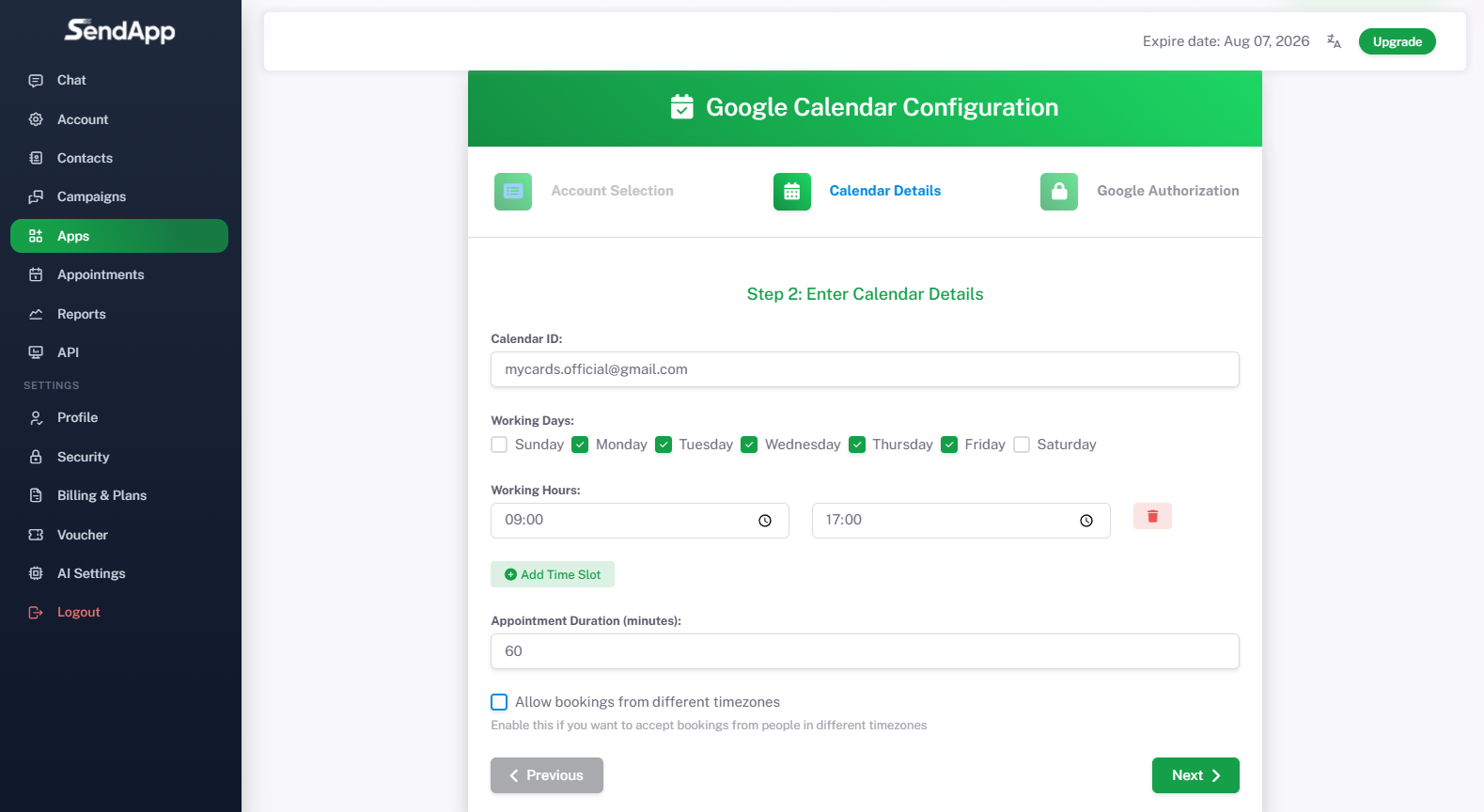
Step 3 — Enter your calendar details
-
Field Calendar ID: Paste the ID retrieved from Google Calendar.
-
Working Days: Check the days you want to accept reservations.
-
Working Hours: enter start/end time of availability (you can add multiple time slots with Add Time Slot).
-
Appointment Duration (minutes): standard appointment duration (e.g. 60).
-
Optional: Allow bookings from different timezones if you accept bookings from different time zones.
-
Click Next.
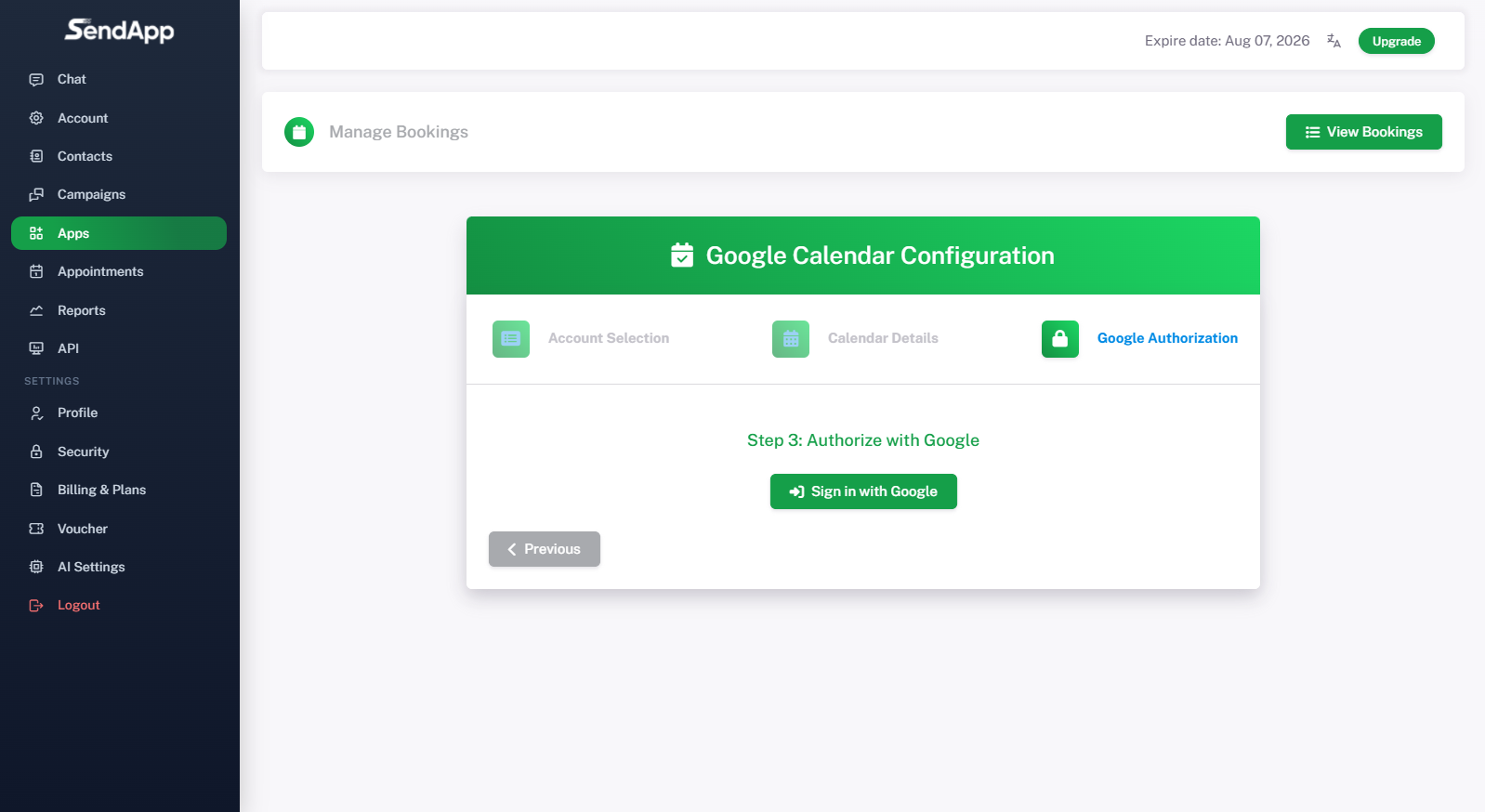
Step 4 — Allow Google access
-
Step “Google Authorization".
-
Click Sign in with Google and choose the correct Google account.
-
Grant the required permissions to create and manage events.
-
At the end of the procedure you will see the button Unauthorize (sign that the authorization is active) and below Save Settings.
-
Click Save Settings to save the configuration.
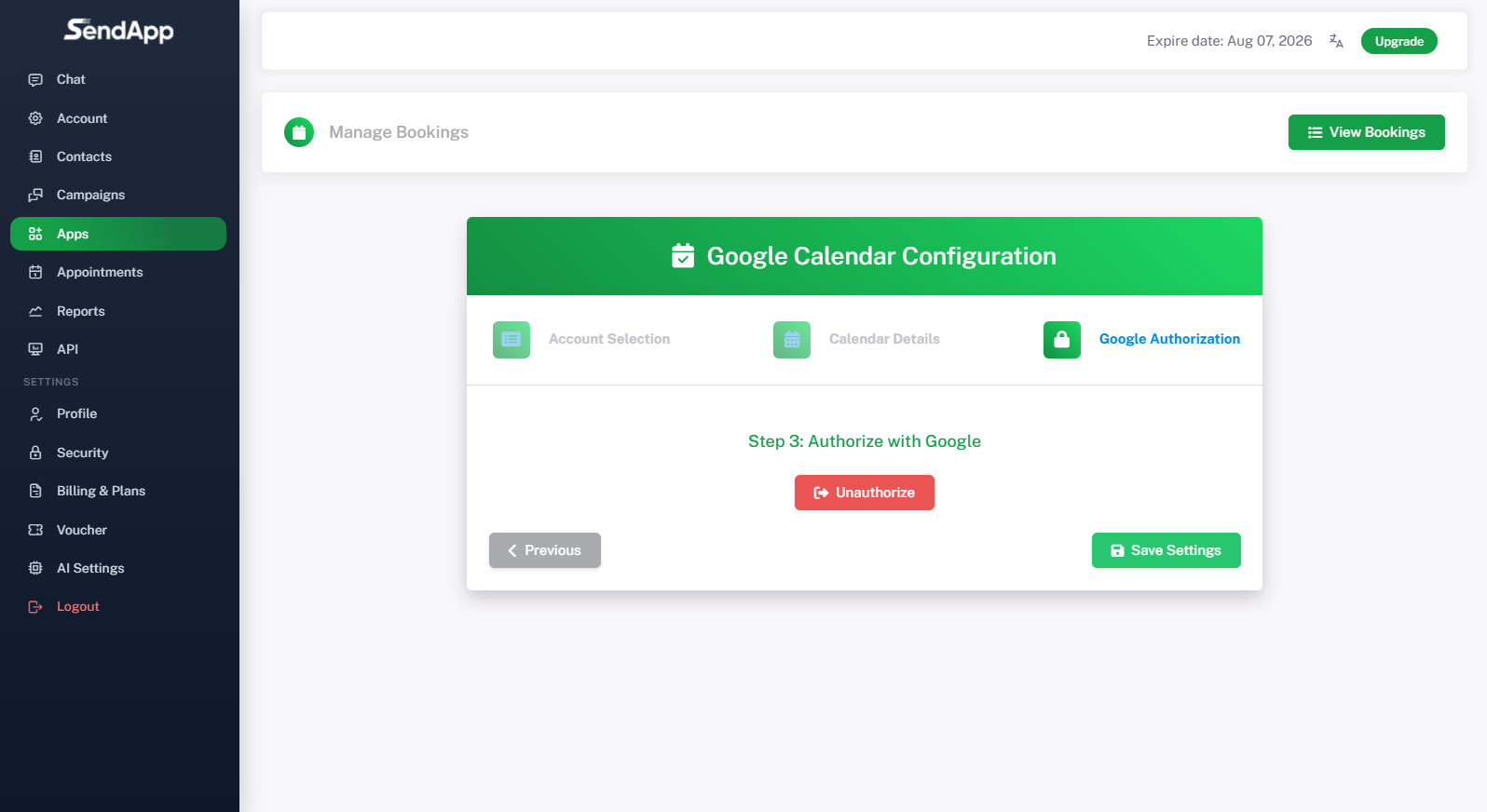
Step 5 — Chat Test with the Agent
-
Go to Chat and open a test conversation with your Agent flow.
-
Simulate a booking. The Agent will ask:
-
desired day/time (compatible with the set time slots),
-
full name,
-
e-mail,
-
telephone number.
-
-
Upon confirmation, the Agent creates the event on the connected calendar.
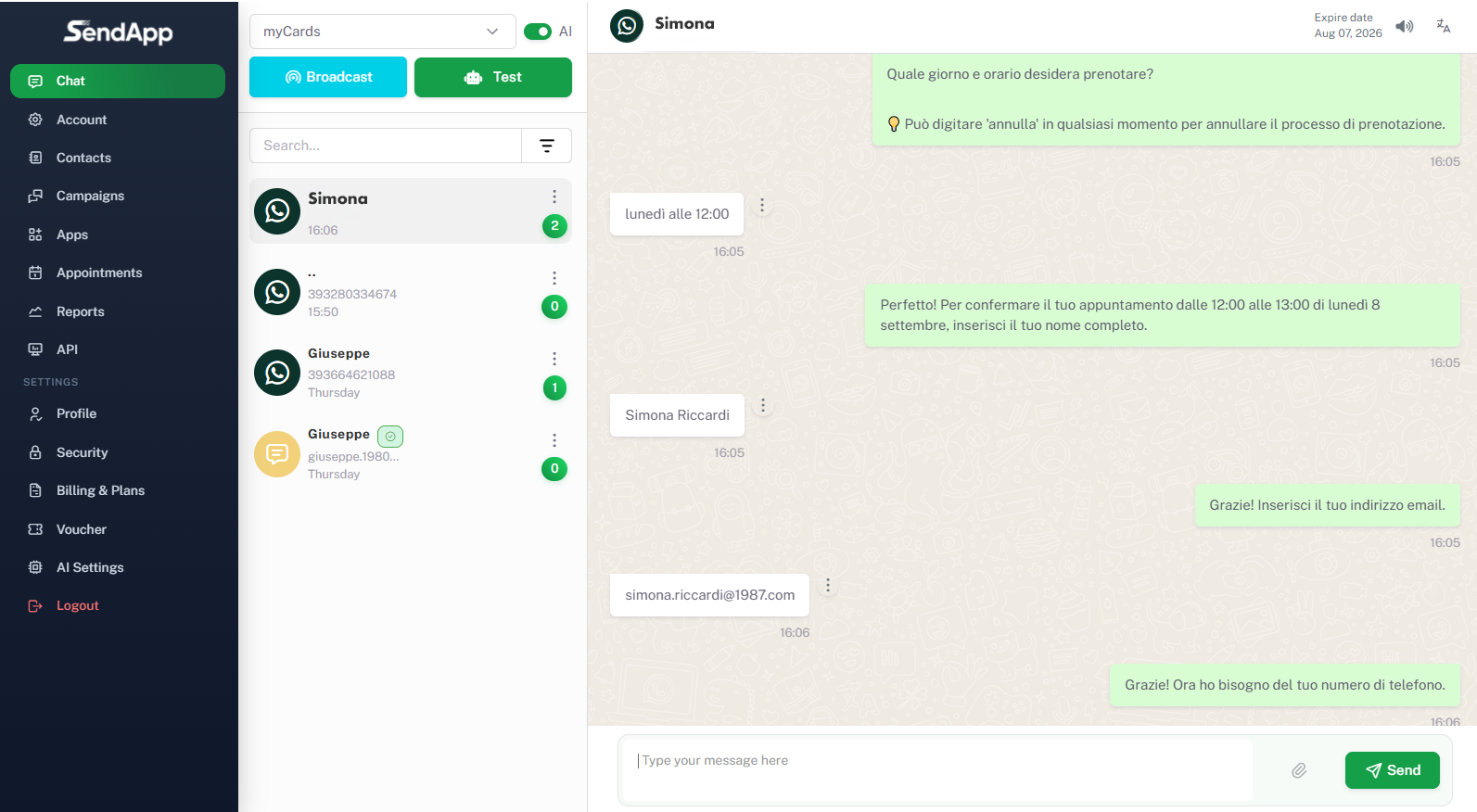
Step 6 — Verify on Google Calendar
-
Open Google Calendar.
-
Please check that the event (e.g. “Appointment with [Name]”) was created with the correct date/time and contact details.