Using WhatsApp on PC: A Complete Guide
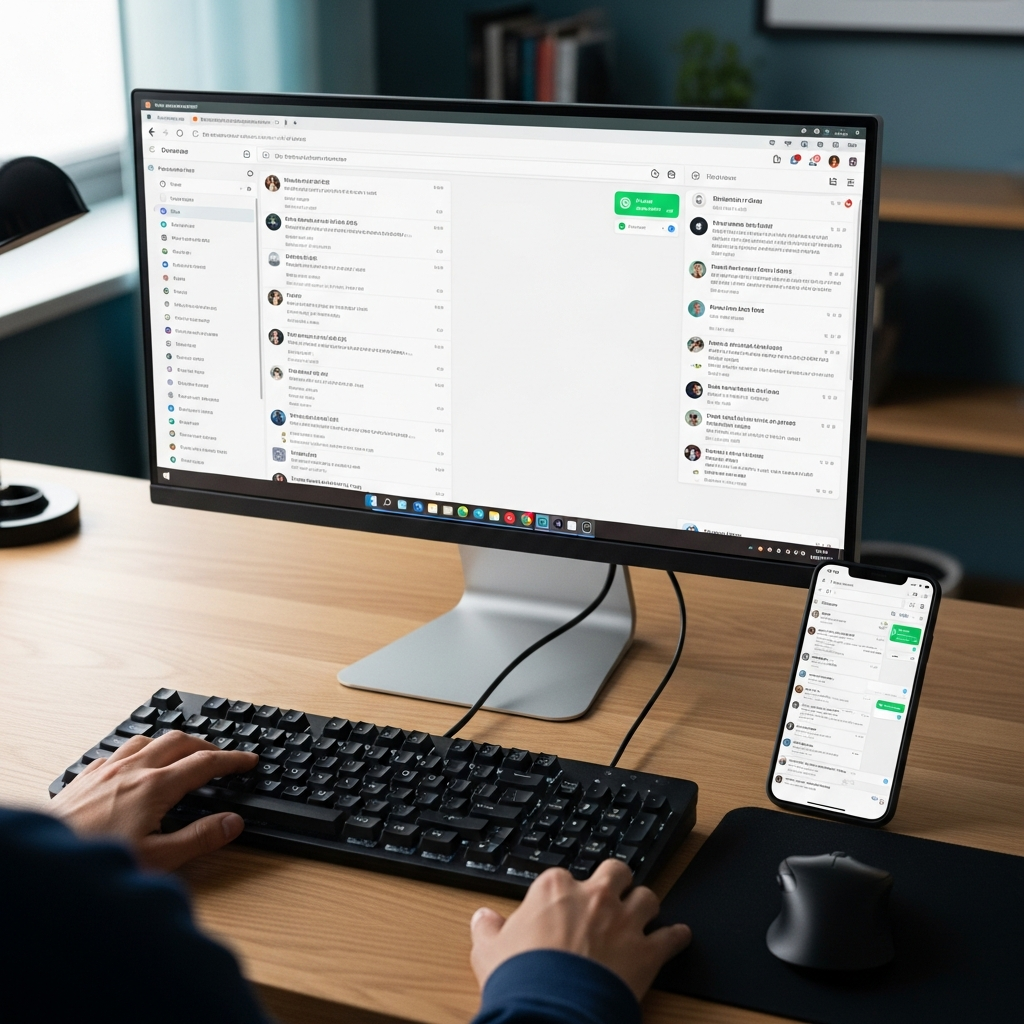
If you're a WhatsApp user, you've probably already considered using the service on your PC. And why not? Having all your conversations in one place, without constantly switching between your phone and computer, can be really convenient. Well, you can! In this article, I'll explain how to use WhatsApp on PC quickly and easily.
Download and Install WhatsApp on PC
The first step to using WhatsApp on PC is to download and install the official WhatsApp client. You can do this through the Microsoft Store if you have a Windows PC, or through the Mac App Store if you have a Mac. The installation process is simple and shouldn't take more than a few minutes. Once installed, you can launch the client and begin configuring it.
The important thing to keep in mind is that the official WhatsApp client for PC requires smartphone authentication. This means you'll need to have your phone with you to set up the client on your PC. But don't worry, the process is quick and easy.
Configuration and Authentication
To set up WhatsApp on your PC, you'll need to open the client and follow the authentication instructions. You'll be asked to open WhatsApp on your phone and scan a QR code that appears on your PC screen. Once you've done so, the client will automatically authenticate, and you can start using WhatsApp on your PC. wikipedia.org
One thing to note is that the service may ask you to re-authenticate after 14 days. This means you'll have to re-authenticate to continue using WhatsApp on your PC. But that's not a problem; the process is quick and easy.
Features and Limitations
Once you've set up WhatsApp on your PC, you'll be able to use all the service's features, including instant messaging, file sharing, and voice and video calling. Plus, the multi-device feature allows you to use up to 4 devices simultaneously, meaning you can use WhatsApp on your PC, phone, and tablet seamlessly.
One limitation to note is that the initial setup must always be done via mobile devices. This means you won't be able to set up WhatsApp on your PC without having your phone with you. However, once that's done, you can use the service on all your devices without any problems. techcrunch.com facebook.com
Using WhatsApp on PC: The Benefits
Using WhatsApp on your PC can be very convenient, especially if you frequently work or study on your computer. You'll be able to respond to messages without having to constantly switch between your phone and PC, which can save you time and increase your productivity.
Plus, the ability to use up to 4 devices simultaneously means you'll always be connected and ready to respond to messages, no matter where you are or what device you're using.
SendApp: The Solution for Companies and Professionals
If you're a business or professional who uses WhatsApp to communicate with clients or colleagues, you may need a more advanced solution to manage the service. That's where SendApp comes in. SendApp is a platform that allows you to efficiently manage WhatsApp, with features like message management, marketing campaign creation, and integration with other services. theverge.com
With SendApp, you can manage all your WhatsApp messages in one place, respond to customers quickly and efficiently, and create personalized marketing campaigns to increase your visibility and business. SendApp also offers a range of tools to help you optimize your communication strategy and improve your online presence. whatsapp.com
To learn more about how SendApp can help you, you can visit the SendApp official website or find out more about SendApp Agent pricing and features. Also, if you need personalized advice on how to use WhatsApp for your business, you can request a WhatsApp consultation and discover how SendApp can help you achieve your goals.







