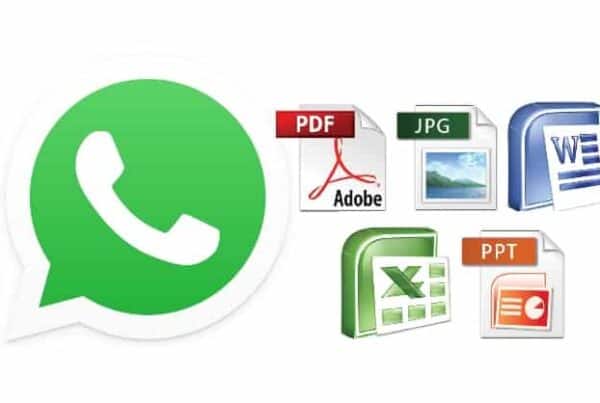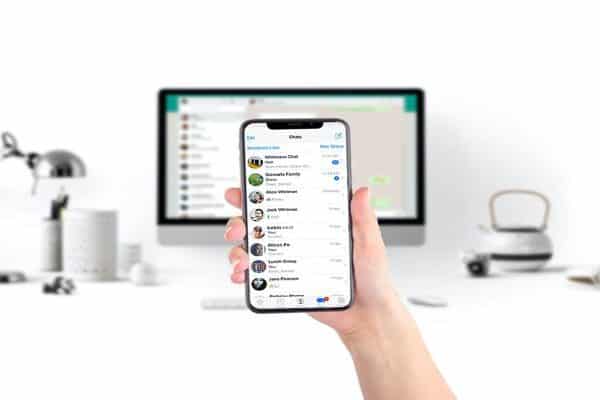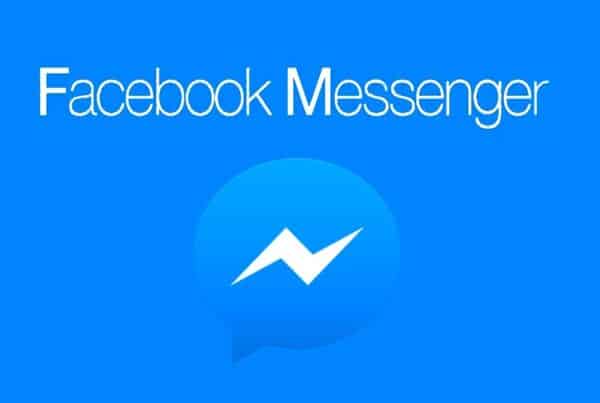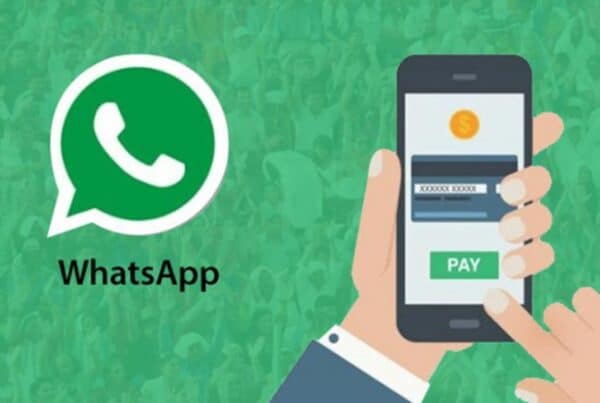In this blog post, we will discuss how to set up an auto-reply feature for WhatsApp.
In this post, we will help you understand the cunningness of WhatsApp chatbots. To begin with, let's talk about how the automatic response for WhatsApp works.
There are two ways to set up automatic replies for your business: using WhatsApp Business and the use of WhatsApp business APIs.
WhatsApp Business is a platform designed for small and medium-sized businesses. It allows you to set "absence messages" for when you are not available or online.
In this article, we will talk about the process of deploying autoresponder messages for your business.
Using Whatsapp Business, you can set up automatic responses and schedule them according to the desired times.
The first step in doing this is to decide who gets what message via. You can decide whether a single absence message is sent to all your customers or if it is sent to specific customers.
The second step is to program the absence message to work at a specific time. The recommended activation time is during the closing hours of the activity.
If a customer contacts you during these "absent" hours, the messages will be sent according to your preferences.
It is important to note two things.